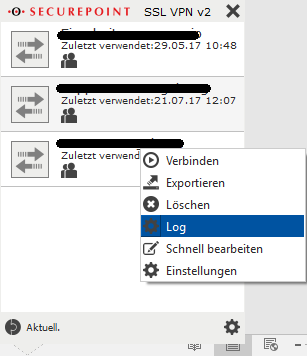General error diagnosis
General
The remote session was disconnected because there are no Remote Desktop license servers
Solution:
The following must be entered in the group policies on the license server:
- Administrative Templates->System->Remote Desktop Session Host->Licensing->Licensing Mode to Per User
Attention: The changes may only take effect after a restart!
The following article should help you get set up:
https://technet.microsoft.com/de-de/library/dd996653(v=ws.10).aspx
Please configure the system for per-user licensing.
This article may help you:
https://social.technet.microsoft.com/Forums/de-DE/0a044565-4585-4b43-80cc-d6f08077d082/remote-desktop-server-terminal-server-licensierung?forum=windowsserver8de
There is no Remote Desktop Services deployment in the server pool
Error image:

Suggested solution:
Since Windows Server 2012, Terminal Services is no longer provided manually using the "Add" feature, but rather as follows:
Add Roles + Features -> Remote Desktop Services Installation -> Standard Deployment -> Session-Based Desktop Deployment -> Next -> Select Server -> Deploy
Problem with the VPN connection
In the event of a malfunction, send us the matter including the following information by email to support@terracloud.de
- Customer number
- Contact person (name / email / phone)
- Package number/order number
- affected system
- Time
- Type of fault
- Connection type
- OpenVPN Client
- Site2Site connection
- other connection method (please describe)
- OpenVPN Client
- At what point does the connection fail?
- Can you reach the servers via the IaaS portal (e.g. console connection)?
- If the connection establishment in the Securepoint OpenVPN client fails, we ask you to send the corresponding log file.
- Right-click on the VPN connection in the client and click on Logs (see image).
- Right-click on the VPN connection in the client and click on Logs (see image).
FTP43 unable to connect and constant TLS errors
(Ex.: GnuTLS error -110: The TLS connection was non-properly terminated.)
Cause:
Two Internet lines are used and when accessing the FTP43, the active connection is implemented via IP 1 and the passive connection is implemented via IP 2.
Solution:
Since this is a security setting, you have to take action yourself.
As soon as you can ensure that the connections always come from one IP, access will work again.
Microsoft Exchange Server
Emails are stuck in the queue
The following link offers you a corresponding workaround:
https://exchangemaster.wordpress.com/tag/stuck-in-queue/
Outlook error message: The name does not match any name in the address list
Cause:
If you use more than one of our mailboxes with an Outlook client, an error may occur due to the Windows credentials.
In Outlook you will then receive an error message "The action cannot be completed. The name does not match any name in the address list".
Solution:
You should find an entry for "mail.myterra.de" in the "Windows Credentials" selection under Control Panel\All Control Panel Items\Credential Management.
In this entry you should then find the mailbox that was first set up as the user name.
For this entry, please click "Remove" with Outlook open and then add the new mailbox to Outlook. After restarting Outlook, you may be asked again for the login details for your mailboxes. Please enter these again and add them to the account You can then work with the mailboxes as desired.
Exchange Server Problem MS Event ID 9646
Problem:
It is not possible to connect to the server with an Exchange account.
The connection to the Microsoft Exchange Server is not available. Outlook must be online or connected to perform this operation.
Your default email folders cannot be opened. The Microsoft Exchange Server computer is not available.
The network is not responding or the server has been shut down for maintenance. Error Event ID 9646 could also lead to the problem.
A connection via OWA works.
Solution:
MS Event ID 9646 Error
https://technet.microsoft.com/de-de/library/aa996193(v=exchg.80).aspx
1. Start the registry editor ("regedit")
2. Navigate to the following registry key:
\\HKEY_LOCAL_MACHINE\SYSTEM\CurrentControlSet\Services\MSExchangeIS\ParametersSystem
3. Right-click ParameterSystem, point to New, and then click the key. A new key is created in the console tree.
4. Rename the key to MaxObjsPerMapiSession and then press Enter.
5. Right-click MaXObjsPerMapiSession, point to New, and then click DWORD (32-bit) Value. The new value is created in the results pane.
6. Rename the key to <Object Type>. Where <object type> is the name of the registry object type that you are changing.
7. Right-click the key you just created, and then click Change.
8. In the Value Data field, enter the number of objects you want to limit this entry to, and then click OK. For example, enter 350 to increase the value for the object.
9. Restart the Microsoft Exchange information storage service.
Example solution:
\MaxObjsPerMapiSession and then first create a "REG_DWORD" with the name "objtFolder" and the desired value (e.g. 2500) and then a "REG_DWORD" with the name "objtFolderView" and the desired value (e.g. 2500).
Firewall
IPsec-Verbindung Problem Debugging
- Customer has an active IPsec S2S connection, but can only communicate with the system from one direction
- For NAT, set to Hidenat Exclude and select “outgoing interface” as the network object
- Source: (http://wiki.securepoint.de/index.php/IPSec_Site_to_Site_v11)
UMA
Incorrect password or bad gateway 502 when logging in to the UMA
The error message described above can occur in individual cases when rolling out the UMA software in the Terra Cloud.
To resolve the error, you must recreate the self-signed certificates for all components. Please proceed as follows:
Administration -> MDP/IMAP/SMTP -> under: recreate self-signed certificates for all components -> create and exchange
The SMTP, IMAP and HTTP certificates will be regenerated, then you must confirm the new certificate and the error message should no longer occur.
If the problem persists, please contact support.