Center-FAQ/en: Unterschied zwischen den Versionen
Keine Bearbeitungszusammenfassung |
Die Seite wurde neu angelegt: „=== I have booked two drives of the same size for my IaaS VM. Both drives also have the same performance type. How can I or my colleagues from Terra Cloud tell them apart, e.g. when making adjustments? ===“ |
||
| (5 dazwischenliegende Versionen von 2 Benutzern werden nicht angezeigt) | |||
| Zeile 11: | Zeile 11: | ||
[[Datei:DE-Center-Meine Bestellungen.png|500px|center|mini|border]]<br> | [[Datei:DE-Center-Meine Bestellungen.png|500px|center|mini|border]]<br> | ||
<br> | <br> | ||
<span id="Wie_ändere_ich_vCores/RAM/Storage_etc._in_einer_Bestellung?"></span> | <span id="Wie_ändere_ich_vCores/RAM/Storage_etc._in_einer_Bestellung?"></span> | ||
=== How do I change vCores/RAM/Storage etc. in one order? === | === How do I change vCores/RAM/Storage etc. in one order? === | ||
In the following example we assume that we want to change the CPU of a VM: | In the following example, we assume that we want to change the CPU of a VM: | ||
<br> | <br> | ||
*Log in to the [https://www.terracloud.de/ Center].<br> | *Log in to the [https://www.terracloud.de/ Center].<br> | ||
| Zeile 21: | Zeile 22: | ||
*Open the appropriate VM there.<br> | *Open the appropriate VM there.<br> | ||
<br> | <br> | ||
[[ | [[File:DE-Center-Bestellung oeffnen-1.png|700px|center|mini|border]]<br> | ||
<br> | <br> | ||
*Navigate to the CPU selection and | *Navigate to the CPU selection and then to the booked CPU.<br> | ||
<br> | <br> | ||
[[ | [[File:DE-Center-Bestellung oeffnen-2.png|900px|center|mini|border]]<br> | ||
<br> | <br> | ||
*In this window you have the option | *In this window, you have the option of changing the number of CPU cores.<br> | ||
*Finally, please click on the | *Finally, please click on the memory buttons from right to left and wait until the order changes from green to orange. | ||
<br> | <br> | ||
'''Note''': Please only click '''once''' on the respective save button. | '''Note''': Please only click '''once''' on the respective save button. | ||
| Zeile 63: | Zeile 64: | ||
We will then adjust the VM live in the background, no downtime is necessary for this.<br> | We will then adjust the VM live in the background, no downtime is necessary for this.<br> | ||
In order for the new CPU performance to be displayed correctly in the VM, the VM must be restarted.<br> | In order for the new CPU performance to be displayed correctly in the VM, the VM must be restarted.<br> | ||
<span id="Leistungen_wechseln"></span> | <span id="Leistungen_wechseln"></span> | ||
== Change services == | == Change services == | ||
| Zeile 81: | Zeile 83: | ||
<span id="Rabatt-Möglichkeiten_und_Abrechnungen"></span> | <span id="Rabatt-Möglichkeiten_und_Abrechnungen"></span> | ||
== Discount options and billing == | == Discount options and billing == | ||
=== What is the billing process? === | |||
The Terra Cloud billing process is always monthly and retroactively for a completed service period.<br> | |||
<br> | |||
This means that bookings made from the 1st to the 30/31st of a month will be invoiced retroactively in the following month.<br> | |||
Partial calendar months will be invoiced in full.<br> | |||
<br> | |||
'''Example''': If you book on the 15th of the month, the entire month will still be billed.<br> | |||
<br> | |||
As a partner, you receive a collected invoice for all bookings made by your customers. | |||
<br> | |||
All consumption-based items (backup + M365 backup) are determined on the 15th of the month and invoiced in the same way as described above, unless the consumption measurement is objected to in writing within 14 days.<br> | |||
<br> | |||
The month of cancellation is free.<br> | |||
=== Where can I find current price lists or brochures? === | |||
Current price lists and brochures can be found in the TERRA Cloud Center via the top bar, the Brochures tab. | |||
<span id="Wo_finde_ich_die_Abrechnungsdatei_als_Excel/CSV?"></span> | <span id="Wo_finde_ich_die_Abrechnungsdatei_als_Excel/CSV?"></span> | ||
| Zeile 89: | Zeile 108: | ||
Depending on the scope of the billing, the call may take a few minutes.<br> | Depending on the scope of the billing, the call may take a few minutes.<br> | ||
<br> | <br> | ||
[[Datei:DE-Center-Abrechnungen.png| | [[Datei:DE-Center-Abrechnungen.png|700px|center|mini|border]]<br> | ||
<br> | <br> | ||
| Zeile 107: | Zeile 126: | ||
These benefits can be found under NFR Partner Benefits and are available for backup and IaaS.<br> | These benefits can be found under NFR Partner Benefits and are available for backup and IaaS.<br> | ||
<br> | <br> | ||
[[Datei:DE-Center-NFR-Bestellung.png| | [[Datei:DE-Center-NFR-Bestellung.png|700px|center|mini|border]]<br> | ||
<br> | <br> | ||
| Zeile 119: | Zeile 138: | ||
Depending on where you use the trash can symbol, the entire package or just a sub-item will be canceled.<br> | Depending on where you use the trash can symbol, the entire package or just a sub-item will be canceled.<br> | ||
<br> | <br> | ||
[[Datei:DE-Center-Paket loeschen.png| | [[Datei:DE-Center-Paket loeschen.png|900px|center|mini|border]]<br> | ||
<br> | <br> | ||
'''Note''': You also have the option of canceling in the current month. To do this, please use the trash can button with the calendar symbol.<br> | '''Note''': You also have the option of canceling in the current month. To do this, please use the trash can button with the calendar symbol.<br> | ||
| Zeile 128: | Zeile 147: | ||
If you cancel backup or IaaS packages or individual VMs, the respective accounts or VMs will be deactivated.<br> | If you cancel backup or IaaS packages or individual VMs, the respective accounts or VMs will be deactivated.<br> | ||
After a retention period of 14 days, the final deletion will take place on our site.<br> | After a retention period of 14 days, the final deletion will take place on our site.<br> | ||
<span id="Ich_habe_zwei_gleich_große_Laufwerke_für_meine_IaaS-VM_gebucht._Beide_Laufwerke_besitzen_auch_den_gleichen_Performance-Typ._Wie_kann_ich_bzw._die_Kollegen_aus_der_Terra_Cloud_diese_auseinander_halten,_z.B._bei_Anpassungen?"></span> | |||
=== I have booked two drives of the same size for my IaaS VM. Both drives also have the same performance type. How can I or my colleagues from Terra Cloud tell them apart, e.g. when making adjustments? === | |||
There is currently no way to differentiate between drives of the same size with the same performance type.<br> | |||
If you book a change on these drives, Terra Cloud Support will expand one of the drives by 1GB<br> | |||
and ask you to identify the drive within your VM. <br> | |||
It therefore makes no difference at that moment which drive you change in the Terra Cloud Center. | |||
Aktuelle Version vom 2. August 2024, 09:51 Uhr
In this section we would like to answer your questions about the Terra Cloud Center[1].
View and change orders
Where can I find my own orders?
You can find your own orders, including NFR services, in the center at the bottom left using the gear symbol.
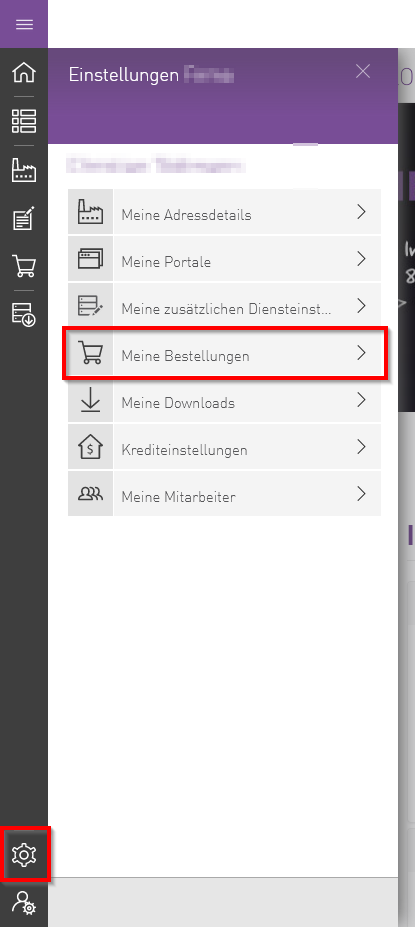
How do I change vCores/RAM/Storage etc. in one order?
In the following example, we assume that we want to change the CPU of a VM:
- Log in to the Center.
- Call up the respective order:
- Customer management --> select customers --> select orders --> open the appropriate order
- Open the appropriate VM there.
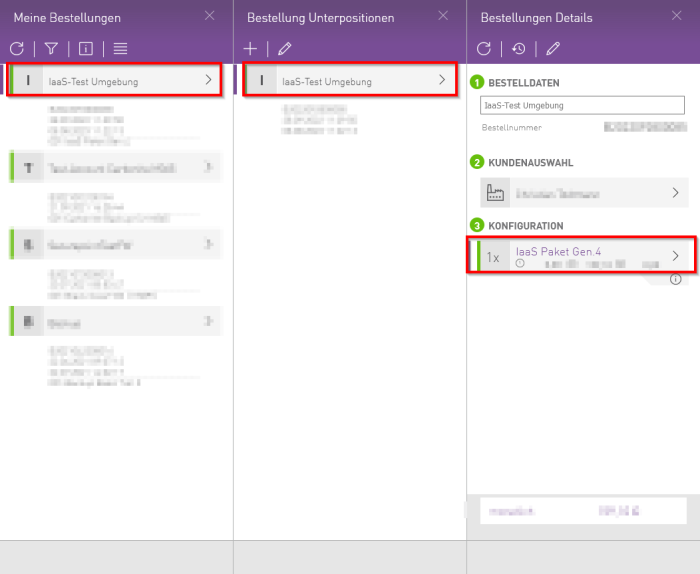
- Navigate to the CPU selection and then to the booked CPU.
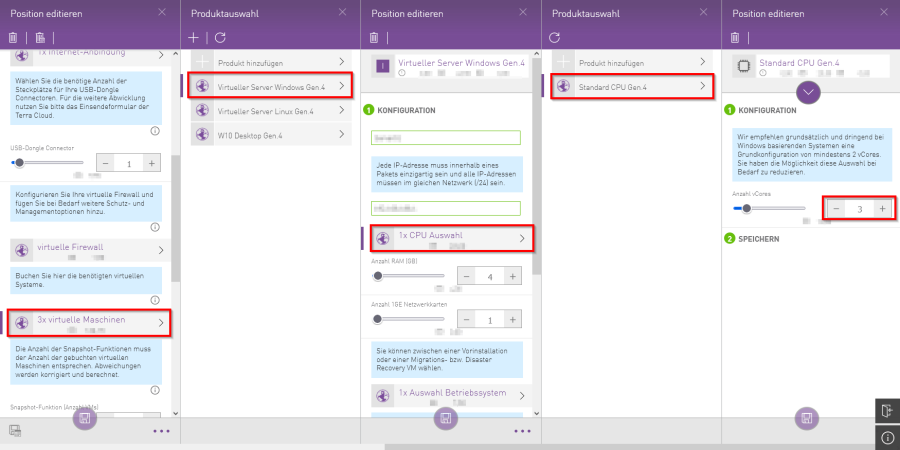
- In this window, you have the option of changing the number of CPU cores.
- Finally, please click on the memory buttons from right to left and wait until the order changes from green to orange.
Note: Please only click once on the respective save button.
Terms time
What are the terms time?
All Terra Cloud services can be canceled on a monthly basis.
You have no minimum contract term.
If you book hardware systems such as Cloud Connector or Backup Satellite, you have a minimum contract period of 3 months.
Can I switch the CPU within a VM from Standard to Enterprise during runtime?
This possibility exists:
- To do this, please open your respective package and the CPU selection of the VM.
- At this point the currently stored CPU must be removed. To do this, please use the trash can symbol at the top.
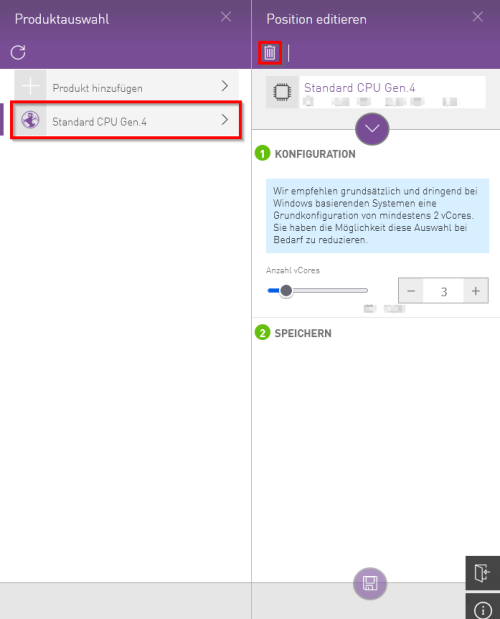
- Then add the new, more powerful CPU.
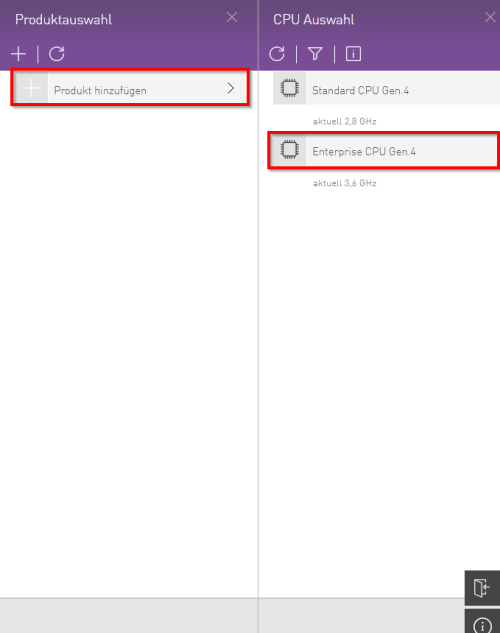
- Then please adjust the number of CPU cores and click on the memory button at the bottom.
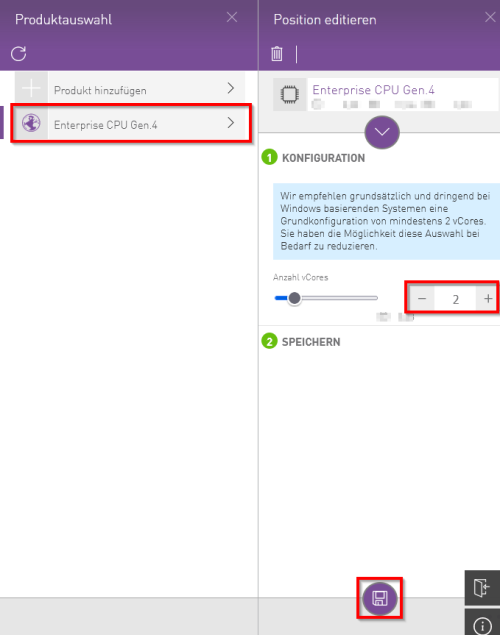
We will then adjust the VM live in the background, no downtime is necessary for this.
In order for the new CPU performance to be displayed correctly in the VM, the VM must be restarted.
Change services
Can I switch from IaaS to Managed IaaS?
Unfortunately, a direct change with data migration is not possible.
However, you can back up the IaaS package with our Terra Cloud Backup, for example, and restore this backup to the Managed IaaS.
Can I switch from Backup to Backup Enterprise (TCBE)?
You can have us migrate your current backup package to a Backup Enterprise.
You can find out exactly how the process works read here.
The migration itself is a paid service, please contact cloud sales (ext. -188) to receive a suitable offer.
Note: If you have attended the Terra Cloud Backup Specialist training, the migration is free.
Discount options and billing
What is the billing process?
The Terra Cloud billing process is always monthly and retroactively for a completed service period.
This means that bookings made from the 1st to the 30/31st of a month will be invoiced retroactively in the following month.
Partial calendar months will be invoiced in full.
Example: If you book on the 15th of the month, the entire month will still be billed.
As a partner, you receive a collected invoice for all bookings made by your customers.
All consumption-based items (backup + M365 backup) are determined on the 15th of the month and invoiced in the same way as described above, unless the consumption measurement is objected to in writing within 14 days.
The month of cancellation is free.
Where can I find current price lists or brochures?
Current price lists and brochures can be found in the TERRA Cloud Center via the top bar, the Brochures tab.
Where can I find the billing file as Excel/CSV?
You can find the billing files in the center using the Reports icon at the very bottom.
There you click on billing and can then view all billing, divided into CSP and TERRA, and export it using the marked button.
Depending on the scope of the billing, the call may take a few minutes.
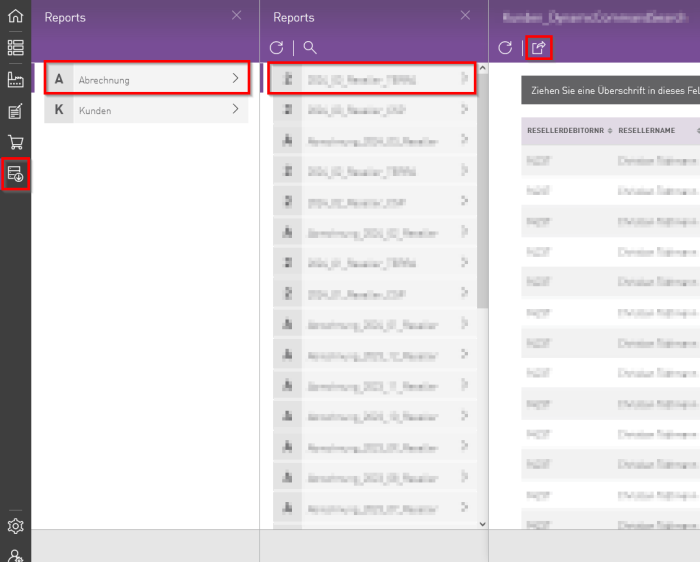
Is there a discount if I reach a sales threshold?
Each partner has the same purchasing conditions and must define their own price markup on the services they book.
There is no discount.
We have only defined UVPs in the backup area; you can take a look at these in the Cloud Backup brochure.
There are price tiers for Backup Enterprise and Carbonite M365 backups; the price is discounted for a certain amount of data.
Are there services for me as a partner that I can book at a discount?
You have the option of: Book NFR (Not-For-Resell) services.
These are services that you can only use as a partner for testing or for your own use.
These benefits can be found under NFR Partner Benefits and are available for backup and IaaS.
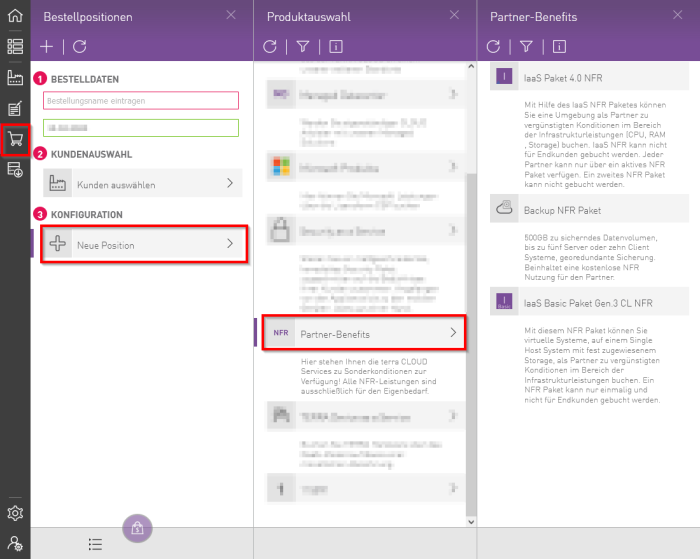
Cancellation of orders
How do I cancel an order?
To cancel an order or part of a package, you will find a trash can symbol at the top of the respective menu.
Depending on where you use the trash can symbol, the entire package or just a sub-item will be canceled.
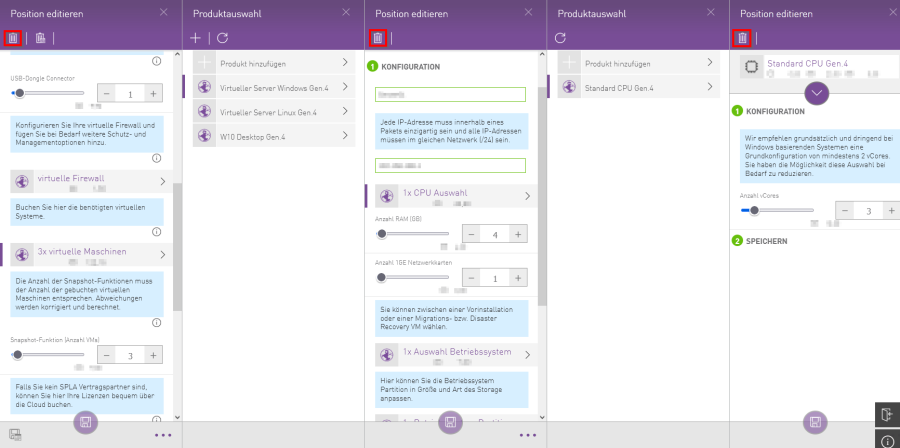
Note: You also have the option of canceling in the current month. To do this, please use the trash can button with the calendar symbol.
What happens if I click cancel order with my IaaS or backup environment?
Do I still have access to it for a certain period of time?
If you cancel backup or IaaS packages or individual VMs, the respective accounts or VMs will be deactivated.
After a retention period of 14 days, the final deletion will take place on our site.
I have booked two drives of the same size for my IaaS VM. Both drives also have the same performance type. How can I or my colleagues from Terra Cloud tell them apart, e.g. when making adjustments?
There is currently no way to differentiate between drives of the same size with the same performance type.
If you book a change on these drives, Terra Cloud Support will expand one of the drives by 1GB
and ask you to identify the drive within your VM.
It therefore makes no difference at that moment which drive you change in the Terra Cloud Center.
