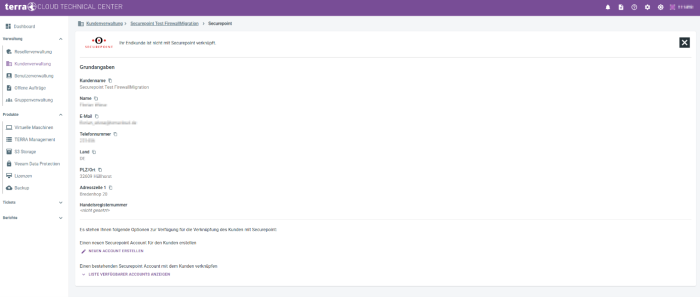Firewall Lizenzmigration/en: Unterschied zwischen den Versionen
Keine Bearbeitungszusammenfassung |
Keine Bearbeitungszusammenfassung Markierung: Manuelle Zurücksetzung |
||
| (4 dazwischenliegende Versionen von 2 Benutzern werden nicht angezeigt) | |||
| Zeile 3: | Zeile 3: | ||
= General = | = General = | ||
To ensure you can use all the latest features of your Securepoint | To ensure you can use all the latest features of your Securepoint firewall in the future and for us to further optimize our support processes, a firewall license migration must be performed.<br> | ||
<br> | <br> | ||
This applies to all virtual firewalls operated in our data center and | This applies to all virtual firewalls operated in our data center and accessed via the [https://manage.terracloud.de Terra Cloud Technical Center]. For the migration to be successful, the firewall must be running at least firmware version 11.8.13, and the respective end customer must be linked to Securepoint in the [https://manage.terracloud.de Terra Cloud Technical Center].<br> | ||
<br> | <br> | ||
The actual migration is then initiated or performed via the [https://manage.terracloud.de | The actual migration is then initiated or performed via the [https://manage.terracloud.de TERRA CLOUD Technical Center] and should be completed within one hour. | ||
Your firewall will continue to function during the migration, so there should be no impact on the underlying cloud environment. | Your firewall will continue to function during the migration, so there should be no impact on the underlying cloud environment. | ||
Nevertheless, we recommend not starting too many upgrade processes at the same time.<br> | Nevertheless, we recommend not starting too many upgrade processes at the same time.<br> | ||
<br> | <br> | ||
''' Important note:'''<br> | |||
Please note that with the firewall license migration, the <b>Reverse Proxy</b> feature will be stored behind the optional Internet Protection, as intended.<br> | |||
This means that if you have previously used the Reverse Proxy without having purchased Internet Protection, this feature will be deactivated after the firewall license migration.<br> | |||
If you wish to continue using the feature, please purchase Internet Protection via our [https://www.terracloud.de/ TERRA CLOUD Center].<br> | |||
For the Reverse Proxy feature alone, setting the quantity to 1 is sufficient. | |||
<span id="Durchführung"></span> | <span id="Durchführung"></span> | ||
== Implementation == | == Implementation == | ||
In the administration for the [https://manage.terracloud.de Terra Cloud Technical Center] you will find the '''Open Orders''' tab on the left side. This will display all open firewall migrations.<br> | |||
In the Terra Cloud Technical Center | [[Datei:1-TC-DE-Offene Auftraege.png|700px|center|mini|border]]<br> | ||
<br> | <br> | ||
Clicking on License Upgrade opens a menu with the open migrations. Here you can start the migration for all displayed and successfully verified firewalls.<br> | Clicking on '''License Upgrade''' opens a menu with the open migrations. Here you can start the migration for all displayed and successfully verified firewalls.<br> | ||
[[Datei:2-TC-DE-Offene Migrationen.png|700px|center|mini|border]]<br> | |||
<br> | <br> | ||
In the first step, the task jumps to In Progress.<br> | In the first step, the task jumps to '''In Progress'''.<br> | ||
[[Datei:3-TC-DE-In Progress.png|700px|center|mini|border]]<br> | |||
<br> | <br> | ||
Migrations that have already been started will then no longer be visible in the overview.<br> | |||
[[Datei:4-TC-DE-Uebersicht leer.png|700px|center|mini|border]]<br> | |||
<br> | <br> | ||
If you switch to the Virtual Machines tab, you will also see the respective task there. | If you switch to the '''Virtual Machines''' tab, you will also see the respective task there. | ||
If you click on License Upgrade at this level, only the migration to the corresponding VM will be displayed. <br> | If you click on '''License Upgrade''' at this level, only the migration to the corresponding VM will be displayed.<br> | ||
[[Datei:5-TC-DE-Lizenzupgrade.png|700px|center|mini|border]]<br> | |||
<br> | <br> | ||
As soon as the upgrade has been requested, it will be displayed accordingly.<br> | |||
[[Datei:6-TC-DE-Lizenzupgrade angefordert.png|700px|center|mini|border]]<br> | |||
<br> | <br> | ||
If there are no more migrations open, the open | As soon as the update is complete, the task disappears.<br> | ||
< | [[Datei:7-TC-DE-leerer Task.png|700px|center|mini|border]]<br> | ||
<br> | |||
If there are no more migrations open, the open task will also disappear from the overview, although this will occur with a delay.<br> | |||
[[Datei:8-TC-DE-leere Auftraege.png|700px|center|mini|border]]<br> | |||
<br> | |||
In order for the Securepoint Cloud Backup of the firewall to function properly again, the firewall must be restarted after the license migration has been successfully completed. | |||
<span id="Fehlerhafte_Datensätze_korrigieren"></span> | <span id="Fehlerhafte_Datensätze_korrigieren"></span> | ||
== Correct incorrect records == | == Correct incorrect records == | ||
All firewalls scheduled for a license upgrade are checked by the license server. If the firewall records are incorrect, you must adjust and save them.<br> | |||
All firewalls | |||
An error was found in the following example.<br> | An error was found in the following example.<br> | ||
[[Datei:9-TC-DE-Datensatz anpassen-1.png|700px|center|mini|border]]<br> | |||
[[Datei:10-TC-DE-Datensatz anpassen-2.png|700px|center|mini|border]]<br> | |||
<br> | |||
Once you have corrected the data and successfully verified it, you can perform the upgrade.<br> | |||
[[Datei:11-TC-DE-Upgrade moeglich.png|700px|center|mini|border]]<br> | |||
<br> | <br> | ||
<span id="Fehlende_Securepoint-Endkunden-Verknüpfung"></span> | <span id="Fehlende_Securepoint-Endkunden-Verknüpfung"></span> | ||
== Missing Securepoint end customer link == | == Missing Securepoint end customer link == | ||
For the upgrade to work, the affected end customer must be linked to Securepoint. Only then can the license upgrade be started.<br> | |||
For the upgrade to work, the affected end customer must be linked to Securepoint. Only then can the license upgrade be | [[Datei:12-TC-DE-Endkunden verknuepfen.png|700px|center|mini|border]]<br> | ||
<br> | |||
If you click on the '''Link end customers''' link, you will be taken directly to the end customer overview, where you can set the Securepoint link.<br> | |||
[[Datei:13-TC-DE-SP Verknuepfung setzen.png|700px|center|mini|border]]<br> | |||
<br> | <br> | ||
Aktuelle Version vom 9. September 2025, 12:01 Uhr
General
To ensure you can use all the latest features of your Securepoint firewall in the future and for us to further optimize our support processes, a firewall license migration must be performed.
This applies to all virtual firewalls operated in our data center and accessed via the Terra Cloud Technical Center. For the migration to be successful, the firewall must be running at least firmware version 11.8.13, and the respective end customer must be linked to Securepoint in the Terra Cloud Technical Center.
The actual migration is then initiated or performed via the TERRA CLOUD Technical Center and should be completed within one hour.
Your firewall will continue to function during the migration, so there should be no impact on the underlying cloud environment.
Nevertheless, we recommend not starting too many upgrade processes at the same time.
Important note:
Please note that with the firewall license migration, the Reverse Proxy feature will be stored behind the optional Internet Protection, as intended.
This means that if you have previously used the Reverse Proxy without having purchased Internet Protection, this feature will be deactivated after the firewall license migration.
If you wish to continue using the feature, please purchase Internet Protection via our TERRA CLOUD Center.
For the Reverse Proxy feature alone, setting the quantity to 1 is sufficient.
Implementation
In the administration for the Terra Cloud Technical Center you will find the Open Orders tab on the left side. This will display all open firewall migrations.
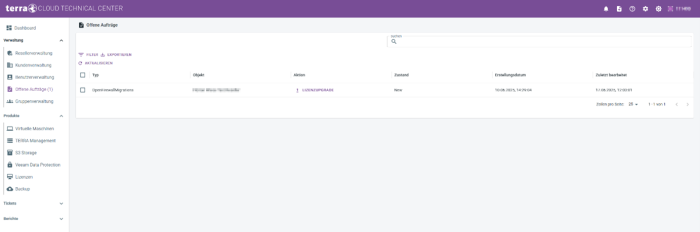
Clicking on License Upgrade opens a menu with the open migrations. Here you can start the migration for all displayed and successfully verified firewalls.
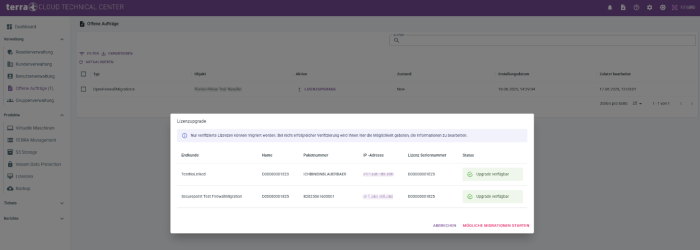
In the first step, the task jumps to In Progress.
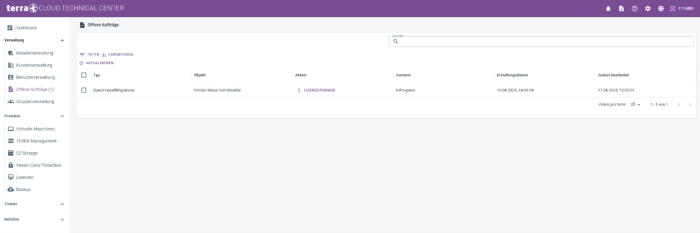
Migrations that have already been started will then no longer be visible in the overview.
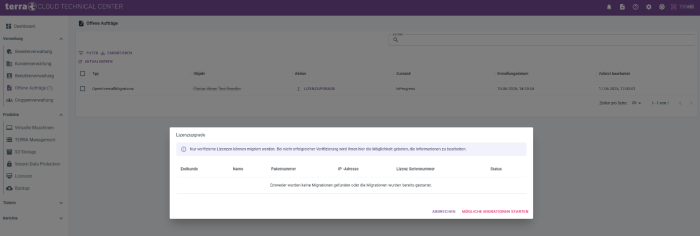
If you switch to the Virtual Machines tab, you will also see the respective task there.
If you click on License Upgrade at this level, only the migration to the corresponding VM will be displayed.
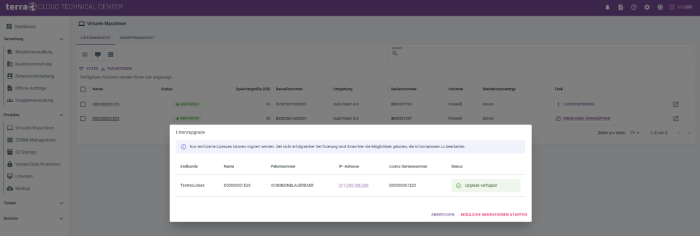
As soon as the upgrade has been requested, it will be displayed accordingly.
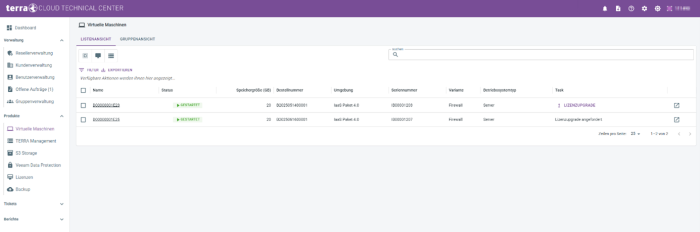
As soon as the update is complete, the task disappears.
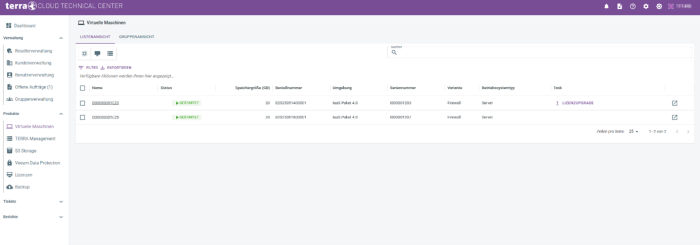
If there are no more migrations open, the open task will also disappear from the overview, although this will occur with a delay.
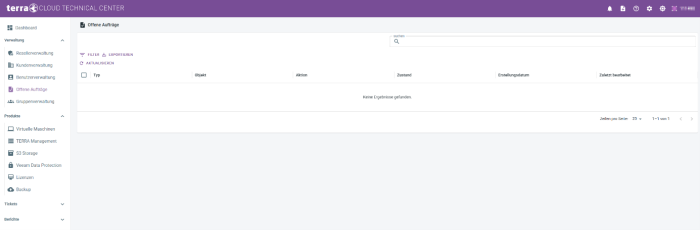
In order for the Securepoint Cloud Backup of the firewall to function properly again, the firewall must be restarted after the license migration has been successfully completed.
Correct incorrect records
All firewalls scheduled for a license upgrade are checked by the license server. If the firewall records are incorrect, you must adjust and save them.
An error was found in the following example.
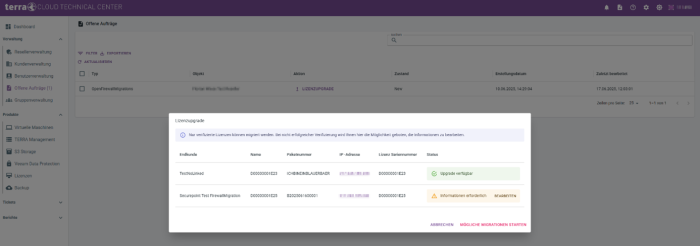
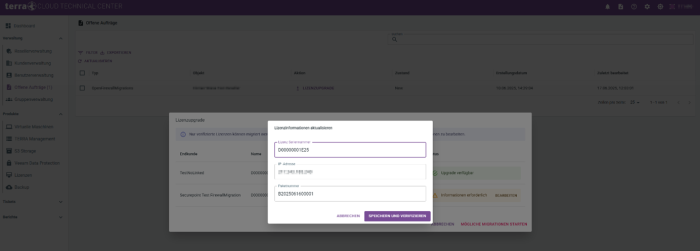
Once you have corrected the data and successfully verified it, you can perform the upgrade.
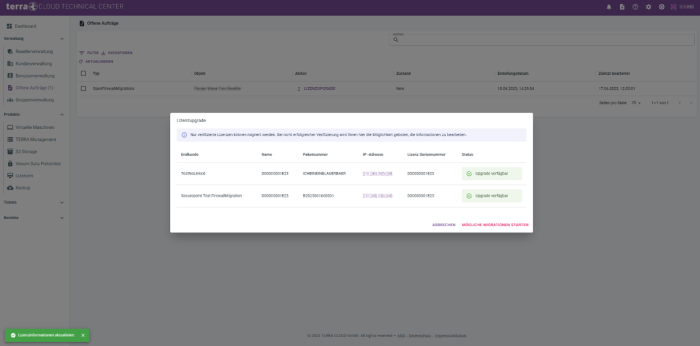
Missing Securepoint end customer link
For the upgrade to work, the affected end customer must be linked to Securepoint. Only then can the license upgrade be started.
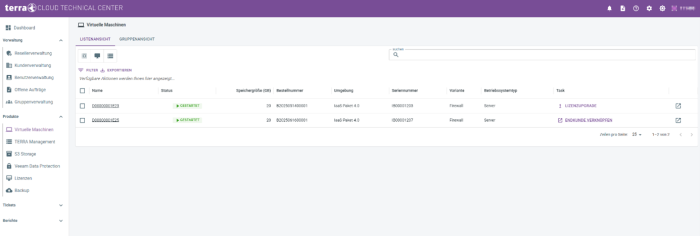
If you click on the Link end customers link, you will be taken directly to the end customer overview, where you can set the Securepoint link.