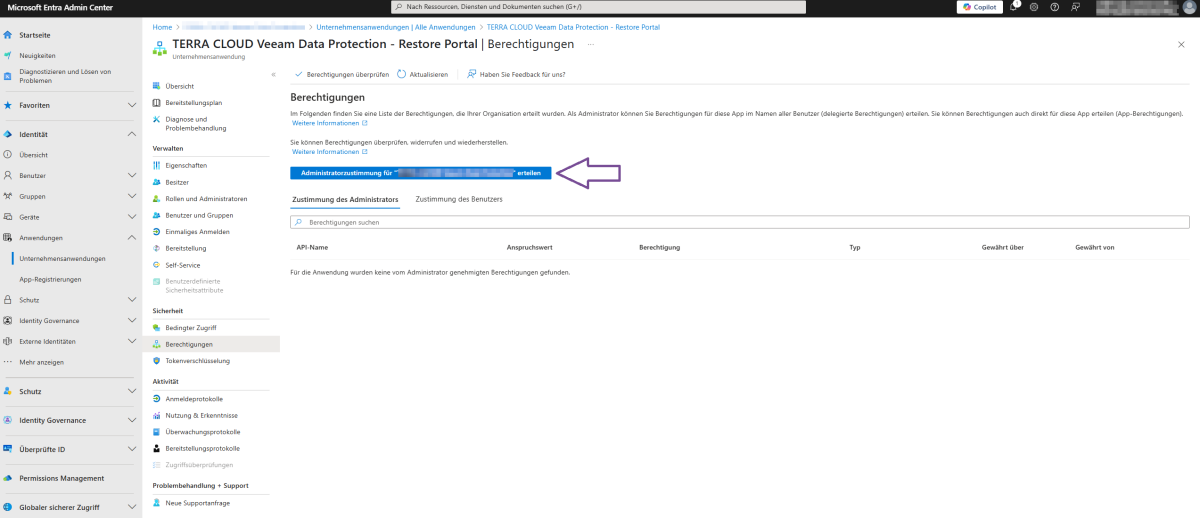TERRA CLOUD Veeam Data Protection Fehlerdiagnose/en: Unterschied zwischen den Versionen
Die Seite wurde neu angelegt: „= Problems adding the Restore Portal Application in Entra ID =“ |
Die Seite wurde neu angelegt: „TERRA CLOUD Veeam Data Protection Troubleshooting“ |
||
| Zeile 3: | Zeile 3: | ||
= Problems adding the Restore Portal Application in Entra ID = | = Problems adding the Restore Portal Application in Entra ID = | ||
'''Error:'''<br> | |||
''' | When running the application ''[https://wiki.terracloud.de/index.php/TERRA_CLOUD_Veeam_Data_Protection/en#Add_Restore_Portal_Application_in_the_tenant Connect-VB365RestorePortal]'', you receive an error message when adding the Restore Portal Application or assigning permissions for it. <br> | ||
The Entra ID Enterprise Application of the TERRA CLOUD Veeam Data Protection Restore Portal must be added and authorized once for a restore. <br> | |||
'''Instructions for manually adding the Restore Portal Application'''<br> | |||
''' | 1. Start PowerShell as an administrator <br> | ||
1. | 2. Install the Microsoft Graph module <br> | ||
2. | |||
::<pre>Install-Module Microsoft.Graph</pre> | ::<pre>Install-Module Microsoft.Graph</pre> | ||
3. | 3. Run the ''"Connect-AzureAD"'' cmdlet to launch a login dialog for Entra ID | ||
::<pre>Connect-AzureAD</pre> | ::<pre>Connect-AzureAD</pre> | ||
4. | 4. Please log in to a user with the "Global Administrator" role in the Microsoft 365 tenant for whom the application is to be added. <br> | ||
5. | 5. Add the Entra ID Enterprise Application using the "New-AzureADServicePrincipal" cmdlet | ||
::<pre>New-AzureADServicePrincipal -AppID "c3a749b0-ec1f-4b2b-af40-316172f7d71a"</pre> | ::<pre>New-AzureADServicePrincipal -AppID "c3a749b0-ec1f-4b2b-af40-316172f7d71a"</pre> | ||
6. | 6. Open the Microsoft Entra ID Admin Center and search for a corporate application named "TERRA CLOUD Veeam Data Protection - Restore Portal" (remove the filter if necessary). <br> | ||
7. | 7. Grant administrator permission for the desired tenant in the "Security --> Permissions" section (see screenshot below). <br> | ||
8. | 8. Check whether you can now log in to the Restore Portal. <br> | ||
[[Datei:Entra-ID-Admincenter-permission-cut.png|1200px]] | [[Datei:Entra-ID-Admincenter-permission-cut.png|1200px]] | ||
Version vom 15. Mai 2025, 08:18 Uhr
Problems adding the Restore Portal Application in Entra ID
Error:
When running the application Connect-VB365RestorePortal, you receive an error message when adding the Restore Portal Application or assigning permissions for it.
The Entra ID Enterprise Application of the TERRA CLOUD Veeam Data Protection Restore Portal must be added and authorized once for a restore.
Instructions for manually adding the Restore Portal Application
1. Start PowerShell as an administrator
2. Install the Microsoft Graph module
Install-Module Microsoft.Graph
3. Run the "Connect-AzureAD" cmdlet to launch a login dialog for Entra ID
Connect-AzureAD
4. Please log in to a user with the "Global Administrator" role in the Microsoft 365 tenant for whom the application is to be added.
5. Add the Entra ID Enterprise Application using the "New-AzureADServicePrincipal" cmdlet
New-AzureADServicePrincipal -AppID "c3a749b0-ec1f-4b2b-af40-316172f7d71a"
6. Open the Microsoft Entra ID Admin Center and search for a corporate application named "TERRA CLOUD Veeam Data Protection - Restore Portal" (remove the filter if necessary).
7. Grant administrator permission for the desired tenant in the "Security --> Permissions" section (see screenshot below).
8. Check whether you can now log in to the Restore Portal.