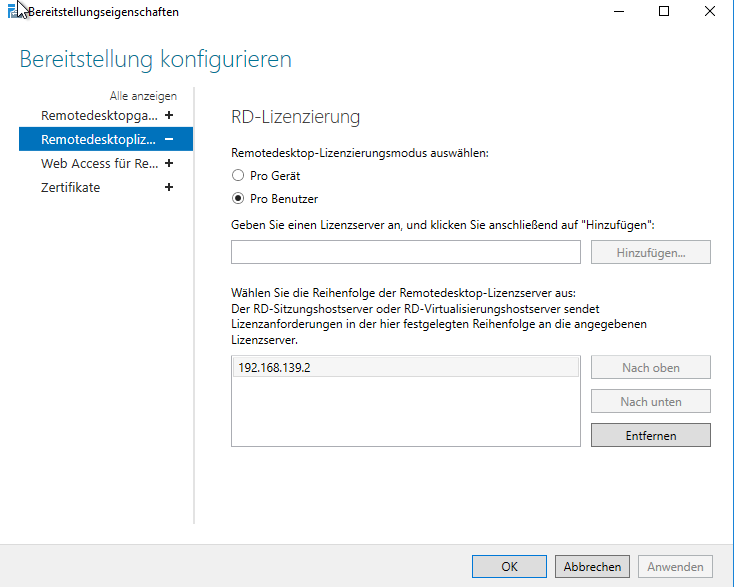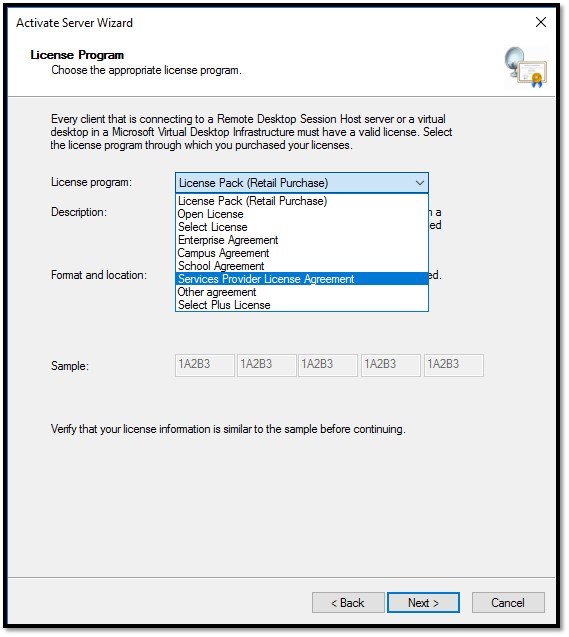SPLA/en: Unterschied zwischen den Versionen
Die Seite wurde neu angelegt: „=== Microsoft Project ===“ |
Die Seite wurde neu angelegt: „===Introduction===“ |
||
| Zeile 113: | Zeile 113: | ||
== Requirement == | == Requirement == | ||
A Terminal Server Remote Desktop Service - Subscriber Access License (RDS-SAL) is required if RDS functions are used directly or indirectly.<br> | |||
This includes functions and services that are used with the Remote Desktop Services role activated:<br> | |||
• Remote Desktop Gateway<br> | |||
• Remote Desktop Gateway<br> | • RemoteApp Network Software<br> | ||
• RemoteApp Network Software<br> | • Remote Desktop Web Access<br> | ||
• Remote Desktop Web Access<br> | • Remote Web Access<br> | ||
• Remote Web Access<br> | • Remote Desktop Connection Broker<br> | ||
• Remote Desktop Connection Broker<br> | • Remote Desktop Session Host<br> | ||
• Remote Desktop Session Host<br> | • Remote Desktop Virtualization Host<br> | ||
• Remote Desktop Virtualization Host<br> | • RemoteFX<br> | ||
• RemoteFX<br> | In order to technically determine whether one of these functions is being used, you can check in Windows Server which features and roles are installed:<br> | ||
[[File:Serverrollen.png|border]]<br> | |||
[[ | |||
<br> | <br> | ||
[[ | [[File:Rollendienste.png|border]]<br> | ||
<br> | <br> | ||
Other products such as VMWare or Citrix also require an RDS CAL if they use these above-mentioned functions.<br> | |||
Sample hostnames have been used in the following document, this may differ from your deployed environment.<br> | |||
< | <span id="Aktivierung_RDS_für_SPLA_Vertrags-Partner"></span> | ||
== Activation RDS for SPLA contract partners== | |||
== | |||
< | <span id="Einleitung"></span> | ||
=== | ===Introduction=== | ||
Activating Terminal Server Remote Desktop Service - Subscriber Access Licenses (RDS-SALs) as an SPLA contractual partner is a critical step in offering Microsoft Terminal Server services in a hosting environment.<br> | |||
This wiki entry provides detailed instructions for SPLA contractors on how to activate RDS SALs and correctly record them in their monthly SPLA reporting.<br> | |||
<span id="Schritte_zur_Aktivierung_von_Terminal-Server_RDS-SALs"></span> | |||
< | ===Steps for Activating Terminal Server RDS SALs=== | ||
=== | |||
;1. SPLA contract number: | |||
;1. SPLA | :As an SPLA contract partner, you have a unique SPLA contract number that is used for licensing and billing. Make sure you have this number handy. | ||
: | ;2. Activate terminal server role: | ||
;2. | :Log in to the Terminal Server host and open the Server Manager application. Navigate to "Roles" and "Capabilities" and select the Terminal Server role to activate. | ||
: | ;3. Entering the SPLA contract number: | ||
;3. | :In the Terminal Server role activation process, you will be asked to enter your SPLA contract number. Make sure this number is entered correctly and without errors as it is used to identify your contract and associated RDS SALs. | ||
: | ;4. Select Services Provider License Agreement (SPLA): | ||
;4. Services Provider License Agreement (SPLA) | :Select the "Services Provider License Agreement" option during the activation process. This is required to activate the RDS SALs as SPLA contractors. | ||
: | ;5. Confirmation and completion: | ||
;5. | :After you have made your SPLA contract number and SPLA contract selection, click "Next" and follow the instructions to complete the activation process. | ||
: | ;6. License activation: | ||
;6. | :After successful activation of the terminal server role, the RDS SALs are activated on the corresponding terminal server and ready for use. | ||
: | ;7. Monthly SPLA reporting: | ||
;7. | :As a SPLA contractual partner, you are obliged to correctly record and report the number of terminal server access licenses (RDS SALs) used in your monthly SPLA reporting. This is important in order to bill the license fees correctly. | ||
: | [[File:RDS.jpg|border|Wizard]] | ||
[[ | |||
<br> | <br> | ||
< | <span id="Zusammenfassung"></span> | ||
===Summary=== | |||
=== | |||
Activating Terminal Server RDS SALs as a SPLA contract partner requires entering your SPLA contract number during the Terminal Server role activation process.<br> | |||
Once activated, you must ensure that you document the RDS SALs used in your monthly SPLA reporting to properly meet legal requirements and billing.<br> | |||
This process is critical to legally offering and managing Microsoft Hosted Services. | |||
<span id="Aktivierung_RDS_für_nicht_SPLA_Vertrags-Partner_(bei_Buchung_über_die_Terra_Cloud)"></span> | |||
< | == Activation of RDS for non-SPLA contract partners (when booking via the Terra Cloud)== | ||
== | |||
< | <span id="Aktivierung_des_RDS_Server_Host"></span> | ||
=== | === Activation of the RDS Server Host === | ||
<div lang="de" dir="ltr" class="mw-content-ltr"> | <div lang="de" dir="ltr" class="mw-content-ltr"> | ||
Version vom 18. Januar 2024, 13:23 Uhr
SPLA stands for Service Provider License Agreement.
It is a special form of license in which you can rent software licenses and re-rent them in accordance with licensing law.
SPLA makes it possible to bill the licenses of Microsoft products on a monthly basis - and only the services offered to the customer in the respective month.
General contact SPLA
Email: spla@wortmann.de
Telephone: 05744 944-254
Microsoft SPLA (Services Provider License Agreement)
is a program for service providers and ISVs (Independent Software Vendors).
This program lets you license Microsoft products on a monthly basis - under a three-year contract - to host software services and applications for your customers.
SPLA offers a variety of hosting scenarios with which you can offer your customers highly individual and robust solutions.
Volume Licensing Customers can license their server applications on-premise and in the cloud.
The latter usually happens within the framework of a qualified shared hardware environment for the service provider's specific applications.
What is the difference between SPLA and the other Microsoft Volume Licensing programs?
Microsoft Volume Licensing Programs offer various licensing options for purchasing Microsoft software licenses for internal use.
Hosting providers who want to offer software services to their customers and who offer software licenses as part of their service offering should use SPLA.
Microsoft SPLA is the only Microsoft Volume Licensing program that allows you to use Microsoft products for commercial hosting.
SPLA offers you these advantages
- Customized Service: Get the flexibility to offer your customers customized IT services through a dedicated or shared hosting environment.
- "Pay as you go" without upfront payment: Only pay for the licenses you need each month for your software services. There are no upfront costs or long-term commitments.
- Access to the latest product versions: Provide your customers with the most current and powerful platform. Easily download your products for free from the Microsoft Volume Licensing Service Center (VLSC) instead of ordering physical media.
- Try before you buy: Test and evaluate products internally before offering them as a service to your customers.
- Install directly at the customer's site: Install Microsoft products on servers located at your end customer's - under your management and control.
- Offer demonstrations and evaluations: You have up to 50 user product demos for Microsoft software. Offer your customers a 60-day trial free of charge.
- All your locations under a single contract
- Expand your audience: Expand your business with special offers for academic end customers.
Become a SPLA contractual partner or obtain it conveniently via the TERRA CLOUD Center
Wortmann AG offers you two purchasing options. Here you can decide which path you take.
You have the option of purchasing SPLA licenses directly in the TERRA CLOUD Center at e.g. B. to book a configuration of a virtual machine.
In hosting and IaaS, we offer all SPLA licenses currently provided by Microsoft. In Germany, booking licenses of this type without an SPLA contract is only possible with Telekom AG and Wortmann AG.
Billing is done using the TERRA CLOUD invoice.
If you would like to rent SPLA licenses cheaper, directly from the end customer and even more flexibly on a monthly basis, you can become a SPLA contractual partner with Wortmann AG.
Microsoft itself gives you access to all SPLA licenses currently provided by Microsoft via the VLSC (Volume Licensing Service Center).
With this option, you must report to Wortmann AG on a monthly basis which licenses you use or rent.
Here we check the report for any obvious licensing errors and resolve these together before submitting the report to the manufacturer.
SPLA licensing
User CAL's or SAL's
User CALs as you know them do not exist in SaaS and IaaS for Windows servers.
With SPLA licensing there are no longer any CALs, only SALs. With Exchange, you only have to license the users who access the Exchange server.
If this VM is a terminal server environment, you would only have to think about the RDS CALs. These still exist.
Installation
Applies to all SPLA licenses (except RDS users):
You can find the installation files in ISO format on our FTP server (ftp44.terracloud.de). Please note that you only have explicit access to this server within our data center. No access data is required to log in to the server. Here you can download the corresponding ISO file and then run the setup EXE on the ISO.
Installation instructions:
- Exchange 2016
- SQL Server 2016
- Sharepoint 2016
Licensing
Microsoft Office Standard / Professional Plus
To activate Microsoft Office Standard / Professional Plus, run the Powershell commands that you received from us in the deployment email. Activation takes place via our KMS server.
Deploy Office
Office variants:
Standard
An Office Standard license includes the following programs and apps:
Word, Excel, PowerPoint, OneNote, Outlook, Publisher, Office Web Apps
Standard / Professional Plus
An Office Standard Plus license includes the following programs and apps:
Word, Excel, PowerPoint, OneNote, Outlook, Publisher, Office Web Apps, Access, InfoPath, Skype for Business
Microsoft Project
To activate Microsoft Project, run the Powershell commands that you received from us in the deployment email. Activation takes place via our KMS server.
Microsoft Visio
To activate Microsoft Visio, run the Powershell commands that you received from us in the deployment email. Activation takes place via our KMS server.
Microsoft Exchange
Please contact Terra Cloud Support support@terracloud.de stating the order number and the server name on which Exchange is installed. Support will attach a VHD to the server and give you feedback. You need to take the VHD online under Disk Management and run the EXE file. The disk will automatically be removed from the system after 7 days.
Microsoft SQL Server
Since the license is included in the ISO, SQL does not need to be activated separately.
Windows RDS
To activate RDS licenses, a license server ID is required to create a license package ID.
Further information on the subject of RDS licenses can be found here.
SharePoint
After completing the setup, you will be asked to enter a product key, which you will receive from Terra Cloud Support upon request.
Remote Desktop Server Activation
Requirement
A Terminal Server Remote Desktop Service - Subscriber Access License (RDS-SAL) is required if RDS functions are used directly or indirectly.
This includes functions and services that are used with the Remote Desktop Services role activated:
• Remote Desktop Gateway
• RemoteApp Network Software
• Remote Desktop Web Access
• Remote Web Access
• Remote Desktop Connection Broker
• Remote Desktop Session Host
• Remote Desktop Virtualization Host
• RemoteFX
In order to technically determine whether one of these functions is being used, you can check in Windows Server which features and roles are installed:
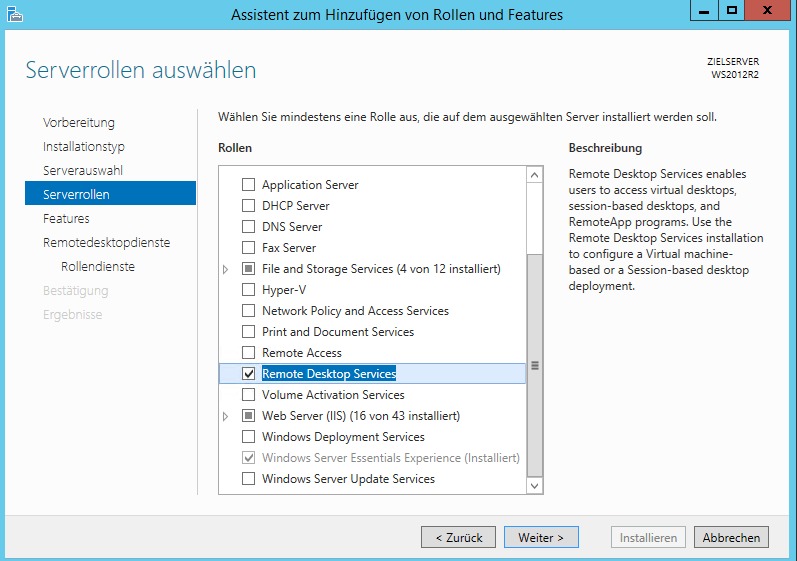
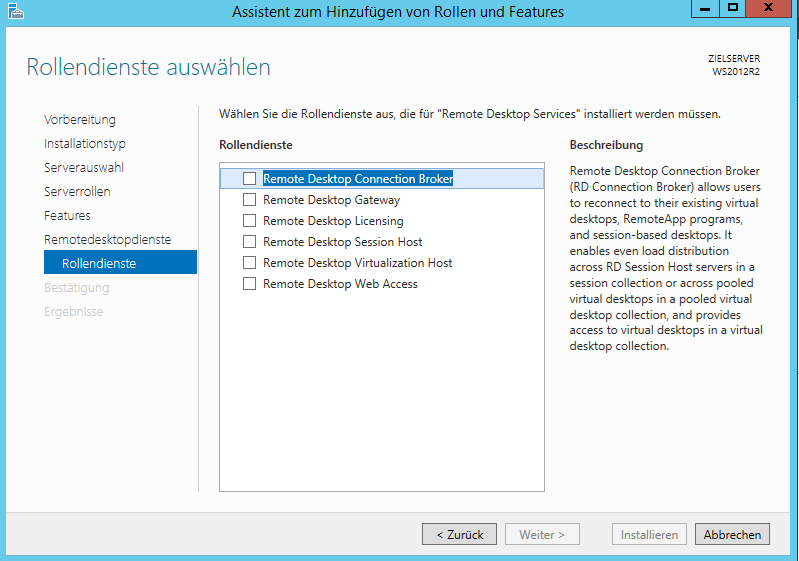
Other products such as VMWare or Citrix also require an RDS CAL if they use these above-mentioned functions.
Sample hostnames have been used in the following document, this may differ from your deployed environment.
Activation RDS for SPLA contract partners
Introduction
Activating Terminal Server Remote Desktop Service - Subscriber Access Licenses (RDS-SALs) as an SPLA contractual partner is a critical step in offering Microsoft Terminal Server services in a hosting environment.
This wiki entry provides detailed instructions for SPLA contractors on how to activate RDS SALs and correctly record them in their monthly SPLA reporting.
Steps for Activating Terminal Server RDS SALs
- 1. SPLA contract number
- As an SPLA contract partner, you have a unique SPLA contract number that is used for licensing and billing. Make sure you have this number handy.
- 2. Activate terminal server role
- Log in to the Terminal Server host and open the Server Manager application. Navigate to "Roles" and "Capabilities" and select the Terminal Server role to activate.
- 3. Entering the SPLA contract number
- In the Terminal Server role activation process, you will be asked to enter your SPLA contract number. Make sure this number is entered correctly and without errors as it is used to identify your contract and associated RDS SALs.
- 4. Select Services Provider License Agreement (SPLA)
- Select the "Services Provider License Agreement" option during the activation process. This is required to activate the RDS SALs as SPLA contractors.
- 5. Confirmation and completion
- After you have made your SPLA contract number and SPLA contract selection, click "Next" and follow the instructions to complete the activation process.
- 6. License activation
- After successful activation of the terminal server role, the RDS SALs are activated on the corresponding terminal server and ready for use.
- 7. Monthly SPLA reporting
- As a SPLA contractual partner, you are obliged to correctly record and report the number of terminal server access licenses (RDS SALs) used in your monthly SPLA reporting. This is important in order to bill the license fees correctly.
Summary
Activating Terminal Server RDS SALs as a SPLA contract partner requires entering your SPLA contract number during the Terminal Server role activation process.
Once activated, you must ensure that you document the RDS SALs used in your monthly SPLA reporting to properly meet legal requirements and billing.
This process is critical to legally offering and managing Microsoft Hosted Services.
Activation of RDS for non-SPLA contract partners (when booking via the Terra Cloud)
Activation of the RDS Server Host
Für die Aktivierung der Remote Desktop Services auf einem Windows Server müssen die folgenden Schritte durchgeführt werden.
1. Bitte starten Sie den Server-Manager.
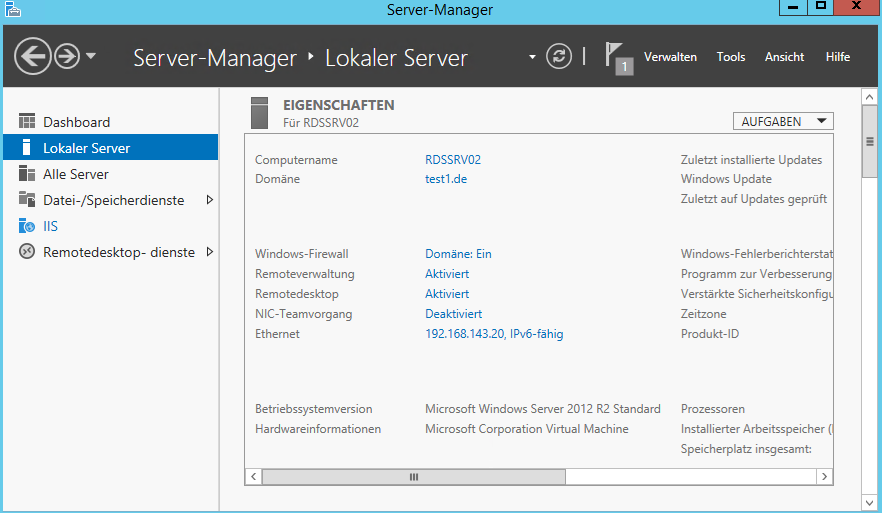
2. Danach wählen Sie den Punkt Remotedesktop-Dienste aus.
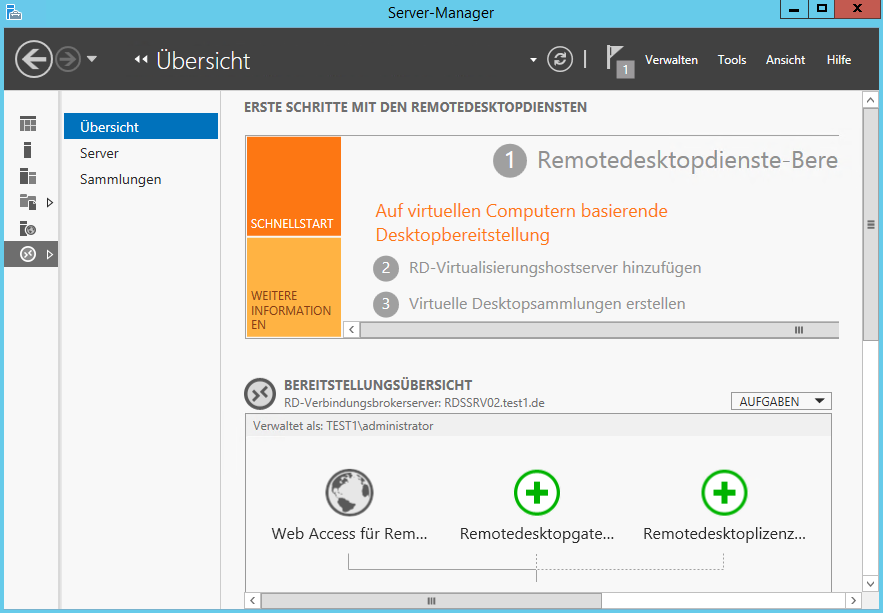
3. Den Unterpunkt Server auswählen und es wird der installierte RDS-Server dargestellt.
![]()
4. Auf dem RDS Server mittels Rechtsklick den Remotedesktoplizensierungs-Manager starten.
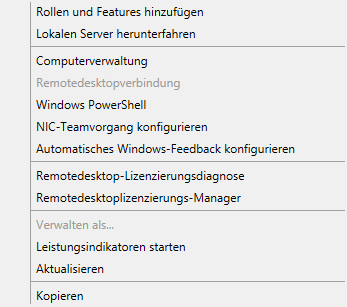
5. Der Lizenzierungsmanager sollte wie folgt aussehen.
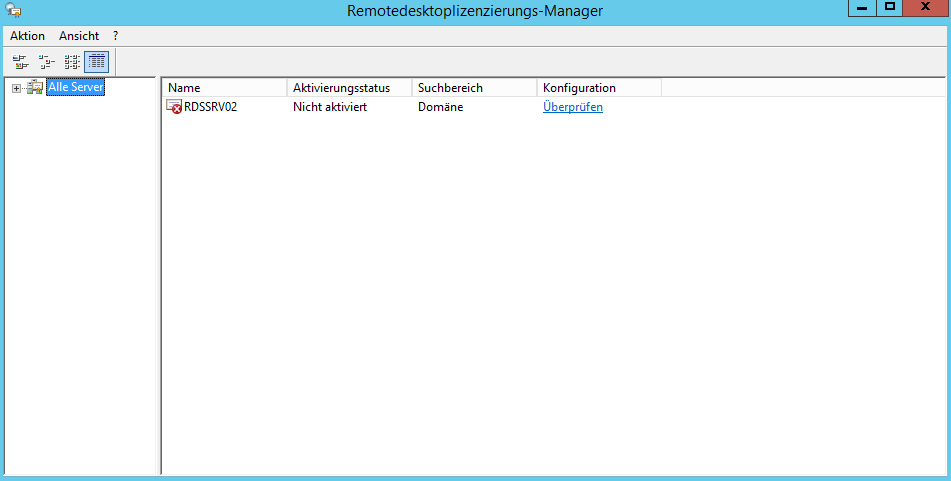
6. Server aktivieren auswählen.
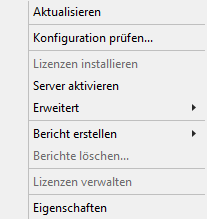
7. Der Serveraktivierungs-Assistent wird gestartet mit „Weiter“ fortfahren.
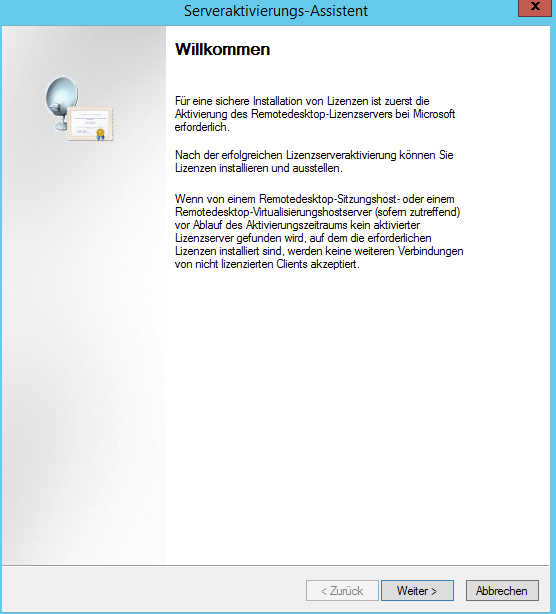
8. Vorausgewählte Verbindungsmethode „Automatische Verbindung“ muss ausgewählt sein und mit „Weiter“ fortfahren.
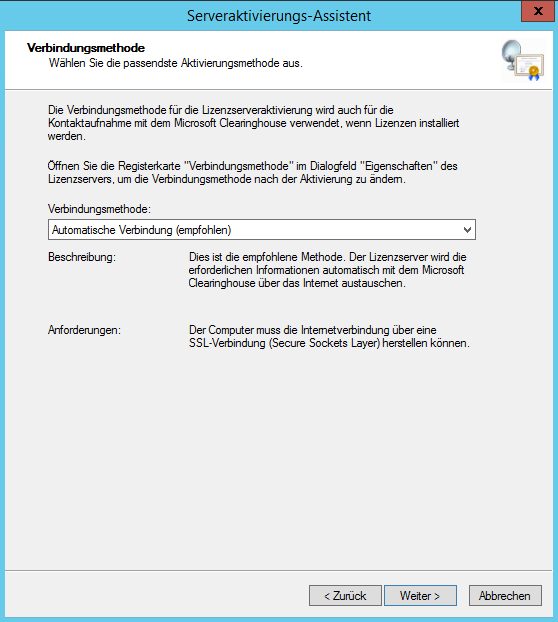
9. Firmeninformationen der Seite 1 mit Daten befüllen und mit „Weiter“ fortfahren.
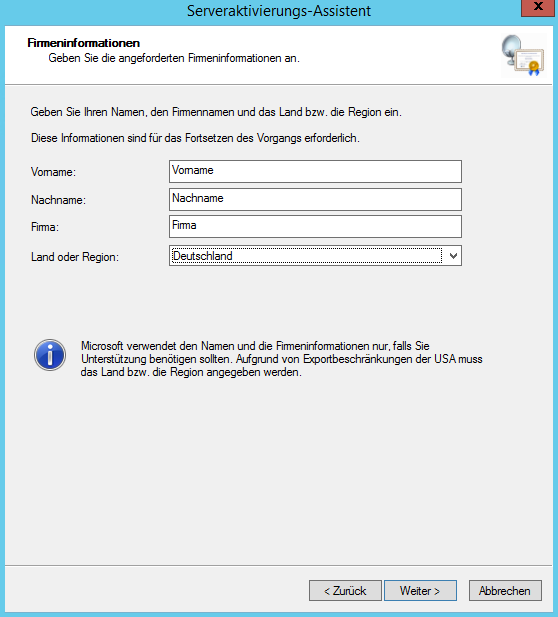
10. Firmeninformationen der Seite 2 mit Daten befüllen und mit „Weiter“ fortfahren.
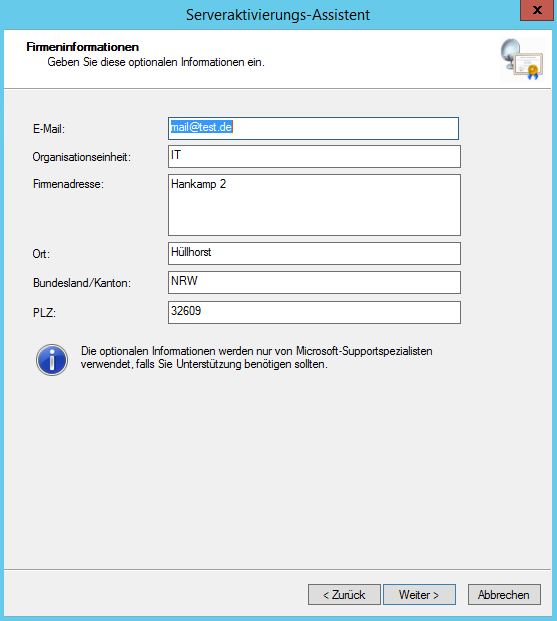
11. Die Aktivierung wird durchgeführt und ist mit „Schließen“ beendet
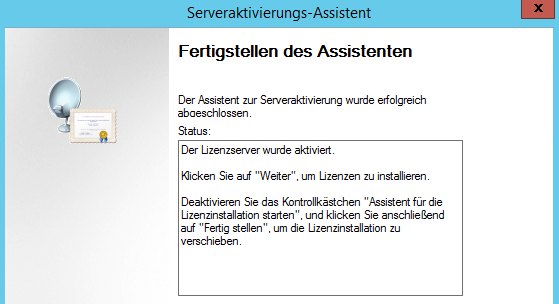
![]()
Aktivierung der RDS Server CALs
Für die Aktivierung der Benutzer-Zugriffslizenzen (User-CAL) ist es erforderlich die Verbindungsmethode der Serveraktivierung anzupassen. Hierfür sind folgenden Schritte erforderlich:
1. Im Lizensierungs-Manager die Eigenschaften des RDS Server aufrufen und die Verbindungsmethode wie unten abgebildet auf Webbrowser stellen.
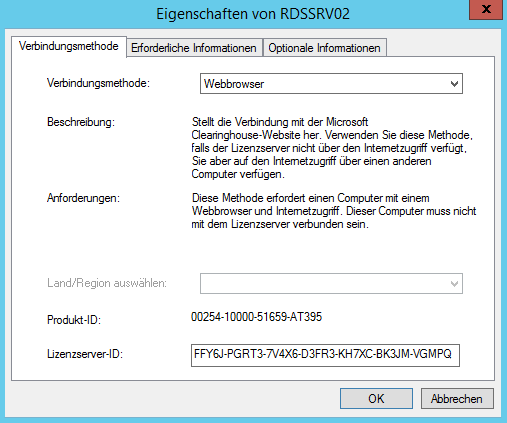
2. Jetzt den Punkt Lizenzen installieren auswählen.
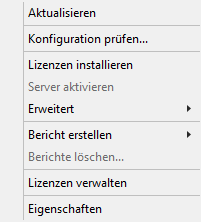
3. Jetzt startet der Lizenzinstallations-Assistent, diesen mit „Weiter“ fortfahren.
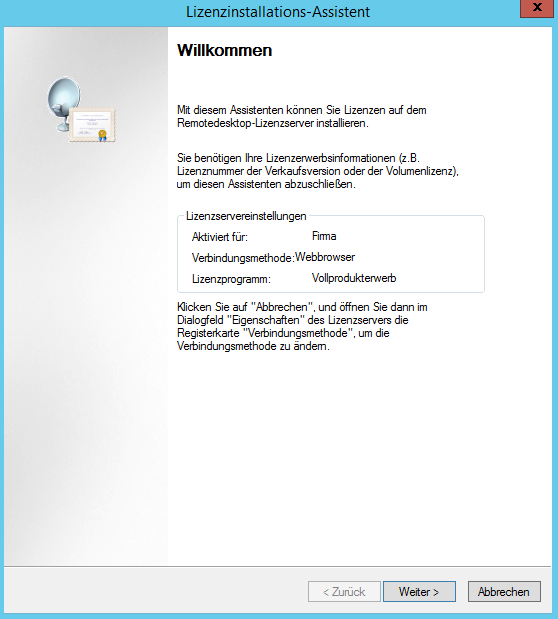
4. In dem unten abgebildeten Fenster erscheint die Lizenzserver-ID. Bitte senden Sie uns eine formlose Mail mit dem Betreff:
„RDS-Lizenzen Paketnummer/Bestellnummer, Anzahl X“ sowie der Lizenzserver-ID und verwendetem RDS-Serverbetriebssystem im Inhalt für die notwendigen Benutzer-Zugriffslizenzen an
support@terracloud.de. Das Team erstellt die notwendige Lizenzschlüsselpaket-ID.
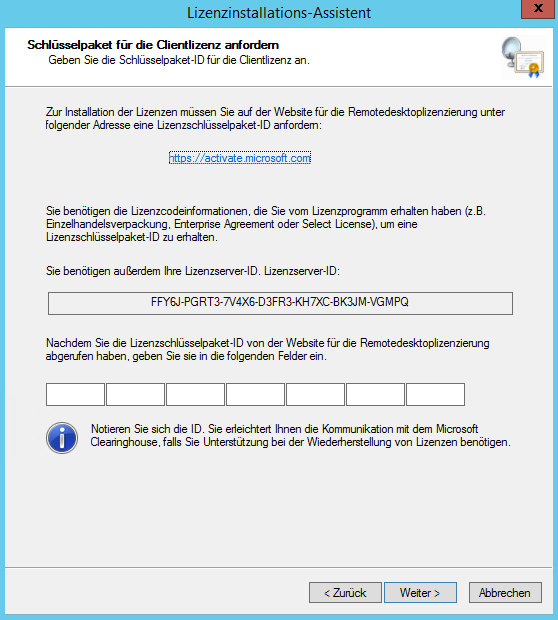
5. Die vom TERRACLOUD Team erhaltene Lizenzschlüsselpaket-ID in die Felder eintragen und mit „Weiter“ fortfahren.
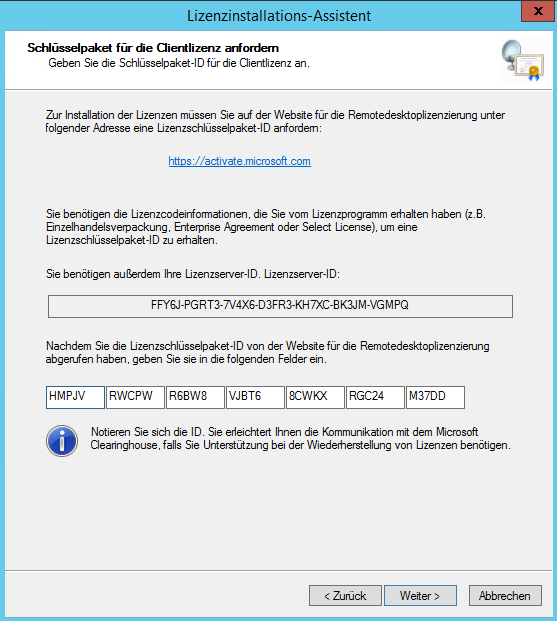
6. Nach erfolreicher Registrierung der Lizenz sind die Benutzer-Zugriffslizenzen aktiviert.
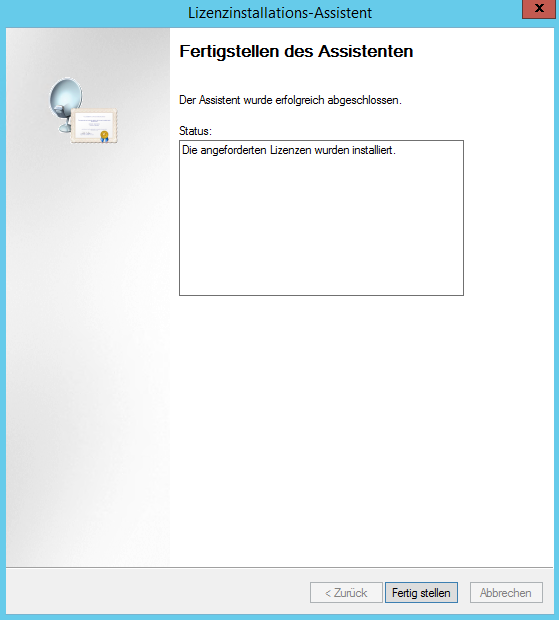
7. Nach erfolgreicher Aktivierung werden die freigeschalteten Benutzer-Zugriffslizenzen im Lizenzierungs-Manager angezeigt.
![]()
Sollte hier eine „Pro Geräte“ RDS-CAL angezeigt werden, kontaktieren Sie bitte unseren Support.
8. Nach dem Einspielen müssen noch zwingend zwei Anpassungen vorgenommen werden, da der Lizenzserver sonst nach der Karenzzeit von 120 Tagen, seine Funktion einstellt.

Dazu öffnet man die Bereitstellungseigenschaften:
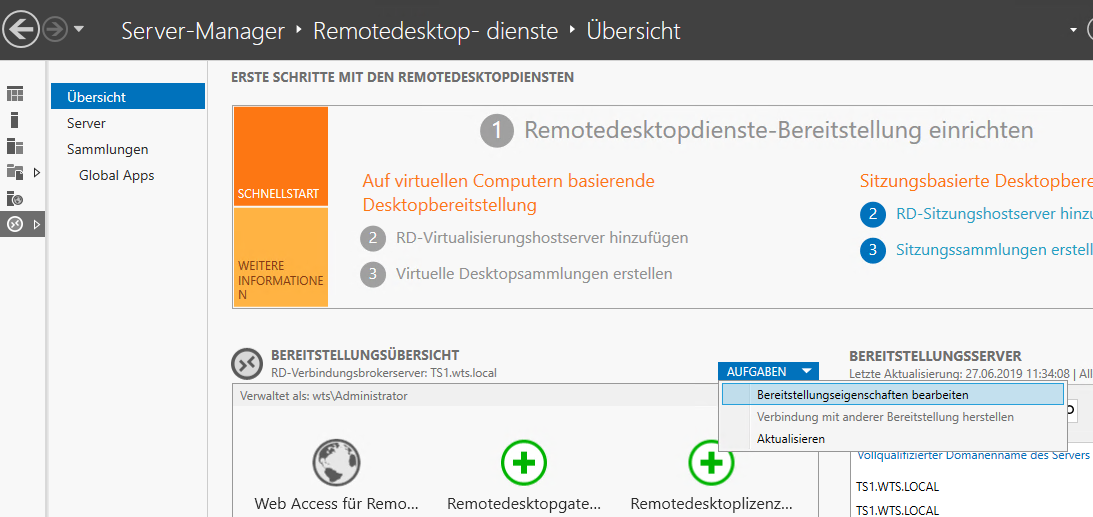
Dort wird die IP des Lizenzservers eingetragen und der Remotedesktop-Lizenzierungsmodus auf „Pro Benutzer“ gesetzt.
In unserem Beispiel wurde der Lizenzserver auf einem separaten Server installiert, entsprechend wird deren IP-Adresse eingetragen.