Center-FAQ/en: Unterschied zwischen den Versionen
Die Seite wurde neu angelegt: „You can find your own orders, including NFR services, in the center at the bottom left using the gear symbol.<br> <br> 500px|center|mini|border<br> <br>“ |
Die Seite wurde neu angelegt: „=== Can I switch the CPU within a VM from Standard to Enterprise during runtime? ===“ |
||
| Zeile 40: | Zeile 40: | ||
=== Can I switch the CPU within a VM from Standard to Enterprise during runtime? === | === Can I switch the CPU within a VM from Standard to Enterprise during runtime? === | ||
This possibility exists:<br> | |||
<br> | <br> | ||
* | *To do this, please open your respective package and the CPU selection of the VM.<br> | ||
* | *At this point the currently stored CPU must be removed. To do this, please use the trash can symbol at the top.<br> | ||
<br> | <br> | ||
[[Datei:DE-Center-CPU aendern-1.png|500px|center|mini|border]]<br> | [[Datei:DE-Center-CPU aendern-1.png|500px|center|mini|border]]<br> | ||
<br> | <br> | ||
* | *Then add the new, more powerful CPU.<br> | ||
<br> | <br> | ||
[[Datei:DE-Center-CPU aendern-2.png|500px|center|mini|border]]<br> | [[Datei:DE-Center-CPU aendern-2.png|500px|center|mini|border]]<br> | ||
<br> | <br> | ||
* | *Then please adjust the number of CPU cores and click on the memory button at the bottom.<br> | ||
<br> | <br> | ||
[[Datei:DE-Center-CPU aendern-3.png|500px|center|mini|border]]<br> | [[Datei:DE-Center-CPU aendern-3.png|500px|center|mini|border]]<br> | ||
<br> | <br> | ||
We will then adjust the VM live in the background, no downtime is necessary for this.<br> | |||
In order for the new CPU performance to be displayed correctly in the VM, the VM must be restarted.<br> | |||
< | <span id="Leistungen_wechseln"></span> | ||
== Change services == | |||
== | |||
< | <span id="Kann_ich_von_IaaS_zu_Managed_IaaS_wechseln?"></span> | ||
=== | === Can I switch from IaaS to Managed IaaS? === | ||
Unfortunately, a direct change with data migration is not possible.<br> | |||
However, you can back up the IaaS package with our Terra Cloud Backup, for example, and restore this backup to the Managed IaaS.<br> | |||
<span id="Kann_ich_von_Backup_zu_Backup_Enterprise_(TCBE)_wechseln?"></span> | |||
< | === Can I switch from Backup to Backup Enterprise (TCBE)? === | ||
=== | |||
<div lang="de" dir="ltr" class="mw-content-ltr"> | <div lang="de" dir="ltr" class="mw-content-ltr"> | ||
Version vom 12. April 2024, 10:23 Uhr
In this section we would like to answer your questions about the Terra Cloud Center[1].
View and change orders
Where can I find my own orders?
You can find your own orders, including NFR services, in the center at the bottom left using the gear symbol.
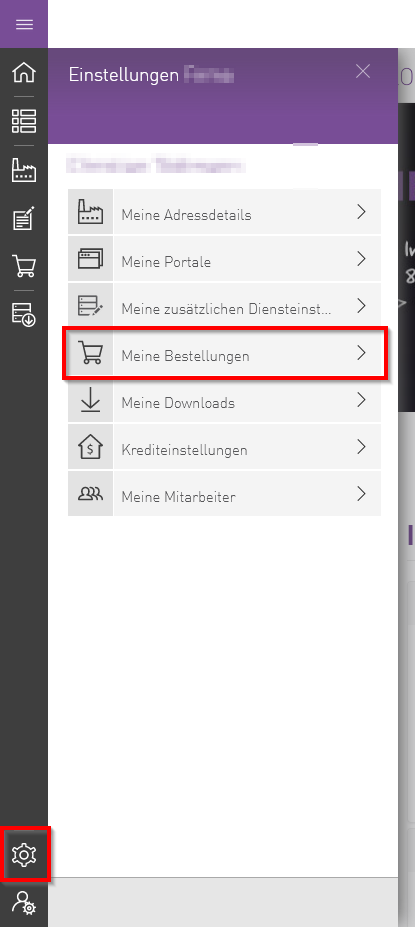
How do I change vCores/RAM/Storage etc. in one order?
In the following example we assume that we want to change the CPU of a VM:
- Log in to the Center.
- Call up the respective order.
- Open the appropriate VM there.
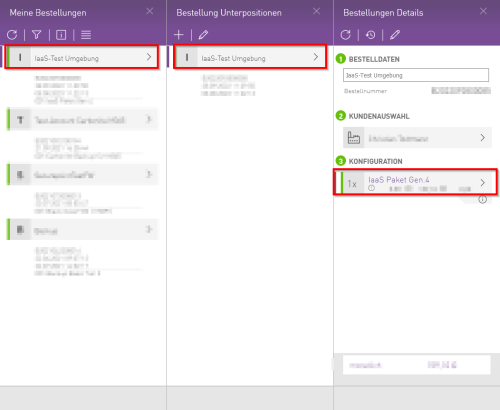
- Navigate to the CPU selection and there to the booked CPU.
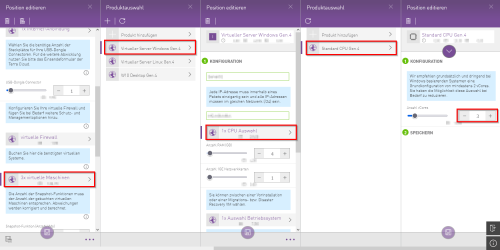
- In this window you have the option to change the number of CPU cores.
Terms time
What are the terms time?
All cloud infrastructure services can be canceled on a monthly basis.
You have no minimum contract term.
If you book hardware systems such as Cloud Connector or Backup Satellite, you have a minimum contract period of 3 months.
Can I switch the CPU within a VM from Standard to Enterprise during runtime?
This possibility exists:
- To do this, please open your respective package and the CPU selection of the VM.
- At this point the currently stored CPU must be removed. To do this, please use the trash can symbol at the top.
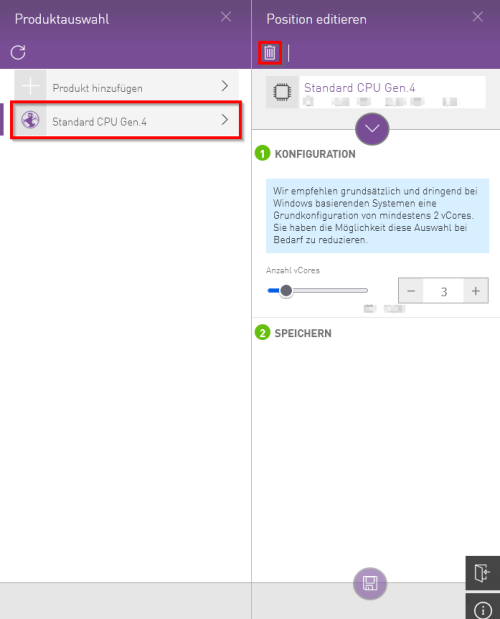
- Then add the new, more powerful CPU.
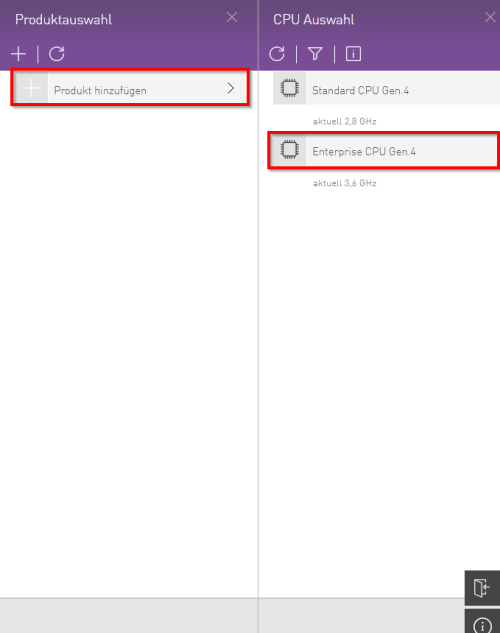
- Then please adjust the number of CPU cores and click on the memory button at the bottom.
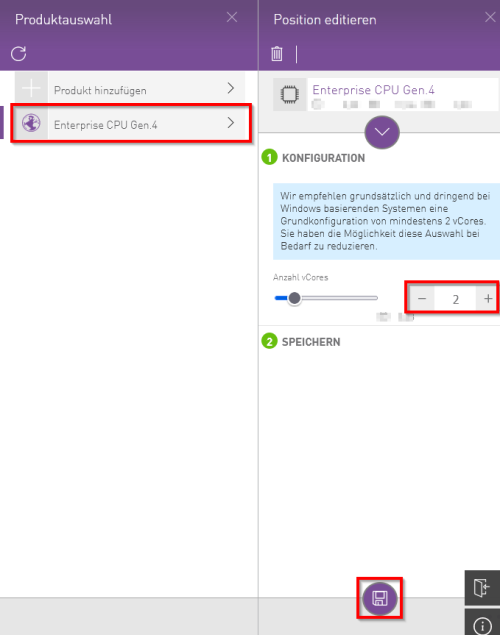
We will then adjust the VM live in the background, no downtime is necessary for this.
In order for the new CPU performance to be displayed correctly in the VM, the VM must be restarted.
Change services
Can I switch from IaaS to Managed IaaS?
Unfortunately, a direct change with data migration is not possible.
However, you can back up the IaaS package with our Terra Cloud Backup, for example, and restore this backup to the Managed IaaS.
Can I switch from Backup to Backup Enterprise (TCBE)?
Sie können Ihr aktuelles Backup Paket in ein Backup Enterprise von uns migrieren lassen.
Wie genau der Vorgang abläuft, können Sie hier nachlesen.
Die Migration selbst ist eine kostenpflichtige Leistung, wenden Sie sich bitte an den Cloud-Vertrieb (Durchwahl -188), um ein passendes Angebot zu erhalten.
Hinweis: Wenn Sie die Terra Cloud Backup Specialist-Schulung besucht haben, ist die Migration kostenlos.
Rabatt-Möglichkeiten und Abrechnungen
Wo finde ich die Abrechnungsdatei als Excel/CSV?
Die Abrechnungsdateien finden Sie im Center über das ganz untere Symbol Reports.
Dort klicken Sie auf Abrechnung und können dann, aufgeteilt in CSP und TERRA, alle Abrechnung einsehen und exportieren.
Je nach Umfang der Abrechnung kann der Aufruf ein paar Minuten dauern.
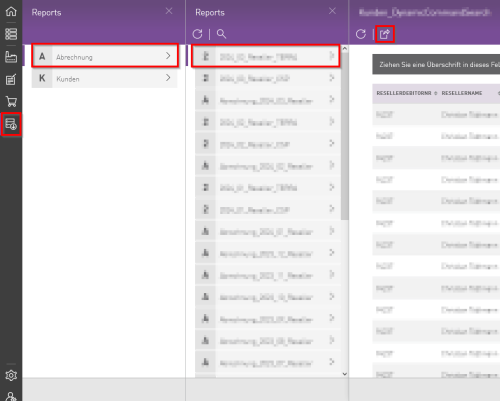
Gibt es einen Rabatt, wenn ich eine Umsatzschwelle erreiche?
Jeder Partner hat die gleichen Einkaufskonditionen und muss seinen eigenen Preisaufschlag auf seine gebuchten Leistungen definieren.
Einen Rabatt gibt es nicht.
UVPs haben wir lediglich im Backup Bereich definiert.
Diese können Sie sich im Cloud Backup Prospekt anschauen.
Gibt es Leistungen für mich als Partner, die ich vergünstigt buchen kann?
Sie haben die Möglichkeit s.g. NFR (Not-For-Resell)-Leistungen zu buchen.
Hierbei handelt es sich um Leistungen, die ausschließlich Sie selbst als Partner nutzen können.
Diese Leistungen finden Sie unter NFR Partner-Benefits und sind für Backup und IaaS verfügbar.
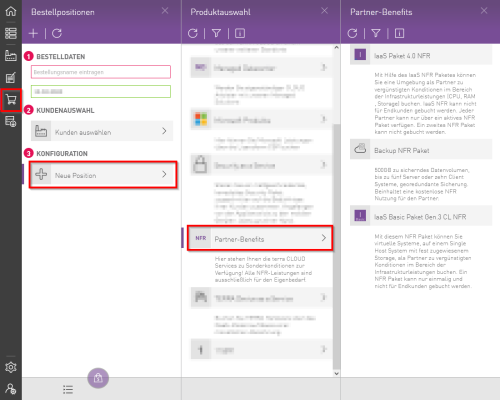
Löschen von Bestellungen
Wie lösche ich eine Bestellung?
Für die Löschung einer Bestellung bzw. eines Teils eines Paketes finden Sie im jeweiligen Menü ganz oben ein Mülleimer-Symbol.
Je nachdem an welcher Stelle Sie das Mülleimer-Symbol verwenden, wird das gesamte Paket oder nur eine Unterposition gekündigt.
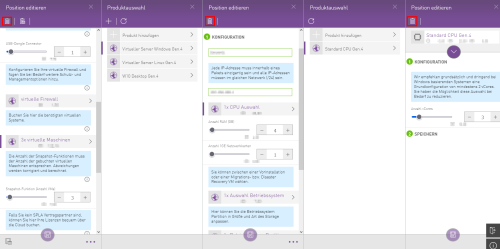
Was passiert, wenn ich auf Bestellung löschen klicke mit meiner IaaS oder Backup Umgebung?
Habe ich noch eine bestimmte Zeit Zugriff darauf?
Wenn Sie Backup- oder IaaS-Pakete bzw. einzelne VMs kündigen, werden die jeweiligen Accounts bzw. VMs deaktiviert.
Nach einer Aufbewahrungszeit von 14 Tagen erfolgt dann auf unserer Seite die endgültige Löschung.
