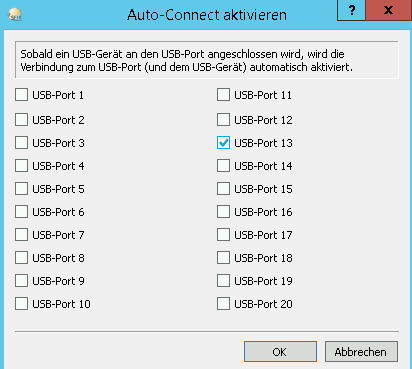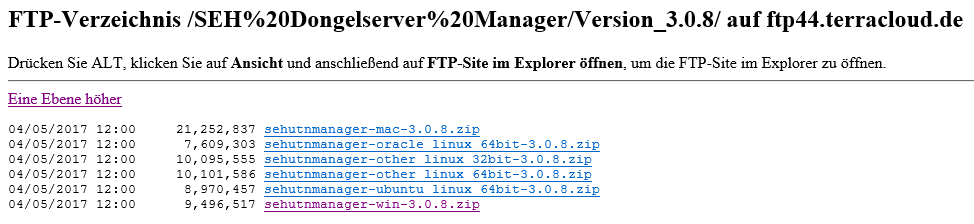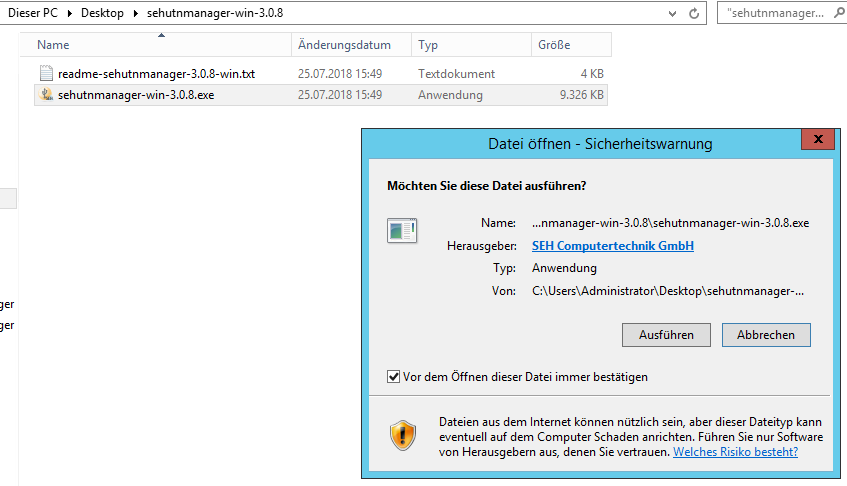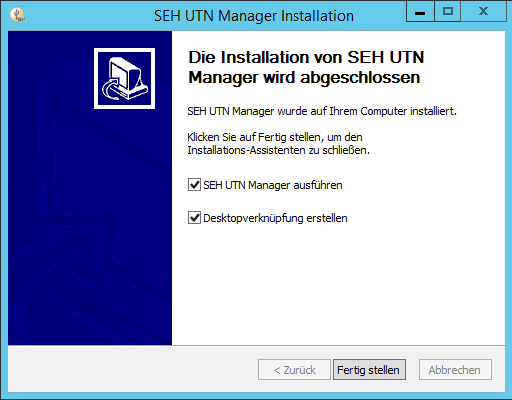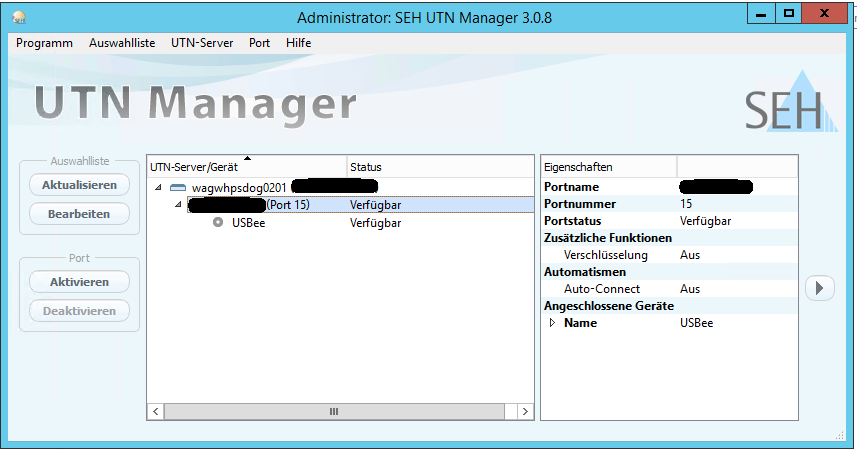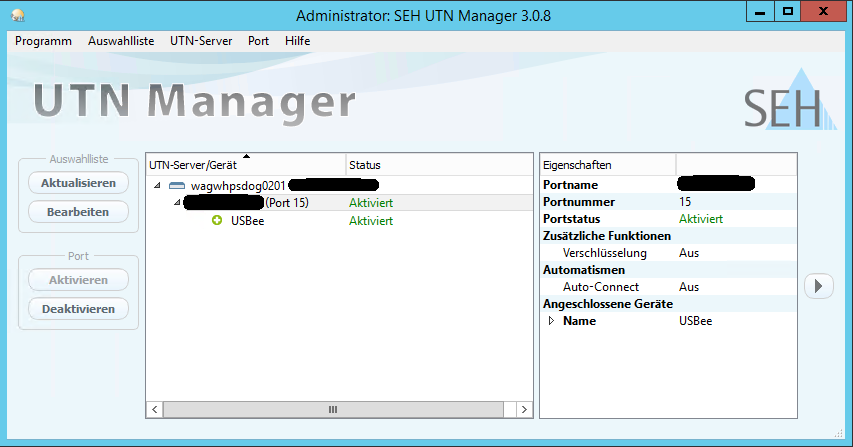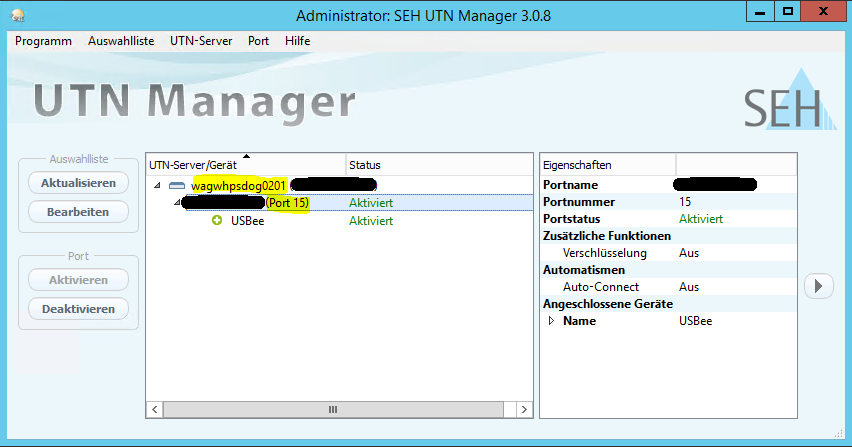USB-Dongle/en: Unterschied zwischen den Versionen
Die Seite wurde neu angelegt: „== Sending == <br> To send in the USB stick, please use the submission form.<br> You can find this here:<br> <br> https://download.terracloud.de/files/Formulare%20&%20Zertifikate/terra%20CLOUD_Einsendeformular.pdf <br />“ |
Übernehme Bearbeitung einer neuen Version der Quellseite |
||
| Zeile 8: | Zeile 8: | ||
<br /> | <br /> | ||
<div class="mw-translate-fuzzy"> | |||
== Initial Setup == | == Initial Setup == | ||
Connect from the system within your TERRA CLOUD environment to our FTP server using the USB dongle. <br> | Connect from the system within your TERRA CLOUD environment to our FTP server using the USB dongle. <br> | ||
| Zeile 51: | Zeile 52: | ||
[[File:Portauswahl-AutoConnect.png|border|Select port]] | [[File:Portauswahl-AutoConnect.png|border|Select port]] | ||
<br> | <br> | ||
</div> | |||
<div class="mw-translate-fuzzy"> | |||
=== In support cases === | === In support cases === | ||
For support requests regarding your booked USB dongle, please send us a screenshot of the SEH UTN Manager from the affected client. <br> | For support requests regarding your booked USB dongle, please send us a screenshot of the SEH UTN Manager from the affected client. <br> | ||
| Zeile 58: | Zeile 61: | ||
[[File:8. Supportfällen.PNG|border|information required in the support case]]<br> | [[File:8. Supportfällen.PNG|border|information required in the support case]]<br> | ||
<br> | <br> | ||
</div> | |||
<div lang="de" dir="ltr" class="mw-content-ltr"> | |||
=== In Supportfällen === | |||
Bei Supportanfragen zu Ihrem gebuchten USB-Dongle senden Sie uns bitte einen Screenshot des SEH UTN Managers von dem betroffenen Client zu. <br> | |||
Alternativ lassen Sie uns bitte die gelb markierten Informationen (siehe unten) zukommen. <br> | |||
<br> | |||
[[Datei:8. Supportfällen.PNG|border|benötigte Informationen im Support-Fall]]<br> | |||
<br> | |||
</div> | |||
Version vom 3. März 2025, 14:44 Uhr
Sending
To send in the USB stick, please use the submission form.
You can find this here:
https://download.terracloud.de/files/Formulare%20&%20Zertifikate/terra%20CLOUD_Einsendeformular.pdf
Initial Setup
Connect from the system within your TERRA CLOUD environment to our FTP server using the USB dongle.
The necessary client software can be found at the following link:
ftp://ftp44.terracloud.de/SEH%20Dongelserver%20Manager/
First download the file "sehutnmanager-win-3.0.8.zip" or newer. Please pay attention to which operating system you are using.
Then unzip this file into your desired directory and run the file "sehutnmanager-win-3.0.8.exe".
Then please click on “Finish” and run the tool.
If the tool does not automatically detect your dongle, please click “Search”.
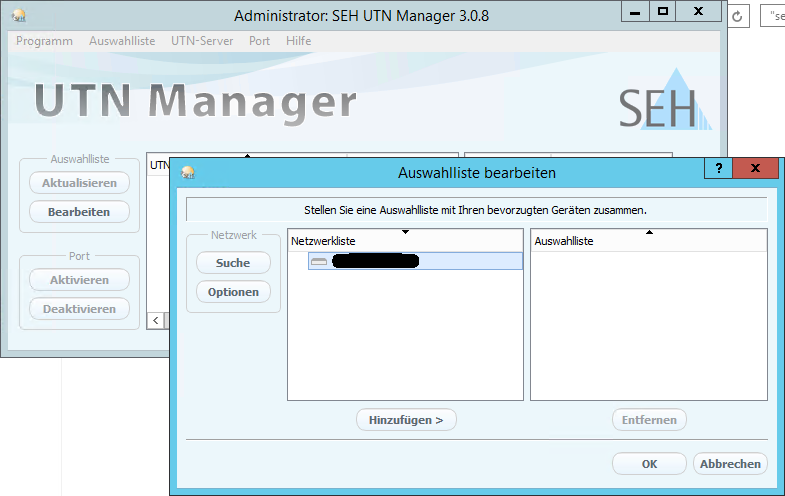
Specifying the network area is optional, but can help with the specific USB dongle search.
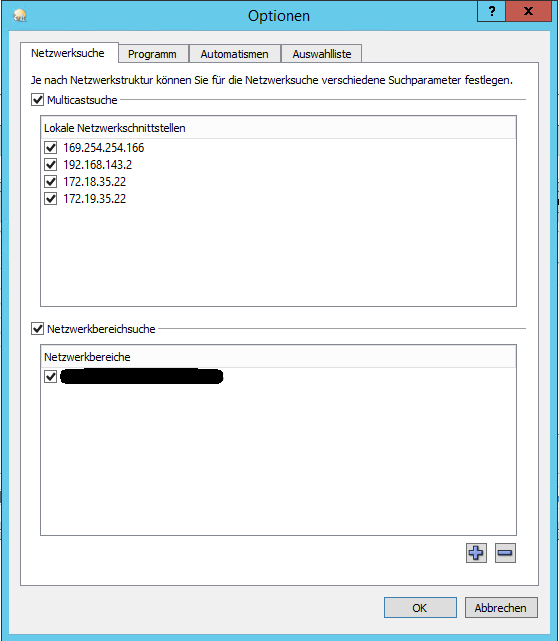
After searching for the USB dongle, add it using the “Add” button.
Next you will see the host name of the USB dongle server, the name of the USB dongle, the IP and the associated port.
In the last step, please click on “Activate” to activate the USB port.
FAQ
Automatically activate USB dongle after restart
Please right-click in the SEH-UTN manager on the dongle server. Then select "Activate Auto-Connect...".
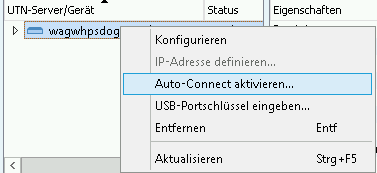
In the following window, select the associated port (that has been assigned to you). Then confirm with “Ok”.