TERRA Management/en: Unterschied zwischen den Versionen
Die Seite wurde neu angelegt: „=== Details ===“ |
Die Seite wurde neu angelegt: „Download the TERRA Management Agent. To do so, log in to the Technical Center, navigate to the TERRA Management tab, and click Download. <br> ohne|gerahmt Now start the installation. First, select the language you want to use to guide you through the installation. <br> ohne Read and accept the license agreement and click "Next." <br> Datei:DE-TERRA_Man…“ |
||
| Zeile 69: | Zeile 69: | ||
=== Details === | === Details === | ||
In the detail view, you can see more detailed information about the currently selected system.<br> | |||
In | In addition to the information in the overview, you can also see data such as the service period or the service description.<br> | ||
[[Datei:DE-TERRA_Management_Details.png|1180px|ohne]]<br> | [[Datei:DE-TERRA_Management_Details.png|1180px|ohne]]<br> | ||
<div lang="de" dir="ltr" class="mw-content-ltr"> | <div lang="de" dir="ltr" class="mw-content-ltr"> | ||
=== Treiber === | === Treiber === | ||
Version vom 11. September 2025, 14:49 Uhr
General
TERRA Management is used to manage physical systems (servers, PCs, and notebooks) running Windows operating systems via a central dashboard.
Currently available features include:
- View hardware
- View warranty status
- View system certificate
- Access driver database
- Install driver updates
- Install firmware updates
- Download operating system ISOs
- Create and download log files from the motherboard and RAID controller
- Servereye integration (not yet available)
Requirements
- You need TERRA Cloud access.
- The Wortmann serial number (Rxxxxxxx) must be stored in the motherboard firmware.
- It must be a physical system, not a VM.
- The server must be able to access the manage.terracloud API via Test-NetConnection:
Test-NetConnection api-manage.terracloud.de -Port 443
TERRA Cloud Access
You need a TERRA Cloud account to log in to the Technical Center.
If you don't have a TERRA Cloud account yet, you can create one here: https://terracloud.de/
Click on "New here? Register now."
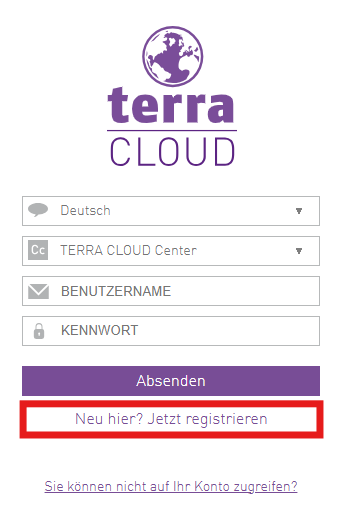
Enter all relevant fields, including your Wortmann AG customer number.
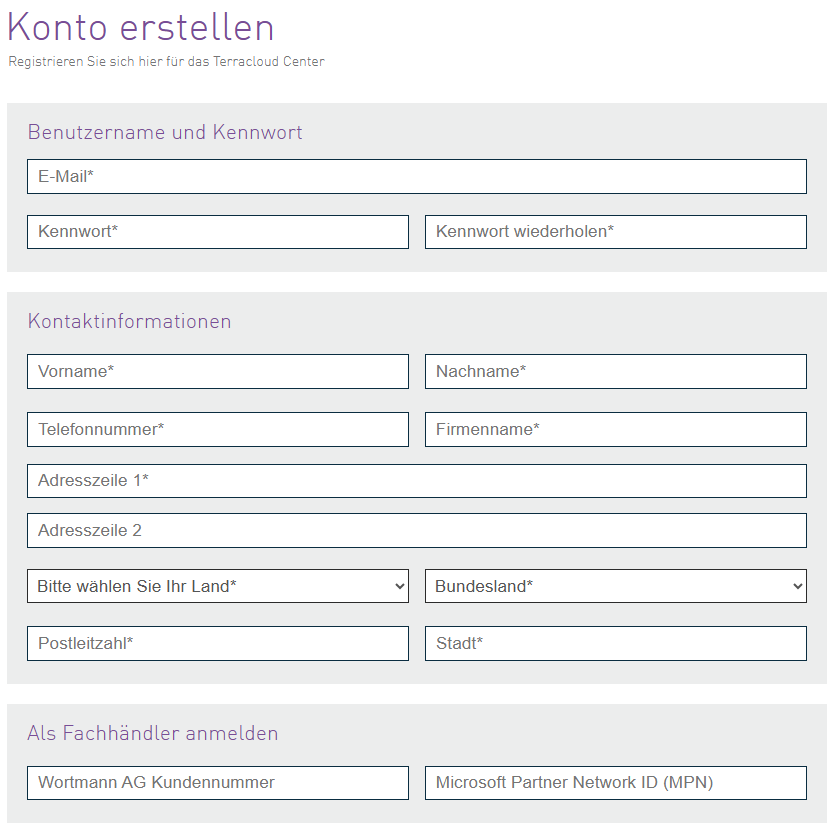
Click on "Create account."
After a short processing time, your Cloud Center account will be activated. At the same time, your Technical Center account will be created.
You will receive an automatically generated email in which you must confirm the account creation.
Installation
Download the TERRA Management Agent. To do so, log in to the Technical Center, navigate to the TERRA Management tab, and click Download.
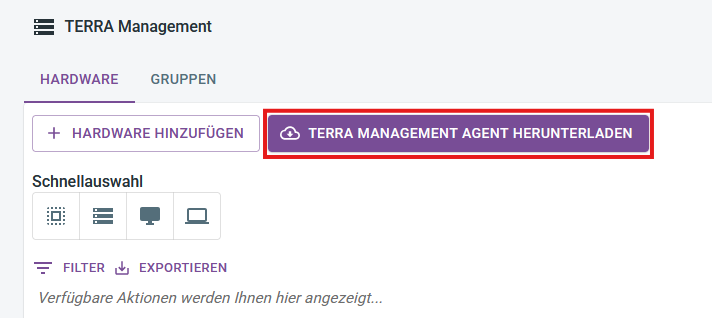
Now start the installation. First, select the language you want to use to guide you through the installation.
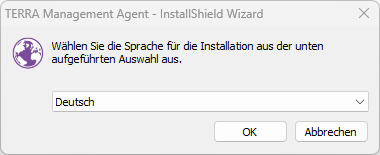
Read and accept the license agreement and click "Next."
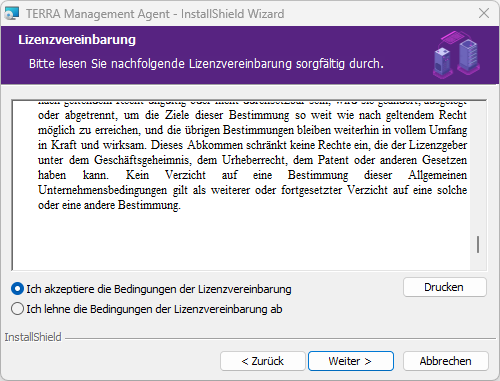
A hardware token is required during installation. You can find it in the Technical Center under the TERRA Management tab.
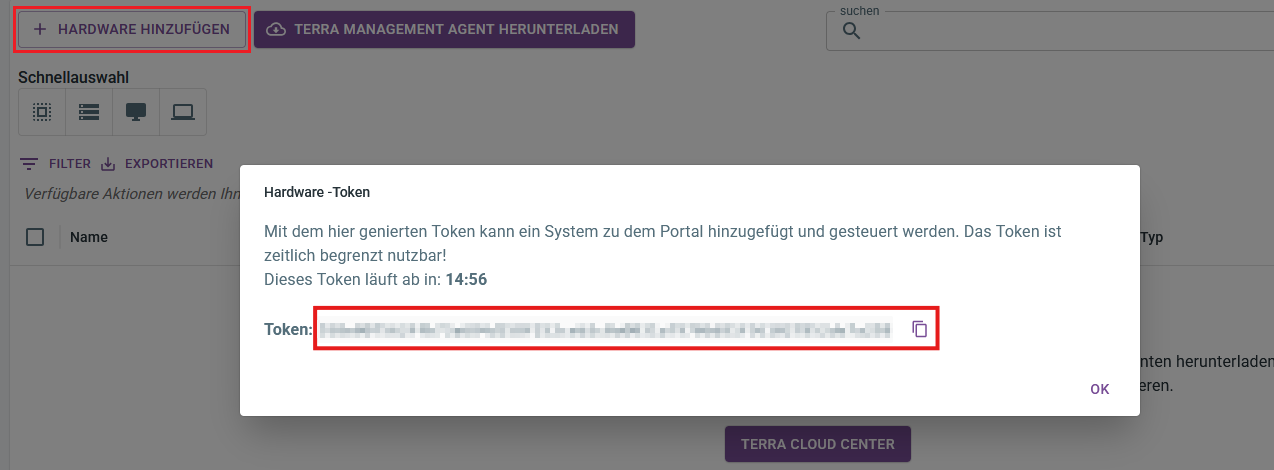
Insert the token into the "Registration Token" field and click "Next."
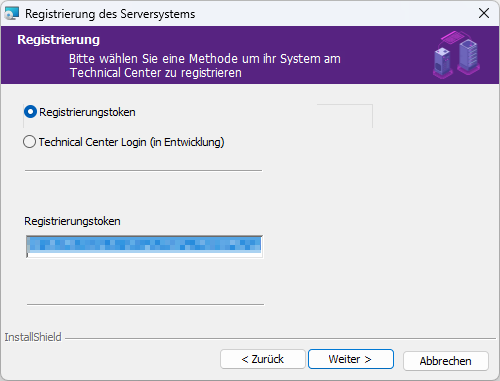
In the next installation step, select "Complete" and click "Next."
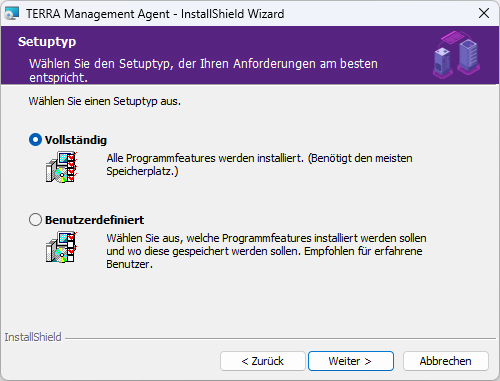
Confirm the installation by clicking "Install."
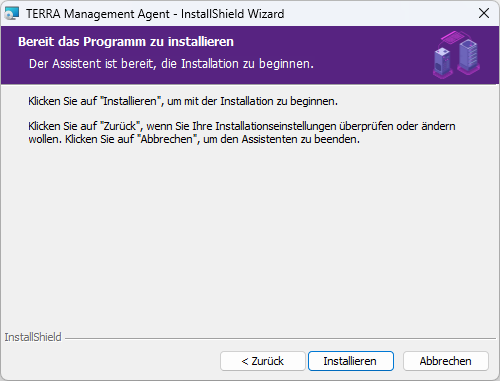
Clicking "Finish" completes the installation. The device is now visible in the Technical Center.
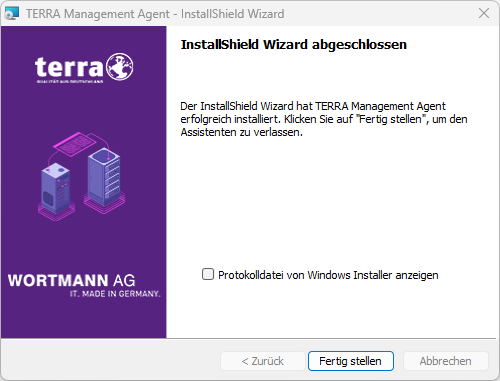
Filter
A filter consists of three components: a column, an operator, and a value.
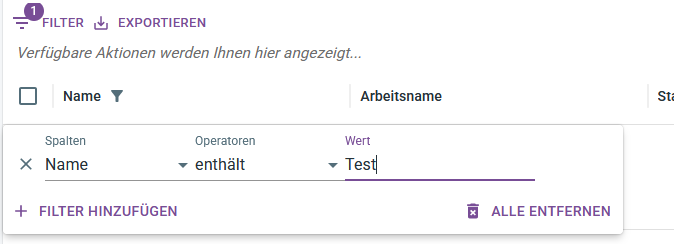
Multiple filters are also possible simultaneously.
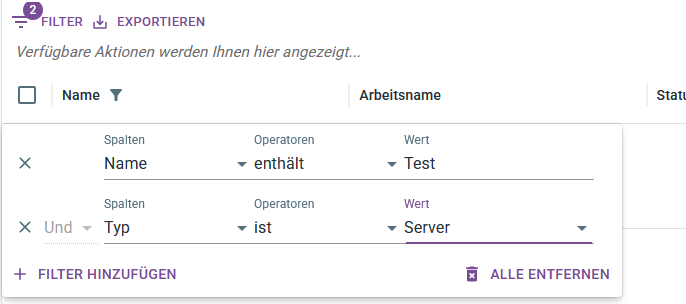
TERRA Management
Overview / Add System
The overview shows all currently added systems with information about the name, working name, status, serial number, type, and agent version.
Additionally, the agent for new servers can be downloaded and the token for the initial agent registration can be generated on this page.
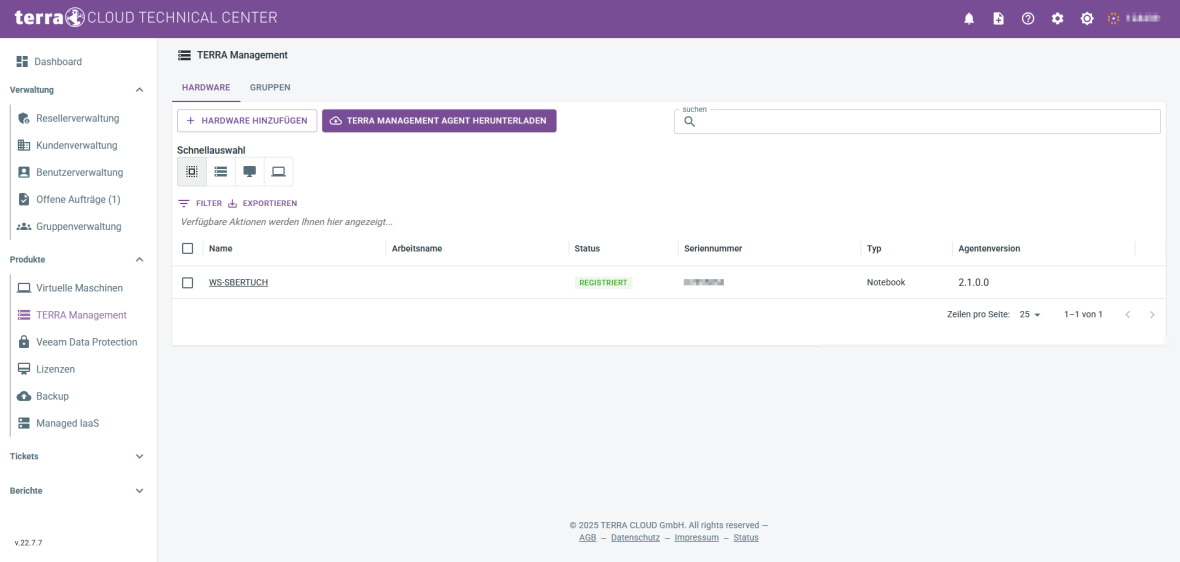
Details
In the detail view, you can see more detailed information about the currently selected system.
In addition to the information in the overview, you can also see data such as the service period or the service description.
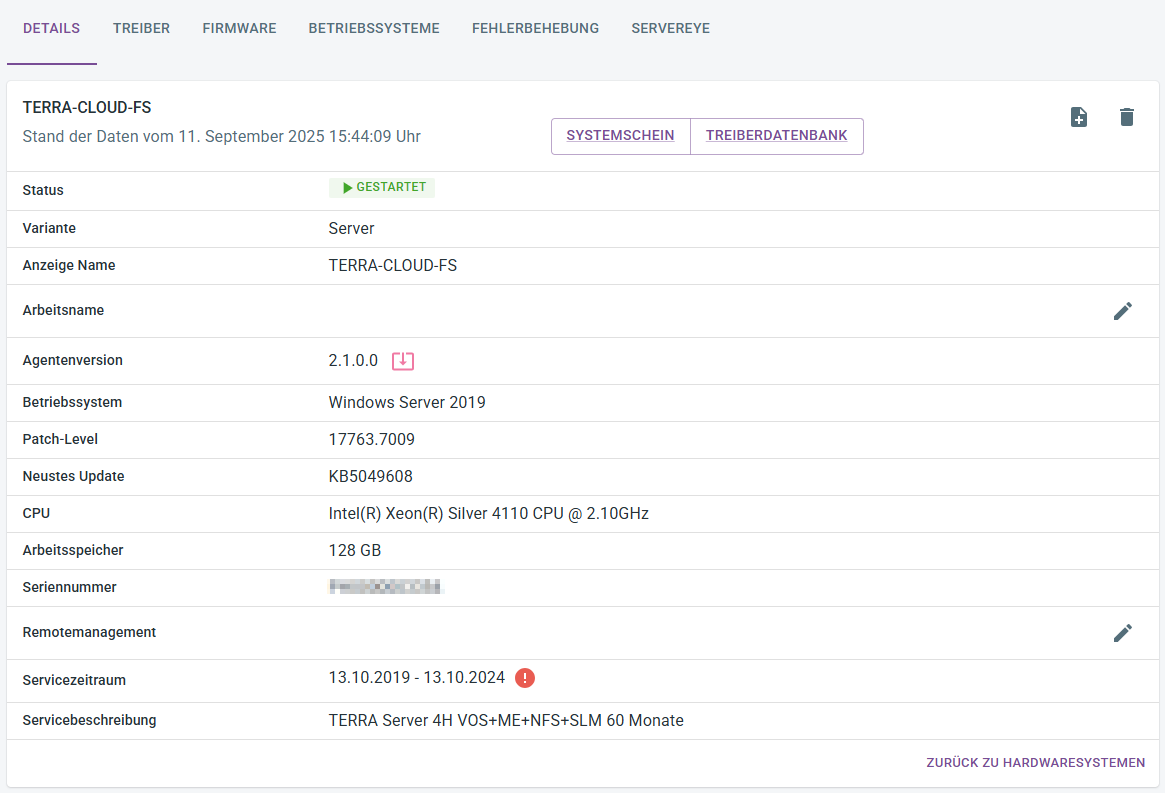
Treiber
In der Treiber-Ansicht können Sie verschiedene System-Treiber wie Chipsatz- oder VGA-Treiber zentral updaten.
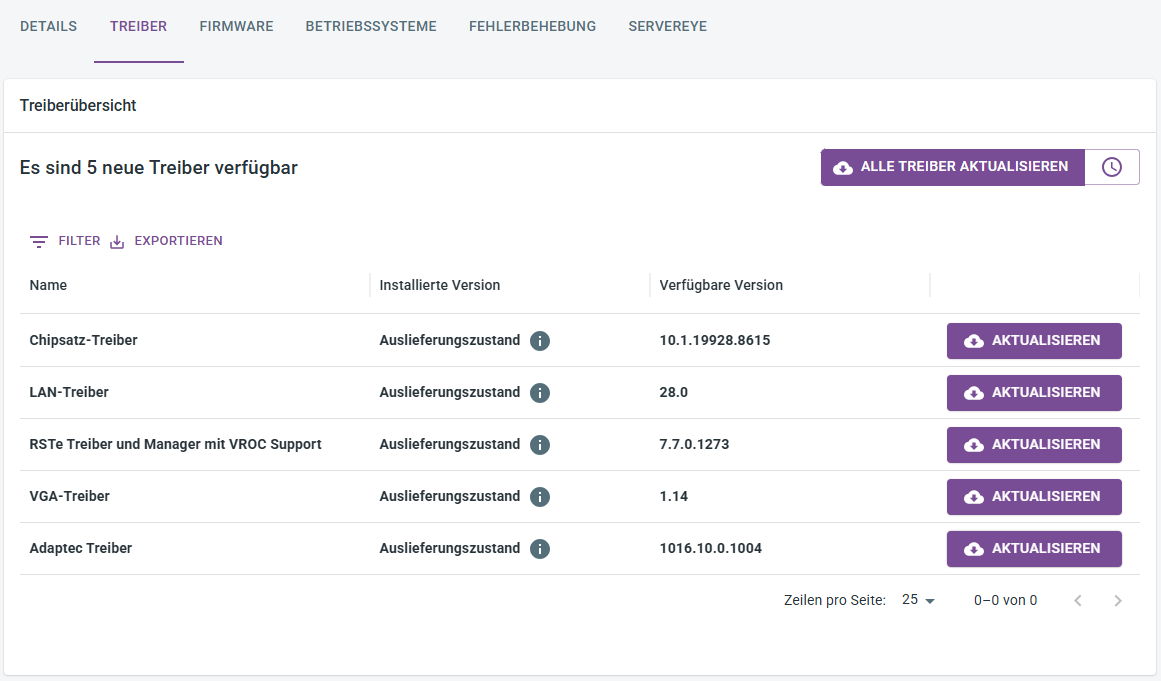
Firmware
In der Firmware-Ansicht können Sie bei ausgewählten Server-Modellen die Mainboard Firmware updaten.
Hierzu ist es erforderlich, dass Sie auf der Detail-Ansicht die Remotemanagement Zugangsdaten hinterlegen.
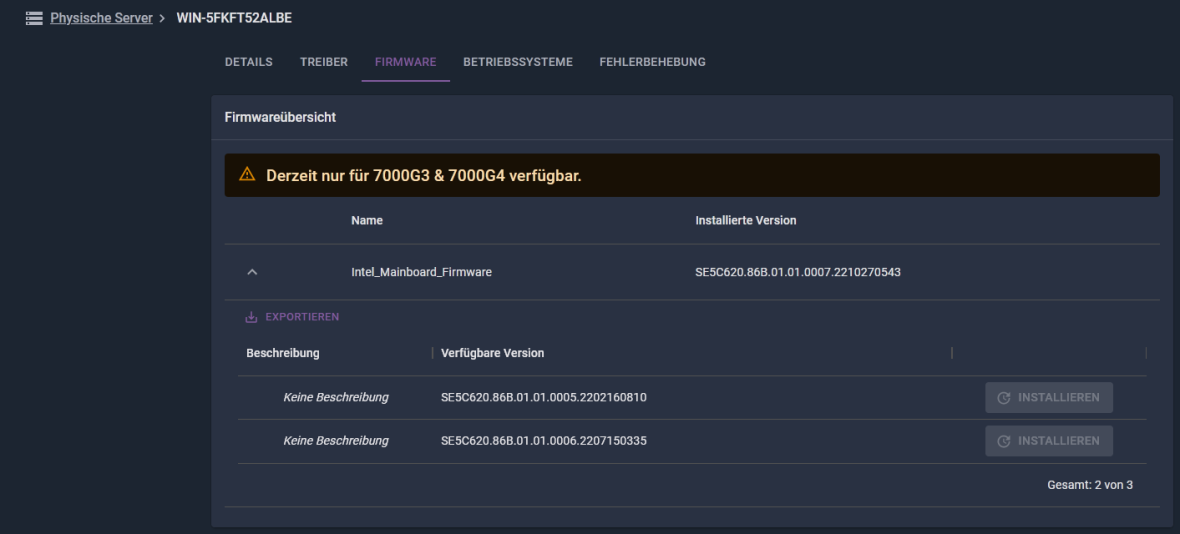
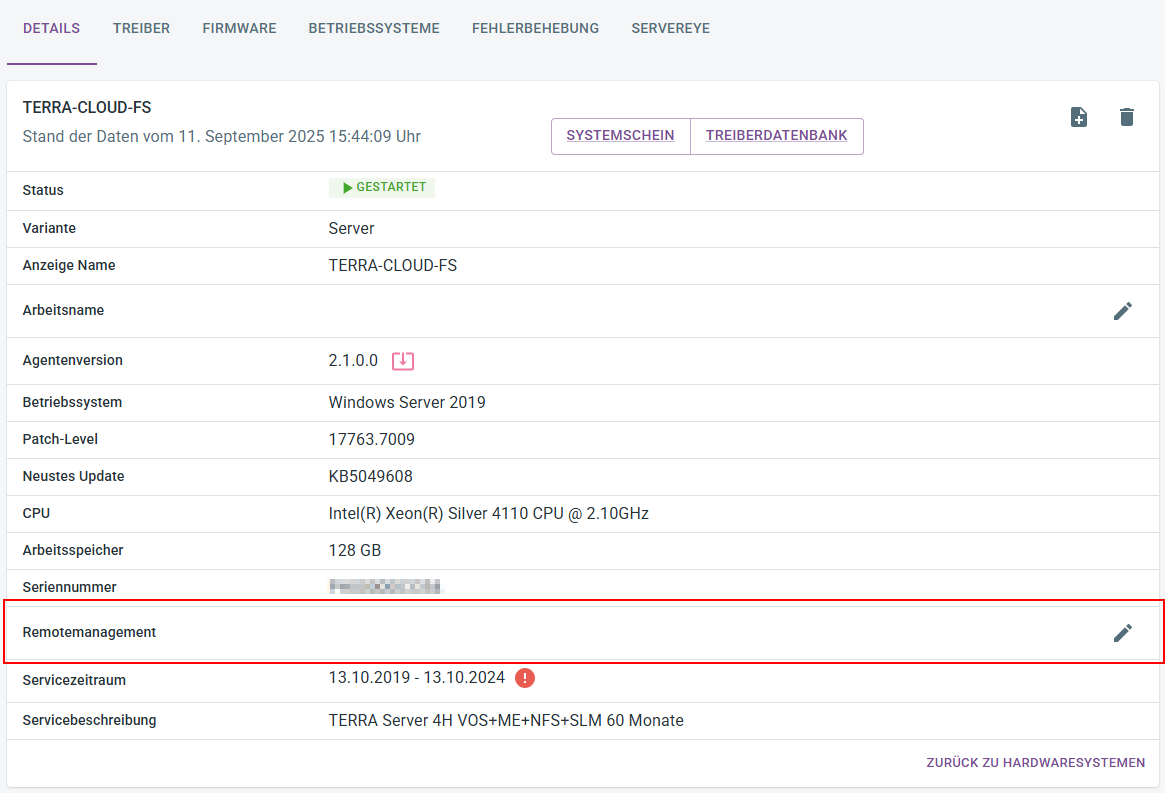
Betriebssysteme
Auf dem Betriebssystem-Reiter können Sie ausgewählte Betriebssystem-ISOs herunterladen.
Aktuell wird dort Server 2019, 2022, 2025, VMware ESXi 7.0 und Windows 11 angeboten.
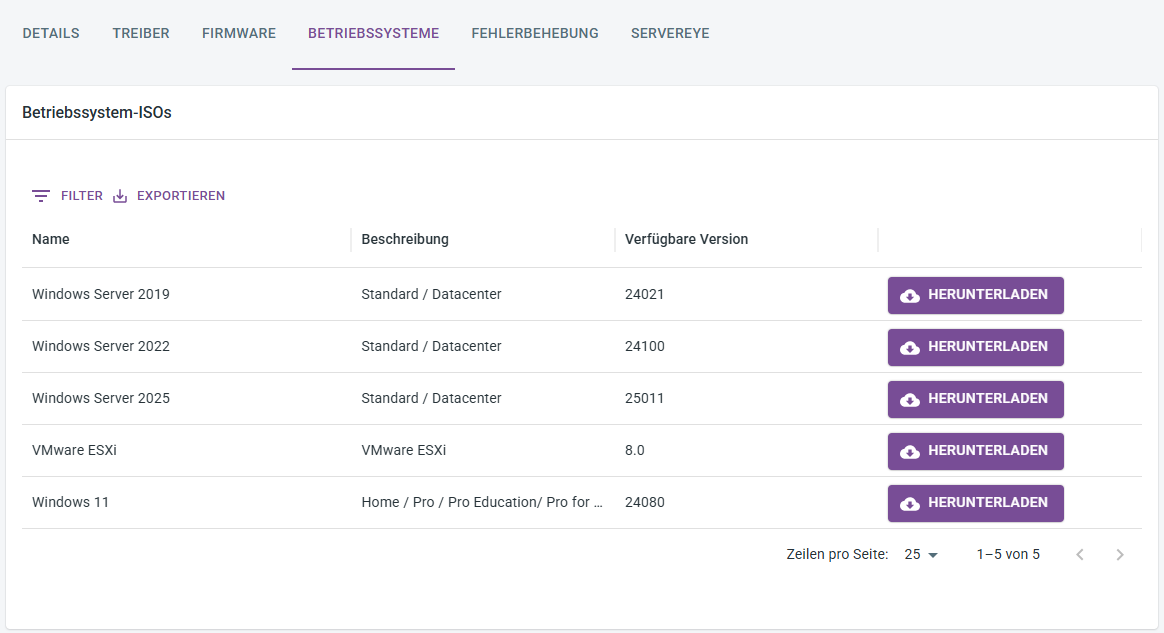
Fehlerbehebung
Über den Fehlerbehebungs-Reiter können Sie Logfiles vom Server erstellen.
Hierbei werden Mainboard und RAID-Controller Logfiles supportet.
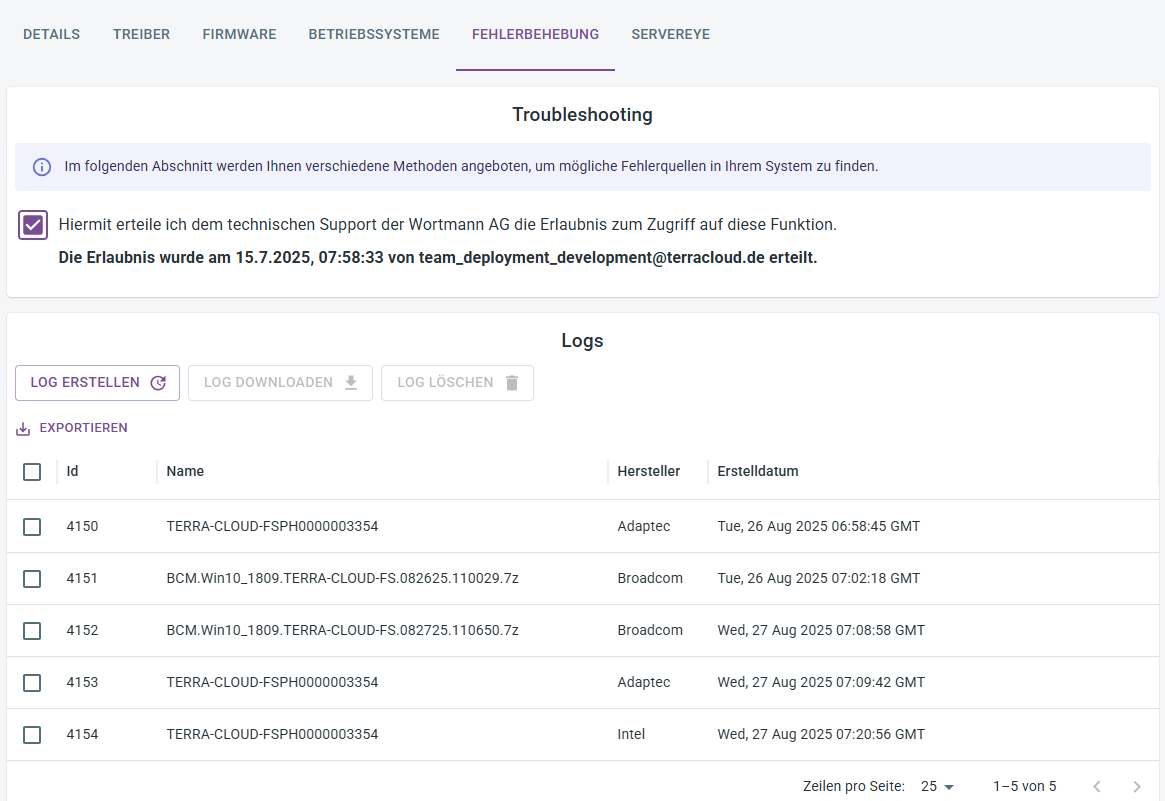
Servereye
Aktivierung/Installation
Dieses Feature ist noch nicht verfügbar, kommt aber in naher Zukunft.
Zur Aktivierung der Servereye Komponente des TERRA Managements müssen Sie zuerst Ihren Servereye Account verknüpfen.
Klicken sie auf "Resellerverwaltung"
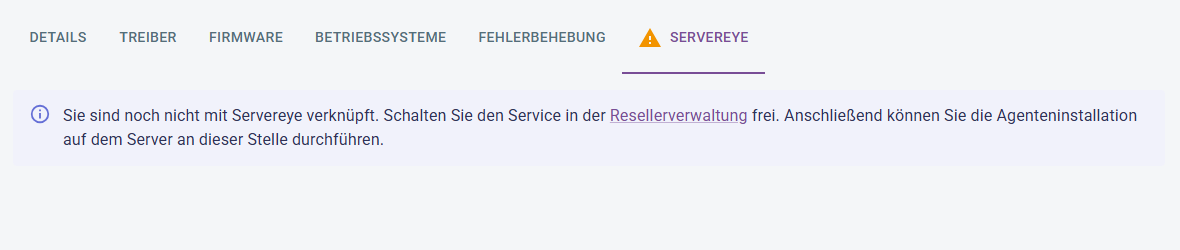
Klicken sie auf "Bearbeiten"
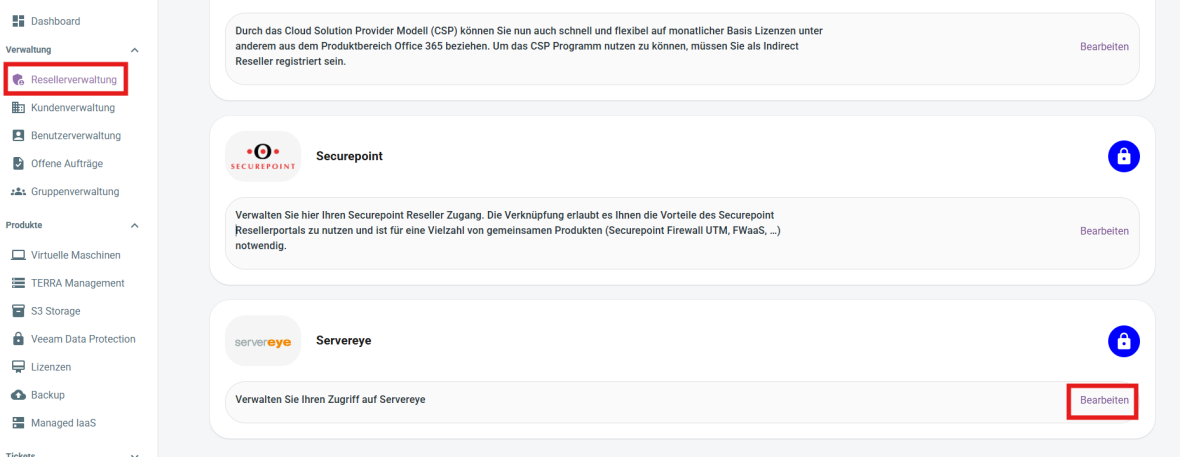
Erstellen Sie mit Ihren Zugangsdaten einen Zugang oder erstellen sie einen neuen Kunden.
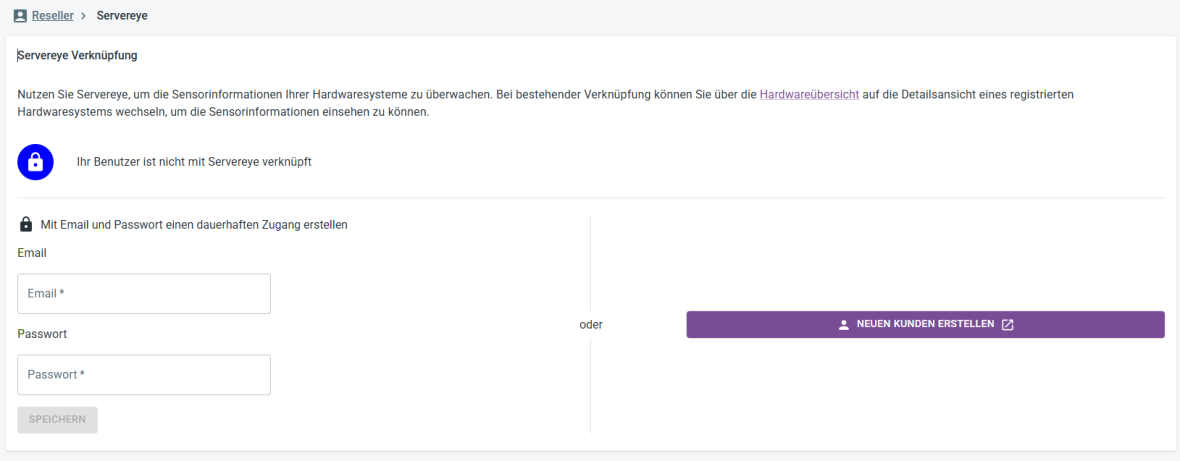
Nachdem Sie auf Speichern geklickt haben, sollte nun Servereye einen grünen Haken haben.
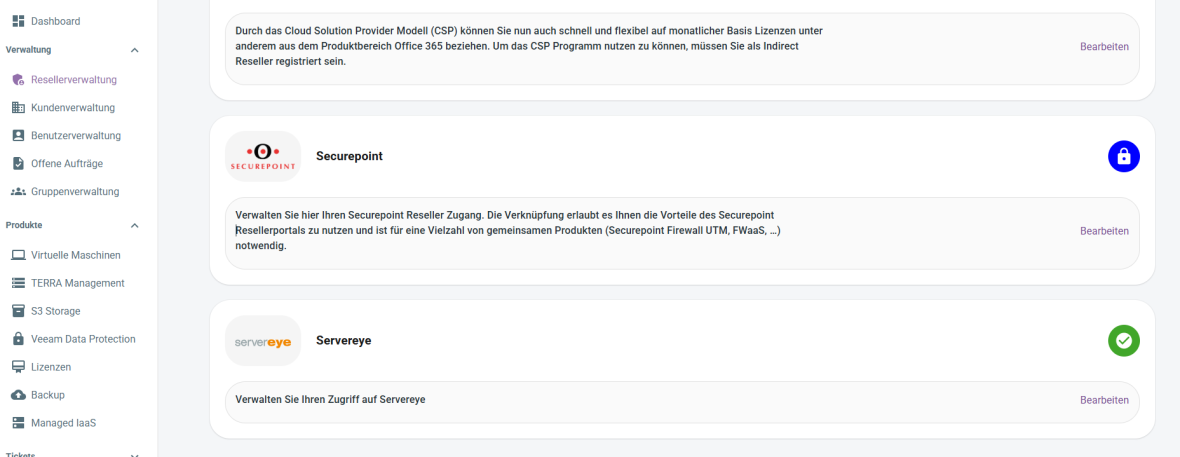
Jetzt können sie wieder zurück zur Servereye Sektion ihres Systems und können dort Agent installieren klicken.
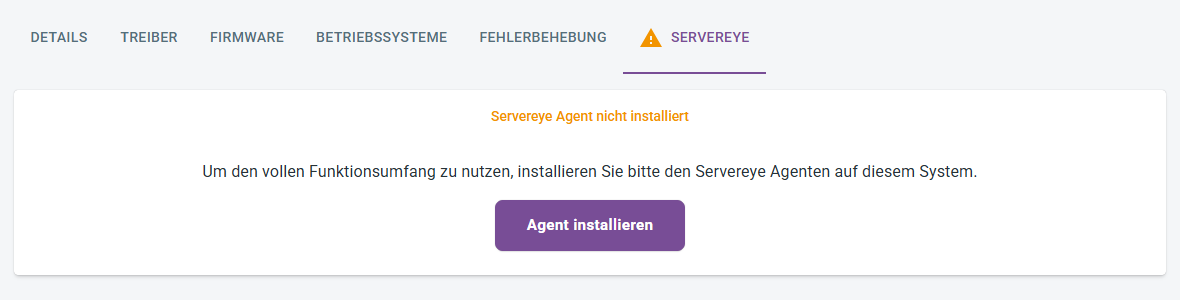
Allgemein
Dieses Feature ist noch nicht verfügbar, kommt aber in naher Zukunft.
Servereye funktioniert als vielseitige IT-Monitoring-Lösung, die Ihnen die Überwachung und Wartung anvertrauter IT-Systeme maximal vereinfacht bei optimaler Sicherheit.
Die intelligente Remote Monitoring & Management Plattform automatisiert viele Routineaufgaben und ermöglicht Ihnen bei Serverausfällen sofortiges Handeln und schnelle Problemlösung.
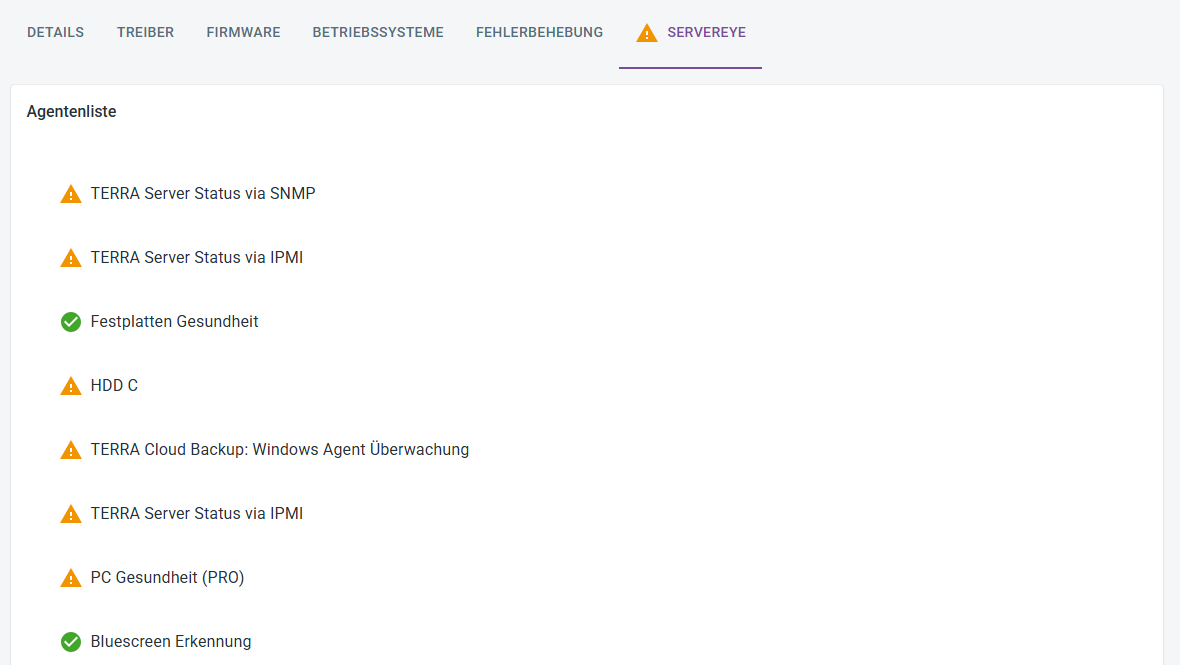
Per Klick auf die einzelnen Agenten können Sie die Detail-Ansicht des jeweiligen Agenten anschauen.
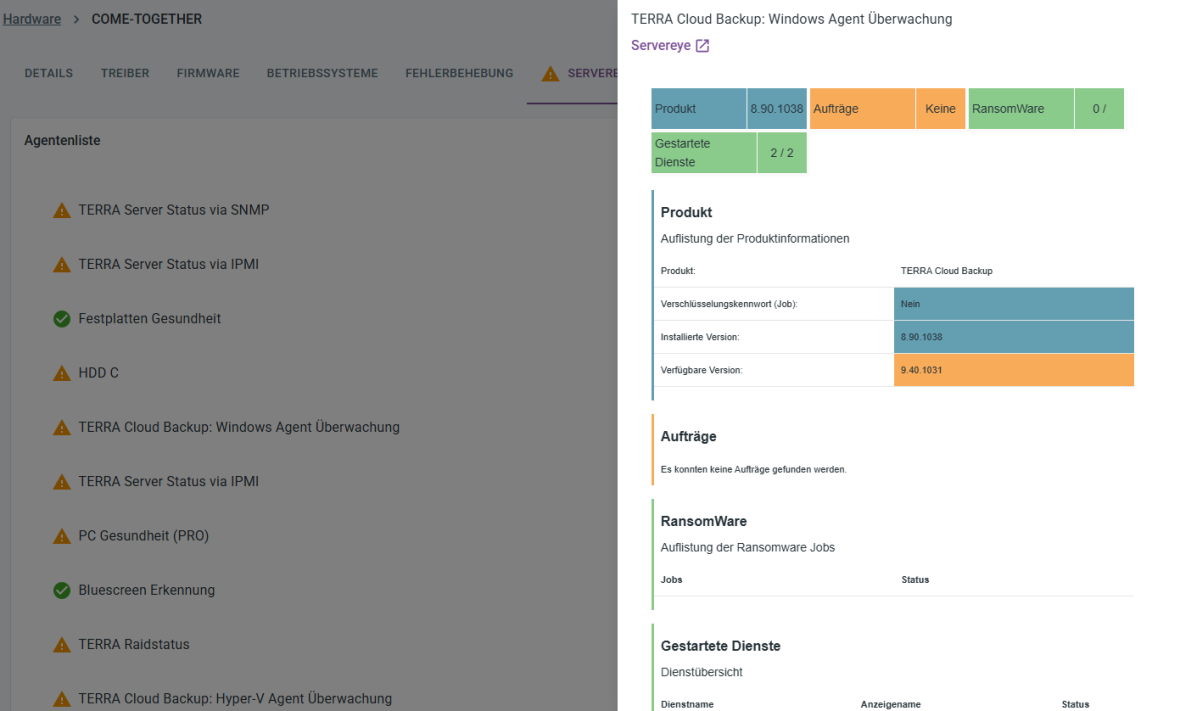
Fehlerdiagnose
Sollten Probleme bei der Registrierung oder Installation auftreten, prüfen Sie bitte die folgenden Punkte:
Programme überprüfen
Kontrollieren Sie unter Programme und Features, ob noch folgende Programme installiert sind:
- TERRA Management
- Server Manager
→ Falls vorhanden, deinstallieren Sie diese Programme
Dienste überprüfen
Prüfen Sie, ob folgende Dienste aktiv sind:
- Terra Management Service
- Terra Management Agent Updater Service
- ServerManager Service
→ Falls der ServerManager Service läuft, beenden Sie diesen Dienst
Registry prüfen
Kontrollieren Sie, ob der TC-TOKEN in der Registry eingetragen ist:
Pfad:
HKEY_LOCAL_MACHINE\SOFTWARE\WortmannAG\Terra Management\Agent\TC Token
Log-Dateien
Die Log-Dateien finden Sie unter folgendem Pfad:
Pfad:
C:\Program Files (x86)\WortmannAG\TERRAManagementAgent
