TERRA Management
General
TERRA Management is used to manage physical systems (servers, PCs, and notebooks) running Windows operating systems via a central dashboard.
Currently available features include:
- View hardware
- View warranty status
- View system certificate
- Access driver database
- Install driver updates
- Install firmware updates
- Download operating system ISOs
- Create and download log files from the motherboard and RAID controller
- Servereye integration (not yet available)
Requirements
- You need TERRA Cloud access.
- The Wortmann serial number (Rxxxxxxx) must be stored in the motherboard firmware.
- It must be a physical system, not a VM.
- The server must be able to access the manage.terracloud API via Test-NetConnection:
Test-NetConnection api-manage.terracloud.de -Port 443
TERRA Cloud Access
You need a TERRA Cloud account to log in to the Technical Center.
If you don't have a TERRA Cloud account yet, you can create one here: https://terracloud.de/
Click on "New here? Register now."
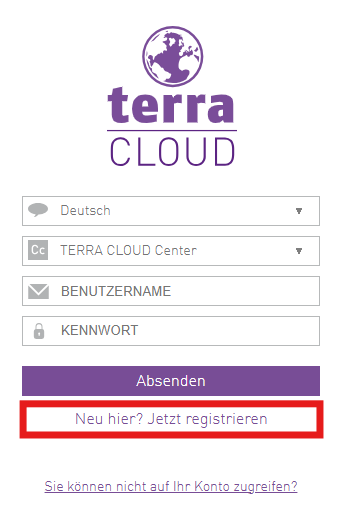
Enter all relevant fields, including your Wortmann AG customer number.
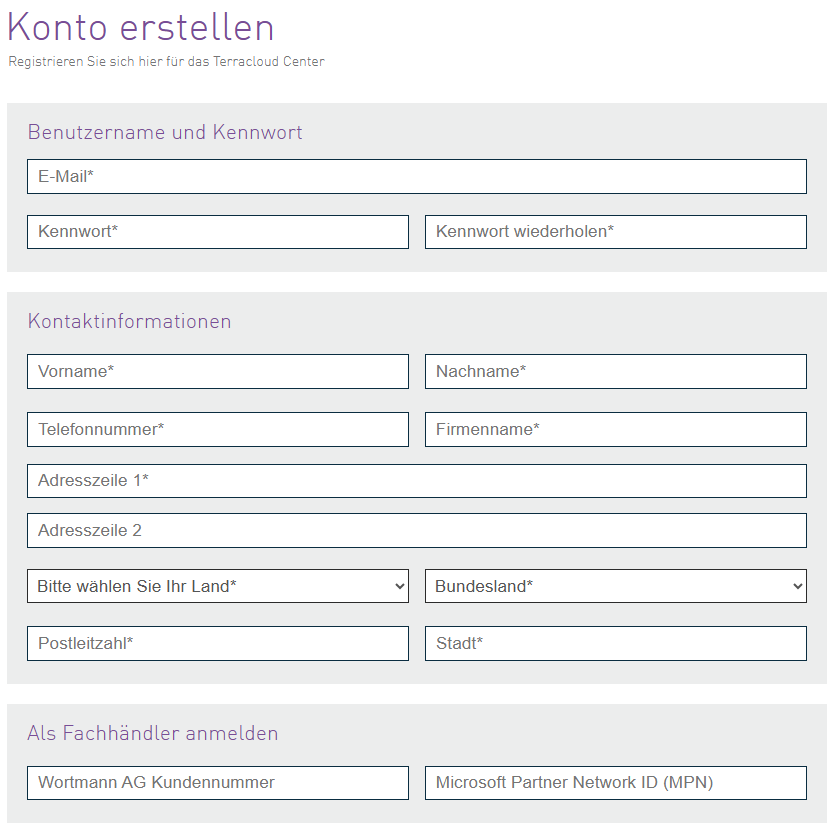
Click on "Create account."
After a short processing time, your Cloud Center account will be activated. At the same time, your Technical Center account will be created.
You will receive an automatically generated email in which you must confirm the account creation.
Installation
Download the TERRA Management Agent. To do so, log in to the Technical Center, navigate to the TERRA Management tab, and click Download.
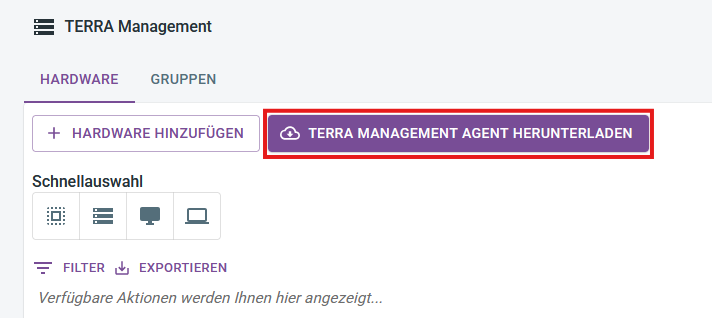
Now start the installation. First, select the language you want to use to guide you through the installation.
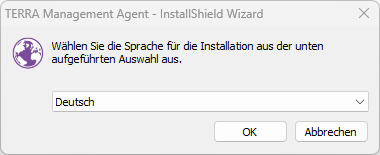
Read and accept the license agreement and click "Next."
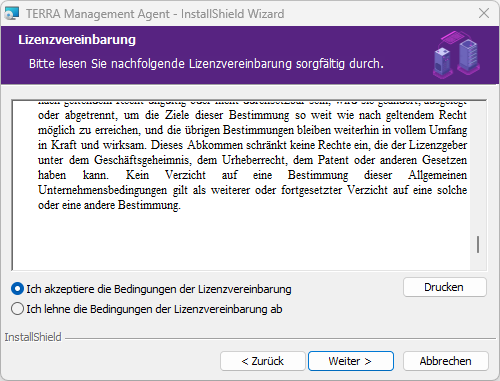
A hardware token is required during installation. You can find it in the Technical Center under the TERRA Management tab.
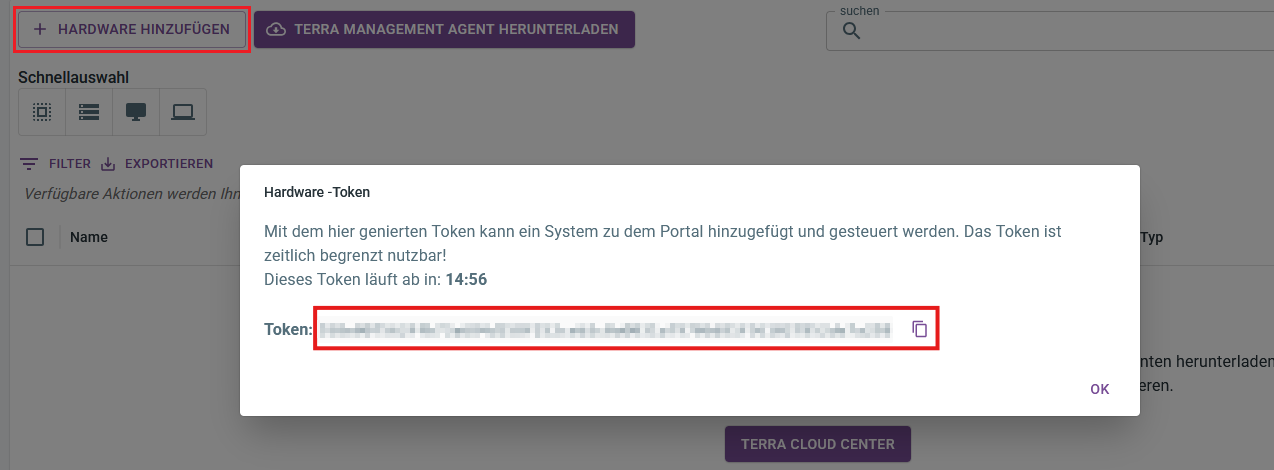
Insert the token into the "Registration Token" field and click "Next."
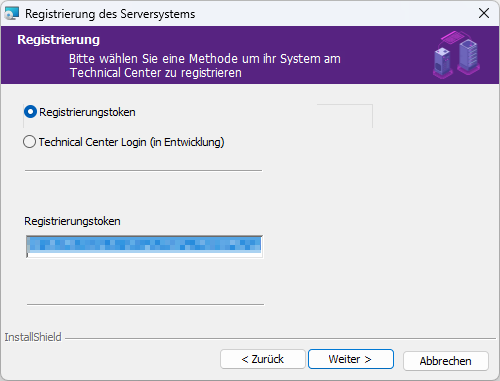
In the next installation step, select "Complete" and click "Next."
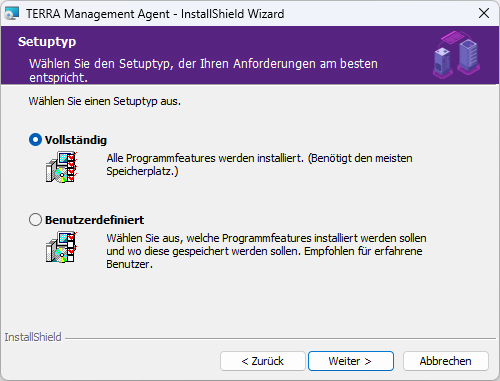
Confirm the installation by clicking "Install."
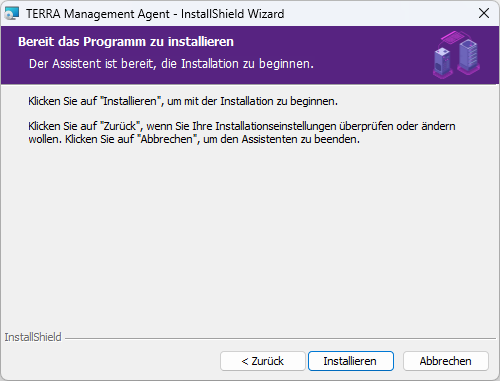
Clicking "Finish" completes the installation. The device is now visible in the Technical Center.
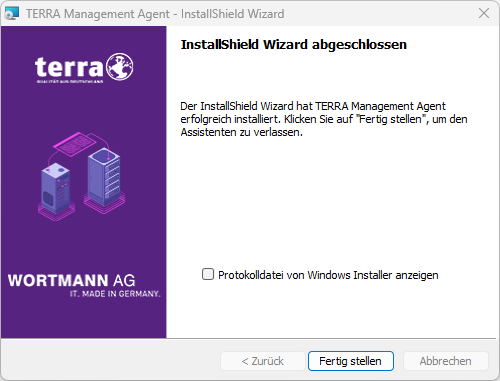
Filter
A filter consists of three components: a column, an operator, and a value.
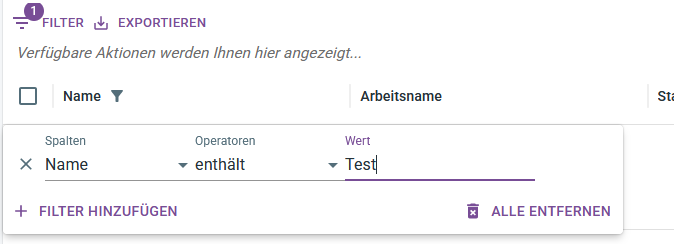
Multiple filters are also possible simultaneously.
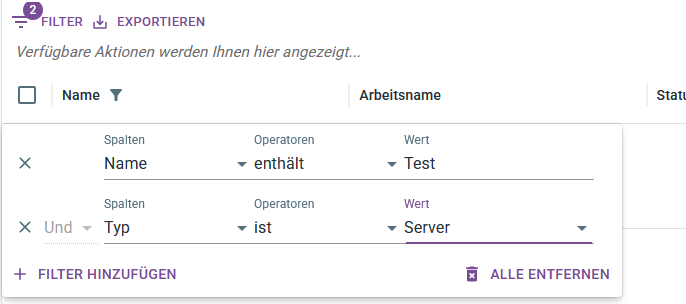
TERRA Management
Overview / Add System
The overview shows all currently added systems with information about the name, working name, status, serial number, type, and agent version.
Additionally, the agent for new servers can be downloaded and the token for the initial agent registration can be generated on this page.
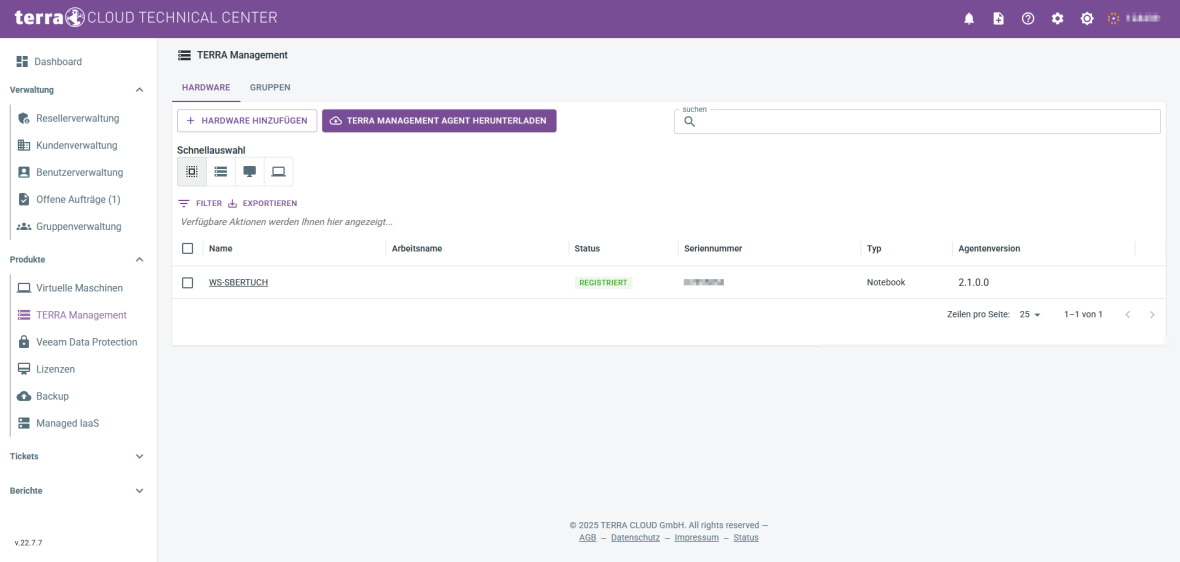
Details
In the detail view, you can see more detailed information about the currently selected system.
In addition to the information in the overview, you can also see data such as the service period or the service description.
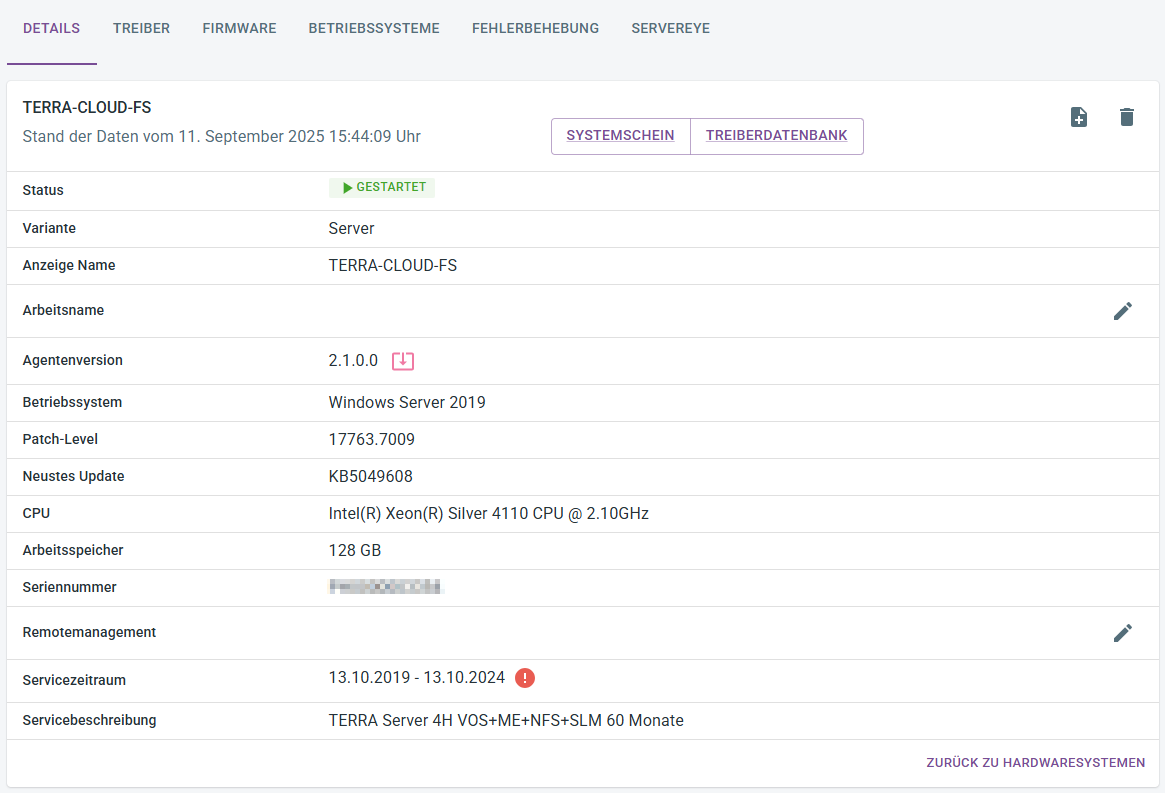
Driver
In the driver view, you can centrally update various system drivers, such as chipset or VGA drivers.
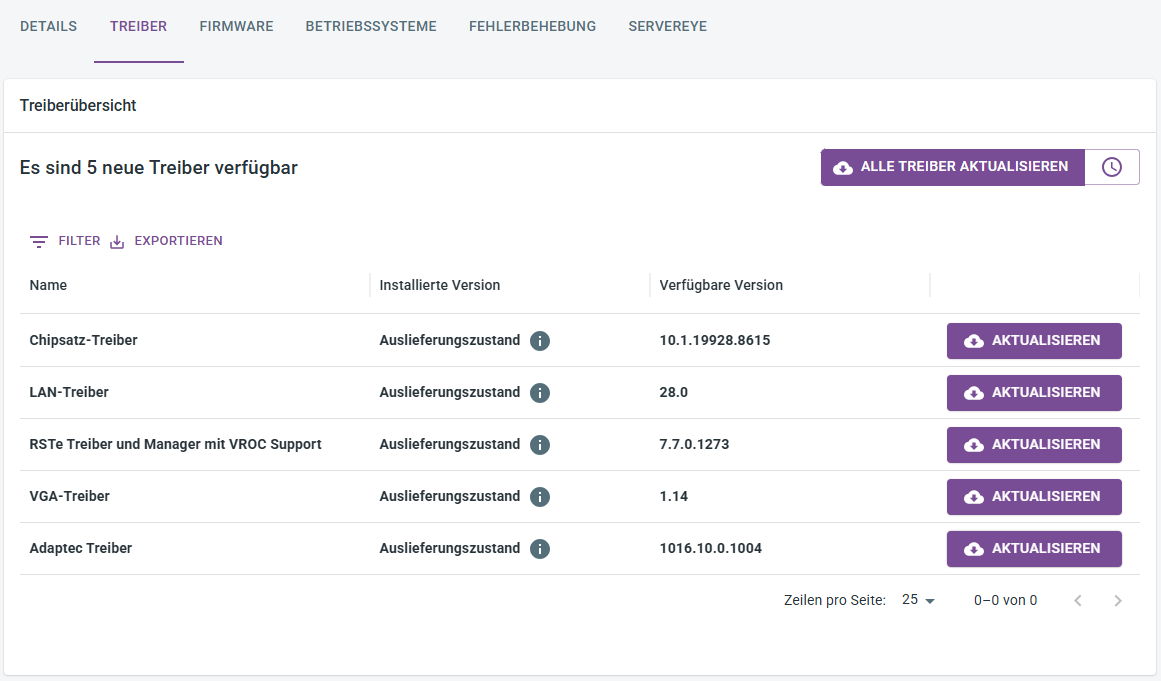
Firmware
In the firmware view, you can update the motherboard firmware for selected server models.
To do this, you must enter the remote management credentials in the detailed view.
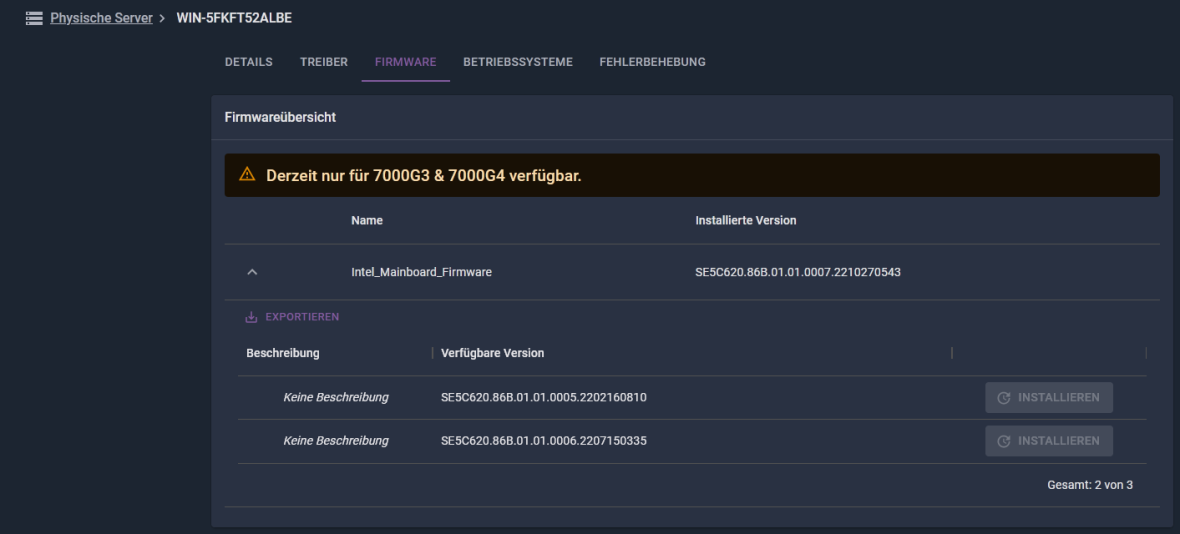
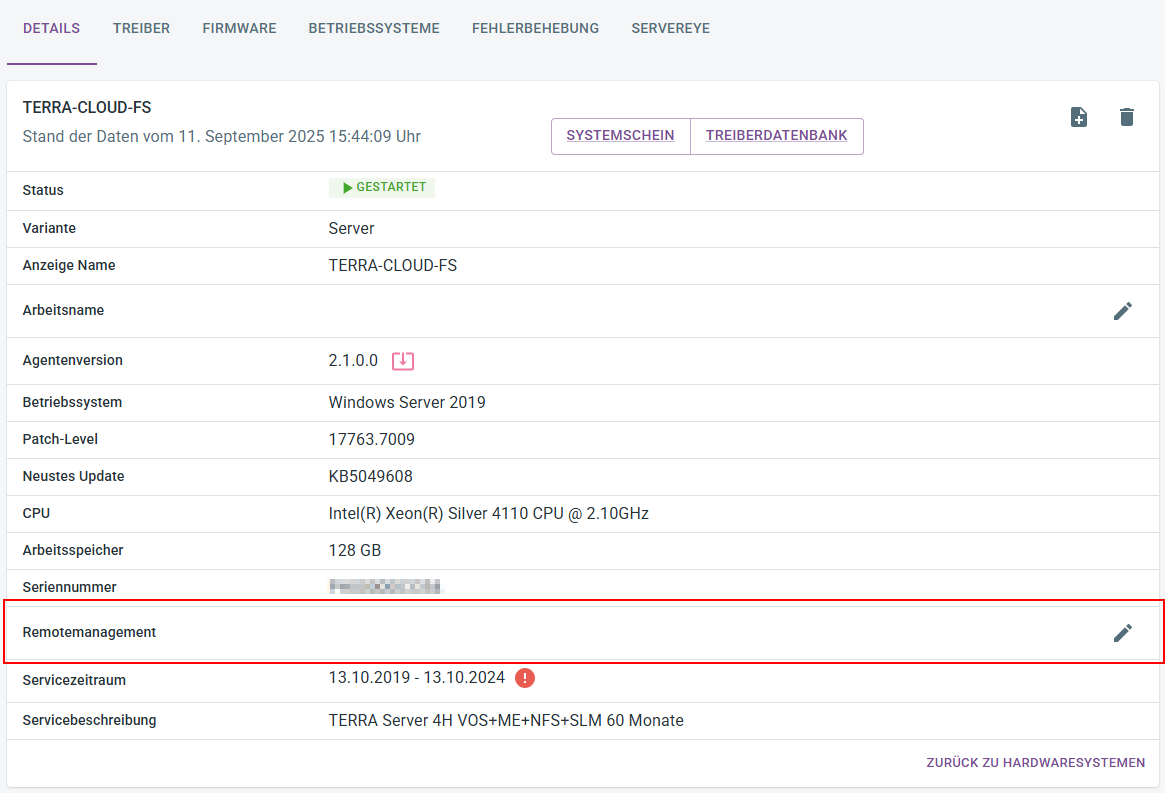
Operating systems
You can download selected operating system ISOs on the operating system tab.
Currently, Server 2019, 2022, 2025, VMware ESXi 7.0, and Windows 11 are available there.
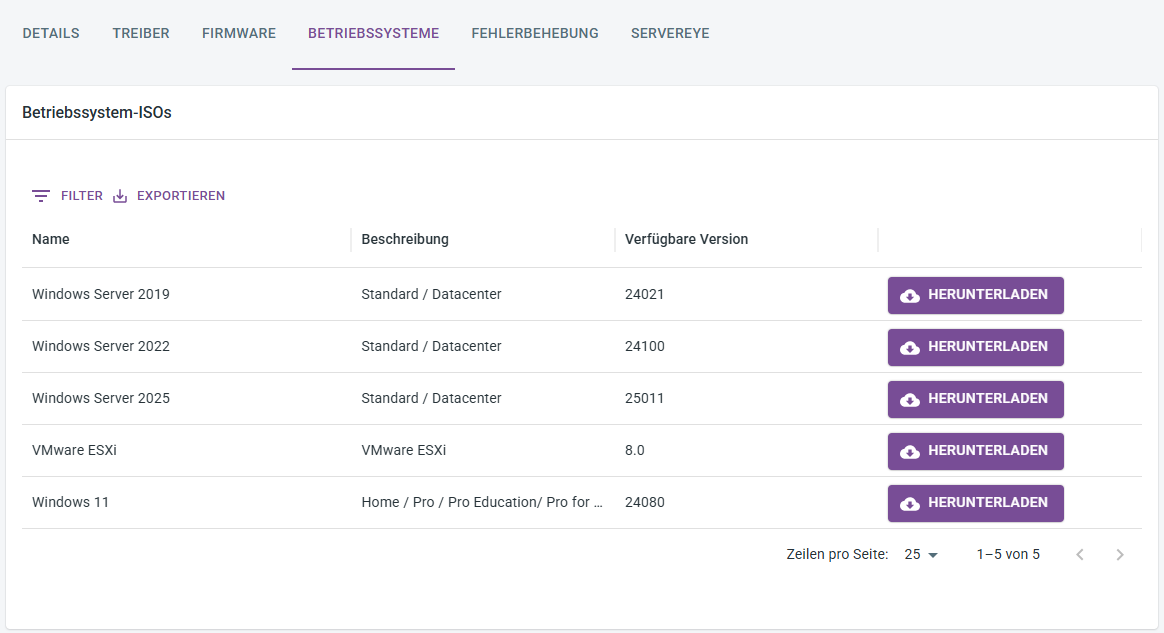
Troubleshooting
You can create log files from the server using the Troubleshooting tab.
Mainboard and RAID controller log files are supported.
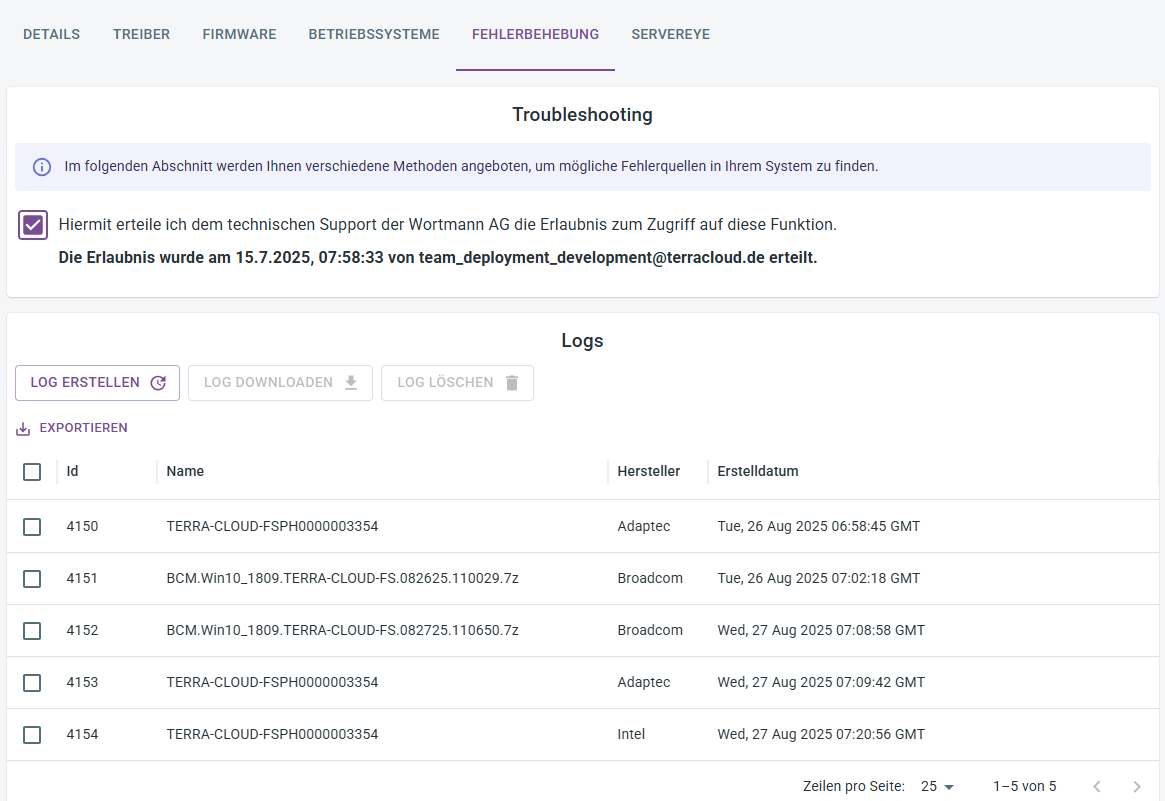
Servereye
Activation/Installation
This feature is not yet available, but will be available soon. To activate the Servereye component of TERRA Management, you must first link your Servereye account. Click on "Reseller Management"
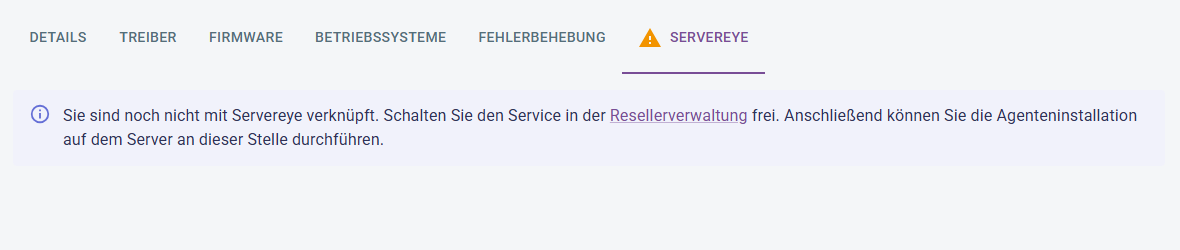
Click on "Edit"
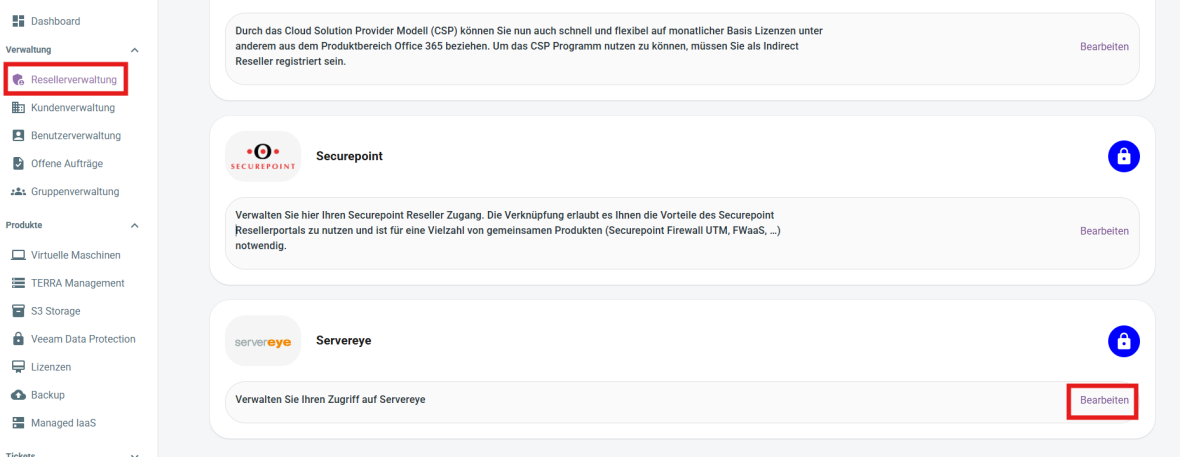
Create an account using your credentials or create a new customer.
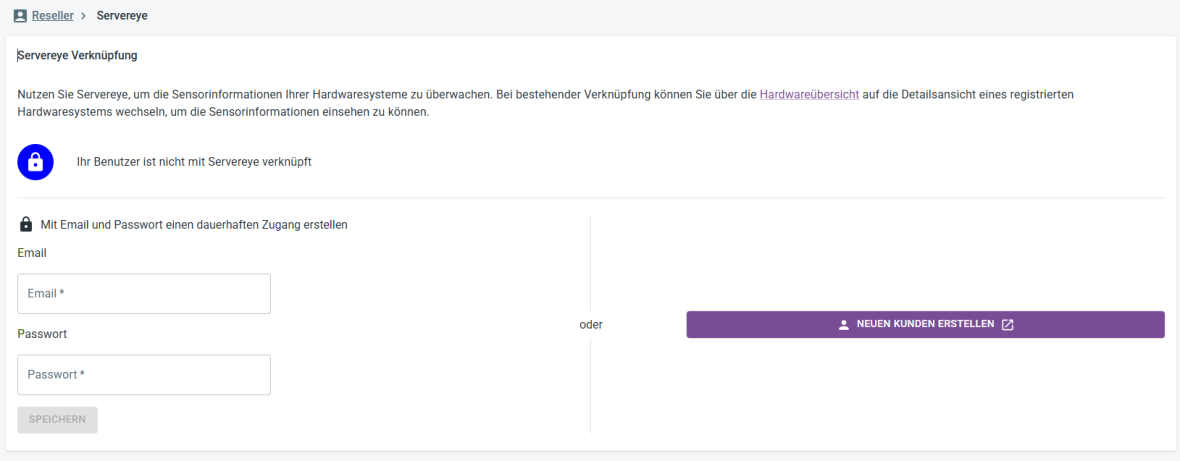
After clicking Save, Servereye should now have a green check mark.
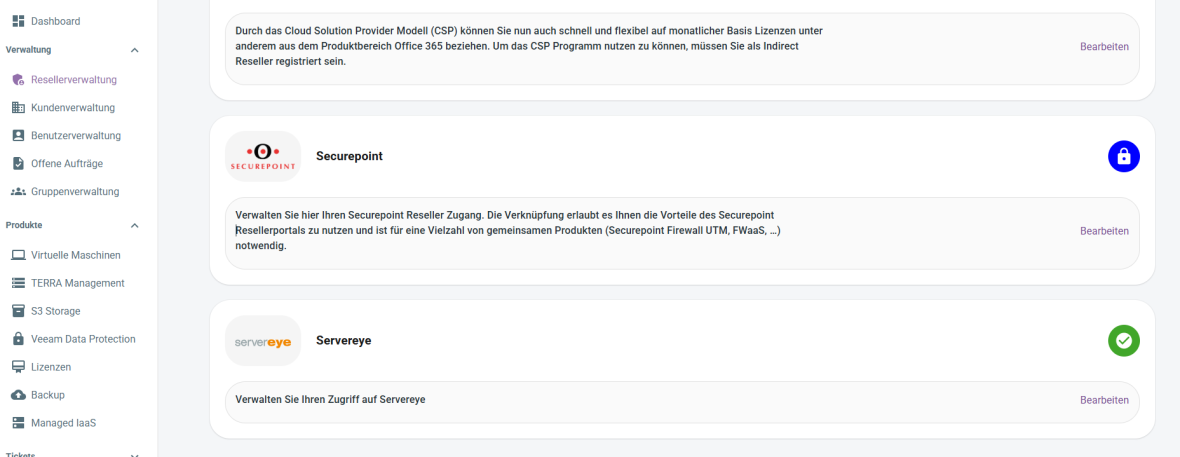
Now you can return to the Servereye section of your system and click Install Agent there.
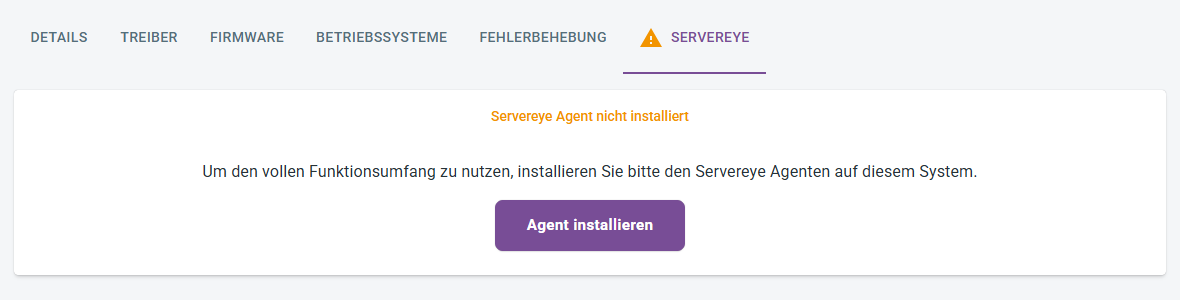
General
This feature is not yet available, but will be available in the near future.
'
Servereye functions as a versatile IT monitoring solution that maximizes the ease of monitoring and maintaining entrusted IT systems while ensuring optimal security.
The intelligent remote monitoring and management platform automates many routine tasks and enables you to take immediate action and quickly resolve problems in the event of server outages.
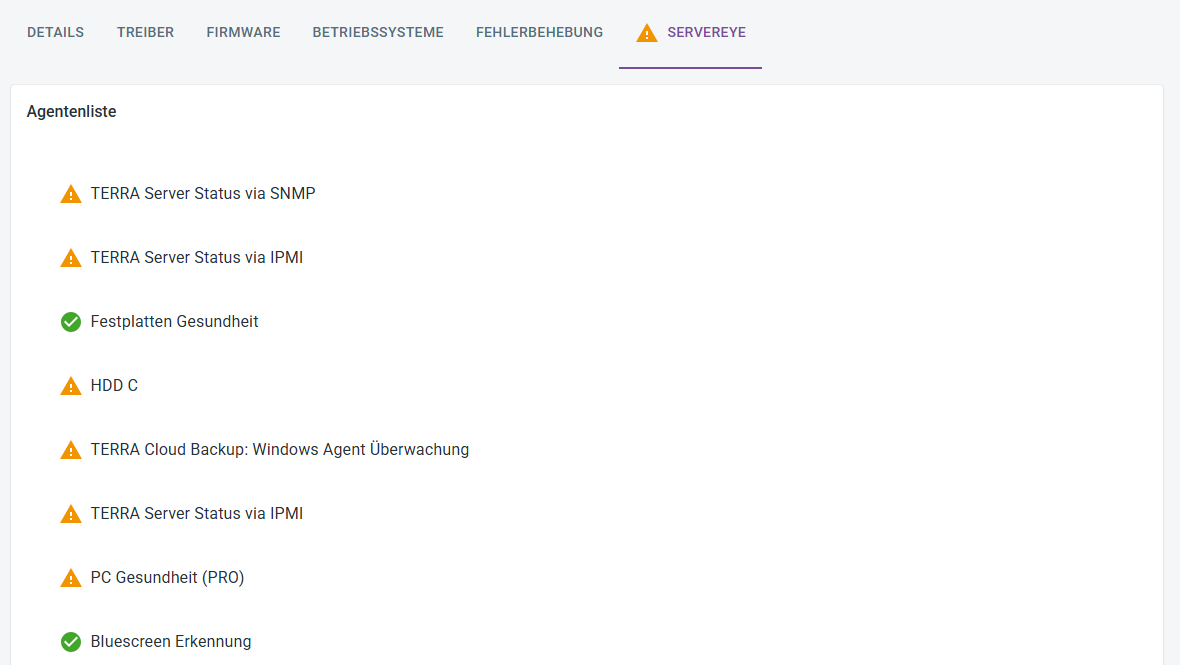
By clicking on the individual agents, you can view the detailed view of each agent.
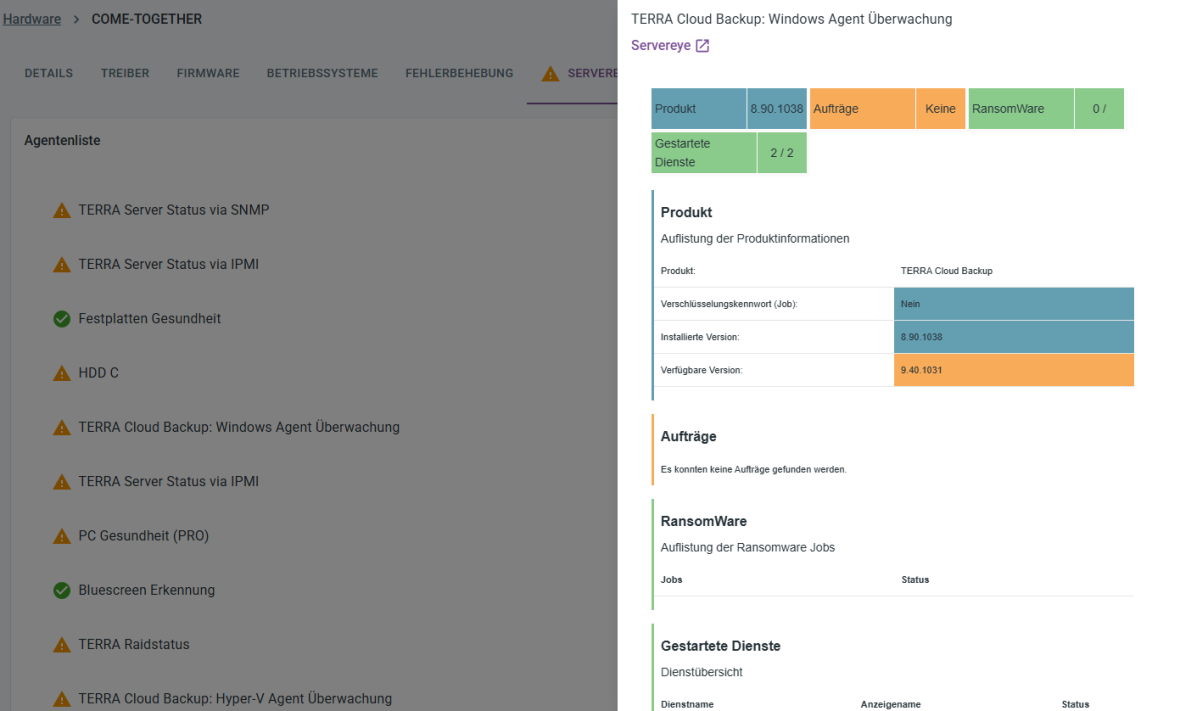
Troubleshooting
If you experience problems during registration or installation, please check the following points:
Check programs
Check under Programs and Features whether the following programs are still installed:
- TERRA Management
- Server Manager
→ If present, uninstall these programs
Check services
Check if the following services are running:
- Terra Management Service
- Terra Management Agent Updater Service
- ServerManager Service
→ If the ServerManager Service is running, stop this service
Check Registry
Check whether the TC token is entered in the registry:
Path:
HKEY_LOCAL_MACHINE\SOFTWARE\WortmannAG\Terra Management\Agent\TC Token
Log files
The log files can be found at the following path:
Path:
C:\Program Files (x86)\WortmannAG\TERRAManagementAgent
