S3 Storage
S3 Storage
After you have booked the SaaS service S3 Storage in the Terra Cloud Center, you will find the S3 section in the Technical Center.
In this section, you can manage your existing S3 buckets, delete them, and create new ones.

Note:
This menu item is already visible beforehand, but is only activated after the commercial booking.
Create S3 Bucket
If you want to create a new S3 bucket, please use the corresponding button in the top left corner of the S3 page in the Technical Center.
A dialog box will then appear where you must enter/select various information:
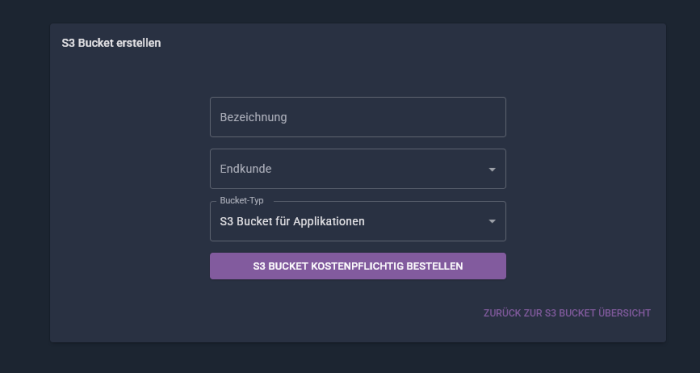
Designation
This is a freely selectable name for the S3 bucket to be created. This name can be changed at any time.
End customer
Here you must select the end customer for whom the S3 bucket should be created. This can also be changed later.
Bucket type
Under Bucket Type, you can choose between two different bucket types:
S3 Bucket for Application
This is an S3 bucket with enabled object lock and versioning.
This is optimized for Veeam, Synology, and QNAP backups.
S3 Bucket for Data Archive
Not every system or software supports S3 buckets with the above-mentioned features.
Therefore, there is a second bucket type that does not offer this feature.
Manage S3 Bucket
After you have created the S3 bucket, it will appear in your S3 overview after a short time.
You may need to refresh the browser page.
After selecting the S3 bucket, you will receive further information about your S3 bucket.
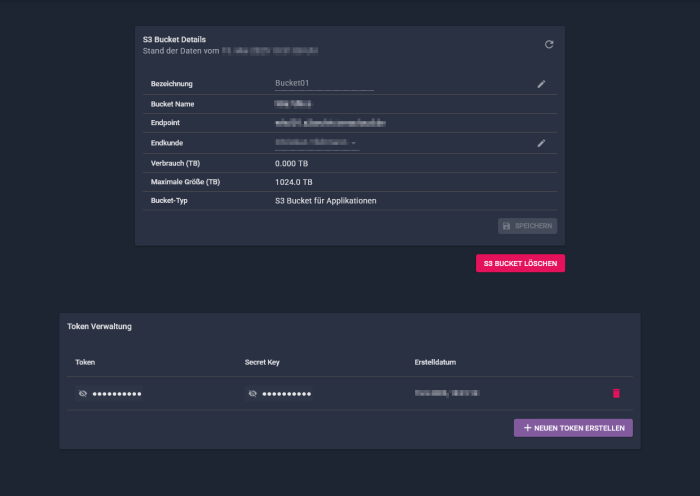
In the upper area, you can see the details of the bucket itself.
Here, you can use the respective pencil icons to change the bucket name and the assigned end customer.
You will also find information about the endpoint and current consumption.
The latter is currently not updated automatically; you must use the arrow icon in the top right for this.
In the area below, you can see the token you need to connect to the bucket.
Here, you have the option to delete the existing token or create a second one.
In the lower area You will find an overview of consumption values for the selected S3 bucket.
On the main S3 Buckets page, you will also find consumption values, which are presented here in an overview for all existing S3 buckets.
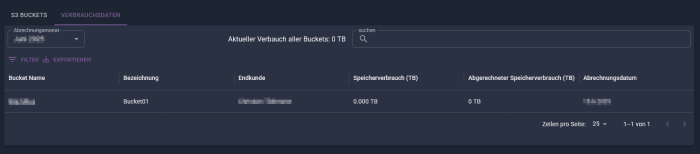
If you want to delete your S3 bucket, please use the corresponding button, which you will see in the S3 bucket details.
The displayed code must be entered manually for confirmation.
Connect S3 Bucket
To connect to the S3 bucket, you need the following information from the Terra Cloud Technical Center:
Endpoint
This is the server address through which your S3 bucket can be reached.
Token and Secret Key
These are the credentials for the connection, comparable to a username and password.
You can create up to two tokens and secret keys.
Note:
For the connection to work, the correct S3 protocol must be selected in your program.
It is usually referred to as Custom S3 or S3 Compatible Storage.
Connection examples
Proxmox Backup Server
Below, we describe how to integrate our TERRA CLOUD S3 storage into Proxmox using Proxmox Backup Server 4.1.0 as an example.
- Open the Proxmox Backup Server web interface and go to Configuration --> S3 Endpoints.
- * Fill in the fields as follows:
- S3 Endpoint ID: Bucket Name
- Endpoint: Enter endpoint
- Port: Leave blank
- Path Style: Check the box
- Region: Leave blank
- Access Key: Enter Terra Token
- Secret Key: Enter Terra Secret Key
- Fingerprint: Leave blank
- Add the S3 bucket via Datastore --> Add Datastore
- Name: (freely selectable)
- Datastore Type: S3 (tech preview)
- Local Cache: /var/cache/terra
- The terra folder must be created in the file system beforehand
- S3 Endpoint ID: Select endpoint from previous configuration
- GC Schedule: Select appropriate
- Prune Schedule: appropriate Select
- Bucket: If the previous information was correct, you can select your bucket here.
QNAP
- Open the WebGUI of your QNAP NAS and launch the HBS tool.
- On the left side, find the Storage Locations option; click Create.
- Select Amazon S3 & S3 Compatible and enter the information for your S3 bucket.
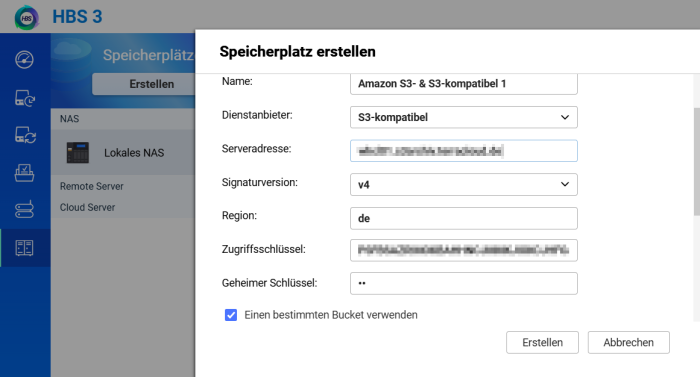
- In the next step, select the source folder.
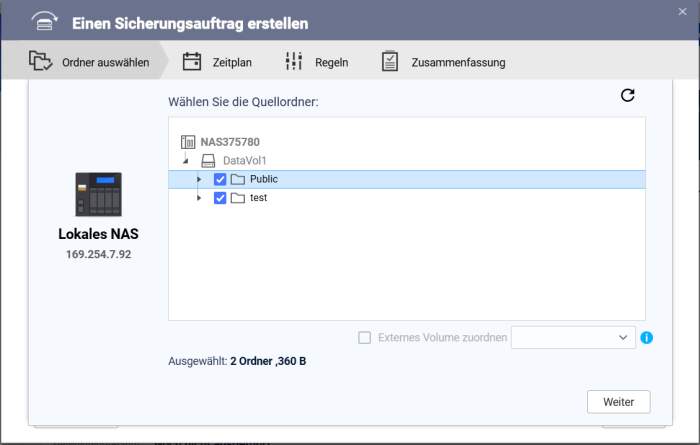
- Next, select the destination storage location. Since you previously linked an S3 bucket, you can select it here.
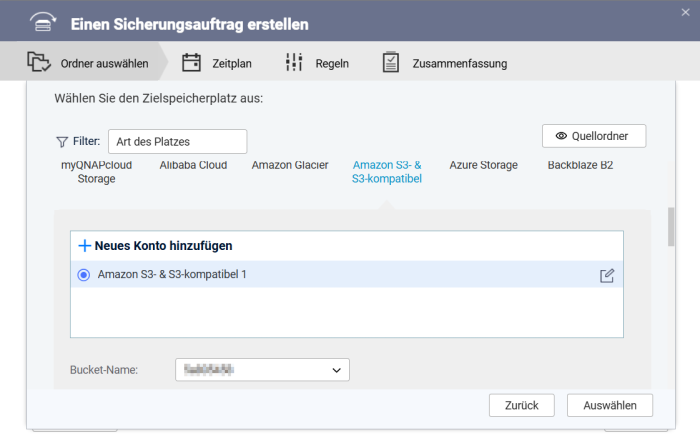
- Select the target folder for your S3 storage or S3 bucket from the tree structure. You can also create a new subfolder here.
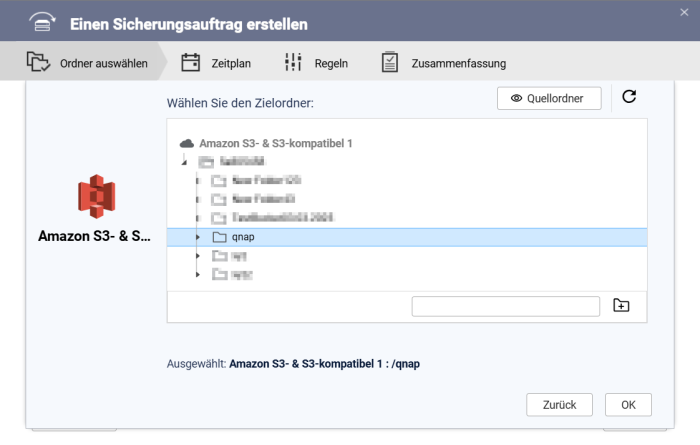
- In the next step, you can assign a name to the backup job and get an overview.
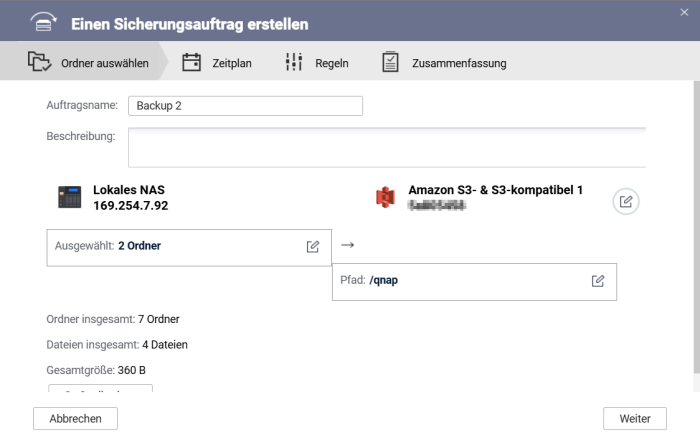
- You then have the option to configure a schedule.
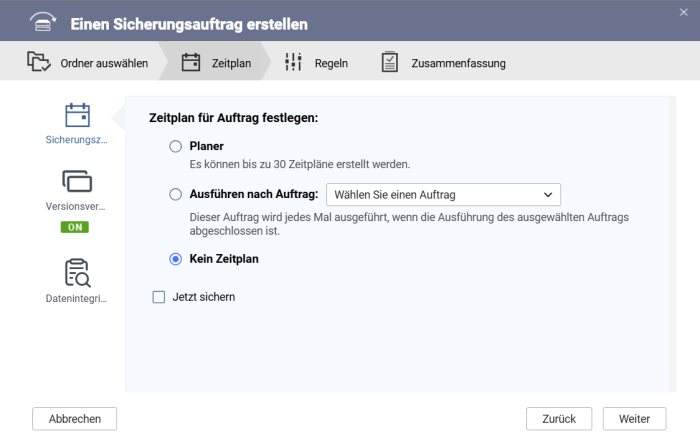
- In the final step, you will receive a summary of your created backup job.
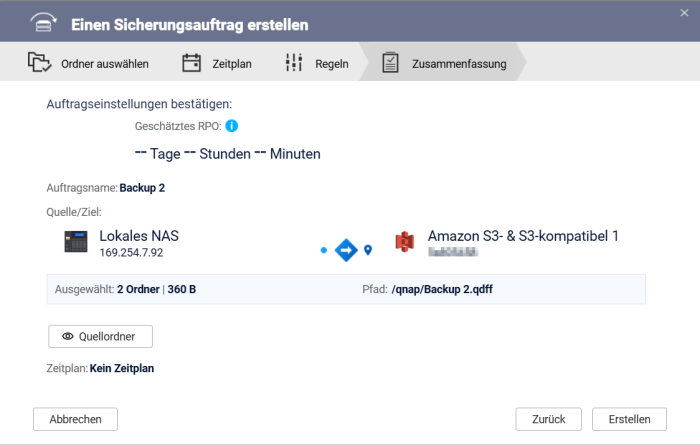
Synology
- Install the Hyper Backup extension
- Then, open the installed extension, which will launch the Synology Backup Wizard. Here, select S3 storage.
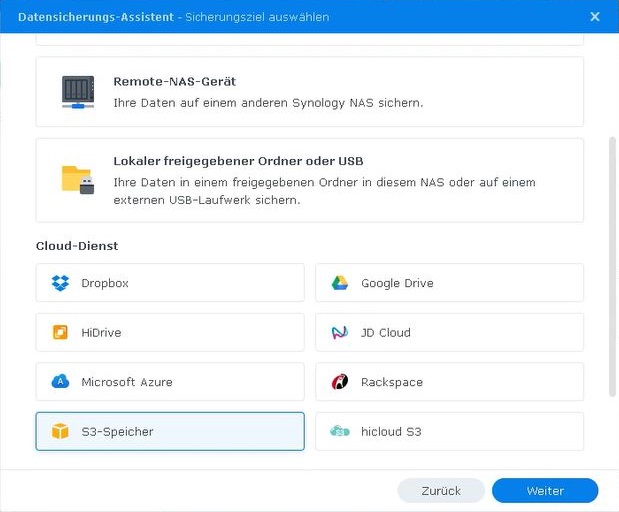
- Select Folders and Packages.
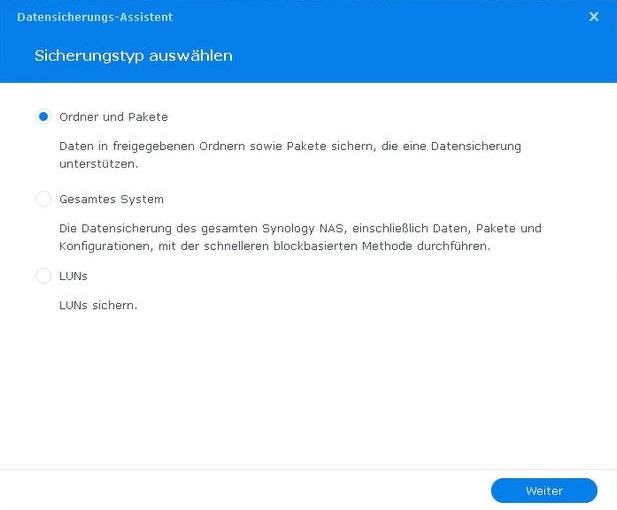
- Then select Create Backup Task and enter all necessary information for the S3 bucket.
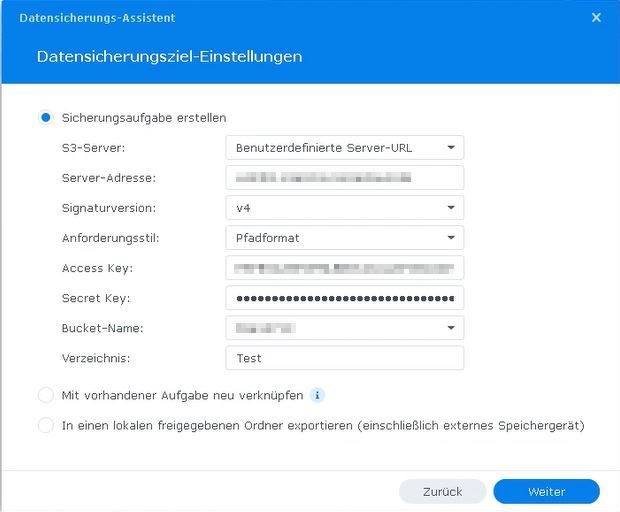
Veeam
The following Link will take you to the manufacturer's website, where you will find detailed documentation on connecting an S3 bucket and subsequently configuring/setting up replication.
Support
If you ever need help with an S3 bucket, please contact us at Terra Cloud Support via email (support@terracloud.de)
or via our hotline (+49 (0) 5744 944-850).
So that we can help you as quickly as possible, please always provide us with a description of the error and the unique bucket name.
