TERRA Management/en: Unterschied zwischen den Versionen
Übernehme Bearbeitung einer neuen Version der Quellseite |
Die Seite wurde neu angelegt: „To run the installer manually, follow these steps: <br> <br> 1. Double-click the downloaded '''setup.exe''' file. <br> 2. Follow the instructions in the installation wizard. <br> 3. Enter the received token when prompted. <br> 4. Click Install and wait for the process to complete. <br> 5. After the installation is complete, no system reboot is required.“ |
||
| Zeile 36: | Zeile 36: | ||
==Installation== | ==Installation== | ||
< | <span id="Einleitung"></span> | ||
=== | ===Introduction=== | ||
The Agent Client is an essential component of our TERRA Management | |||
System and is installed on the server systems to enable centralized administration | |||
and control. Installation is performed using our installer, | |||
which is available under the "TERRA Management" menu item in the Technical Center. | |||
This guide describes the installation process in detail, both manually and automatically (silent installation). | |||
<span id="Voraussetzungen"></span> | |||
===Requirements=== | |||
< | |||
=== | |||
Before you begin the installation, ensure that the following requirements are met: | |||
* The server system has access to the Technical Center. | |||
* You have a valid token to register the server. | |||
* | * Administrator rights are required for installation. | ||
* | <span id="Herunterladen_des_Installers"></span> | ||
* | ===Download the installer=== | ||
< | |||
=== | |||
The installer can be obtained directly from the Technical Center. | |||
Follow these steps: <br> | |||
<br> | <br> | ||
1. | 1. Log in to the Technical Center. <br> | ||
2. | 2. Navigate to '''TERRA Management''' -> '''Download TERRA Management Agent'''. <br> | ||
3. | 3. Download the latest version of the installer. <br> | ||
< | <span id="Erhalt_des_Tokens"></span> | ||
===Receiving the token=== | |||
=== | |||
The installation process requires a token to identify and assign the server system.<br>The token has the following format, for example: | |||
<code>49dd334bc63aea36383a8f4a96155fe8ca284923ea02c095d8d9a659c6b028f4</code> <br> | <code>49dd334bc63aea36383a8f4a96155fe8ca284923ea02c095d8d9a659c6b028f4</code> <br> | ||
<br> | <br> | ||
This token is generated in the TERRA Management System, assigned to a customer, and is valid for 15 minutes. Please note the token for installation and use it within this time. | |||
<span id="Manuelle_Installation"></span> | |||
< | ===Manual Installation=== | ||
=== | |||
To run the installer manually, follow these steps: <br> | |||
<br> | <br> | ||
1. | 1. Double-click the downloaded '''setup.exe''' file. <br> | ||
2. | 2. Follow the instructions in the installation wizard. <br> | ||
3. | 3. Enter the received token when prompted. <br> | ||
4. | 4. Click Install and wait for the process to complete. <br> | ||
5. | 5. After the installation is complete, no system reboot is required. | ||
===Silent Installation=== | ===Silent Installation=== | ||
<div lang="de" dir="ltr" class="mw-content-ltr"> | <div lang="de" dir="ltr" class="mw-content-ltr"> | ||
Version vom 9. Oktober 2025, 08:04 Uhr
General
TERRA Management is used to manage physical systems (servers, PCs, and notebooks) running Windows operating systems via a central dashboard.
Currently available features include:
- View hardware
- View warranty status
- View system certificate
- Access driver database
- Install driver updates
- Install firmware updates
- Download operating system ISOs
- Create and download log files from the motherboard and RAID controller
- Servereye integration (not yet available)
Requirements
- You need TERRA Cloud access.
- The Wortmann serial number (Rxxxxxxx) must be stored in the motherboard firmware.
- It must be a physical system, not a VM.
- The server must be able to access the manage.terracloud API via Test-NetConnection:
Test-NetConnection api-manage.terracloud.de -Port 443
TERRA Cloud Access
You need a TERRA Cloud account to log in to the Technical Center.
If you don't have a TERRA Cloud account yet, you can create one here: https://terracloud.de/
Click on "New here? Register now."
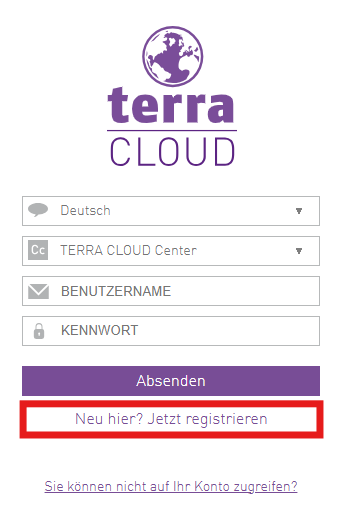
Enter all relevant fields, including your Wortmann AG customer number.
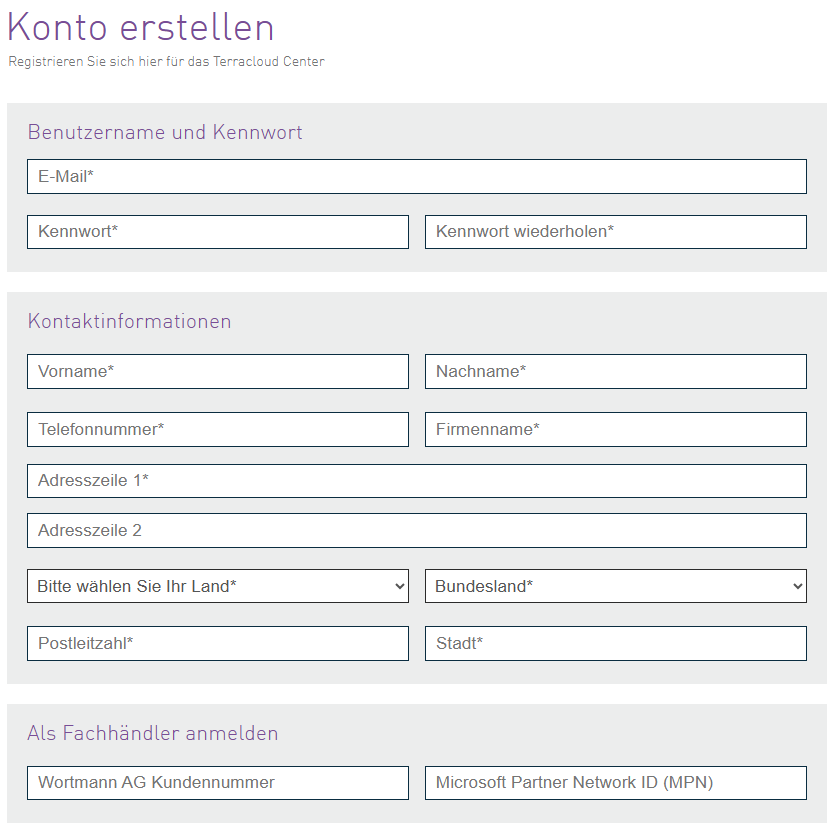
Click on "Create account."
After a short processing time, your Cloud Center account will be activated. At the same time, your Technical Center account will be created.
You will receive an automatically generated email in which you must confirm the account creation.
Installation
Introduction
The Agent Client is an essential component of our TERRA Management System and is installed on the server systems to enable centralized administration and control. Installation is performed using our installer, which is available under the "TERRA Management" menu item in the Technical Center. This guide describes the installation process in detail, both manually and automatically (silent installation).
Requirements
Before you begin the installation, ensure that the following requirements are met:
- The server system has access to the Technical Center.
- You have a valid token to register the server.
- Administrator rights are required for installation.
Download the installer
The installer can be obtained directly from the Technical Center.
Follow these steps:
1. Log in to the Technical Center.
2. Navigate to TERRA Management -> Download TERRA Management Agent.
3. Download the latest version of the installer.
Receiving the token
The installation process requires a token to identify and assign the server system.
The token has the following format, for example:
49dd334bc63aea36383a8f4a96155fe8ca284923ea02c095d8d9a659c6b028f4
This token is generated in the TERRA Management System, assigned to a customer, and is valid for 15 minutes. Please note the token for installation and use it within this time.
Manual Installation
To run the installer manually, follow these steps:
1. Double-click the downloaded setup.exe file.
2. Follow the instructions in the installation wizard.
3. Enter the received token when prompted.
4. Click Install and wait for the process to complete.
5. After the installation is complete, no system reboot is required.
Silent Installation
Falls die Installation ohne Benutzerinteraktion durchgeführt werden soll, kann dies
über die Kommandozeile erfolgen. Nutzen Sie dazu den folgenden Befehl:
".\TERRA Management Agent.exe“ /silent /v“/quiet /norestart TCTOKEN=YOURTOKEN"
Ersetzen Sie YOURTOKEN durch den tatsächlichen Token, den Sie erhalten haben.
Beispiel für eine vollständige Installation:
".\TERRA Management Agent.exe" /silent /v"/quiet /norestart TCTOKEN=35eca490b92fd93...
Erläuterung der Parameter:
/silent- Führt die Installation im Hintergrund aus./v"/quiet"- Verhindert die Anzeige des Installationsassistenten./v"/norestart"- Verhindert einen automatischen Neustart des Systems./v"TCTOKEN="YOURTOKEN""– Übergibt den Token für die Serverzuweisung.
Überprüfung der Installation
Nach erfolgreicher Installation kann überprüft werden, ob der Agent Client korrekt registriert wurde:
1. Öffnen Sie die Kommandozeile und geben Sie folgenden Befehl ein: sc query "AgentService"
2. Falls der Dienst läuft, sollte eine Ausgabe mit STATE: RUNNING erscheinen.
3. Alternativ können Sie sich im Technical Center anmelden und das System in der
Liste der registrierten Geräte überprüfen.
Fehlerbehebung
Falls Probleme bei der Installation auftreten, beachten Sie folgende Punkte:
- Installer startet nicht:
- Stellen Sie sicher, dass der Installer mit Administratorrechten ausgeführt wird.
- Prüfen Sie, ob der Token noch gültig ist und nicht abgelaufen ist.
- Stellen Sie sicher, dass der Installer mit Administratorrechten ausgeführt wird.
- Fehler bei der Token-Verarbeitung:
- Überprüfen Sie, ob der Token korrekt eingegeben wurde.
- Prüfen Sie, ob der Token noch gültig ist und nicht abgelaufen ist.
- Überprüfen Sie, ob der Token korrekt eingegeben wurde.
- Agent Client wird nicht registriert:
- Stellen Sie sicher, dass das System eine Internetverbindung hat.
- Prüfen Sie, ob Firewalleinstellungen die Kommunikation blockieren.
- Stellen Sie sicher, dass das System eine Internetverbindung hat.
Support
Falls weitere Fragen zur Installation oder Nutzung des Agent Clients auftreten, wenden Sie sich bitte an den Serversupport der WORTMANN AG: support@terracloud.de oder +49 5744 944 392.
Deinstallation
Falls der Agent Client entfernt werden muss, kann dies über die Systemsteuerung
oder über die Kommandozeile erfolgen:
Manuelle Deinstallation:
1. Öffnen Sie die Systemsteuerung.
2. Navigieren Sie zu Programme und Funktionen.
3. Suchen Sie nach TERRA Management Agent und klicken Sie auf Deinstallieren.
Silent Deinstallation (automatisiert):
".\TERRA Management Agent.exe" /x /v"/quiet /norestart"
Filter
A filter consists of three components: a column, an operator, and a value.
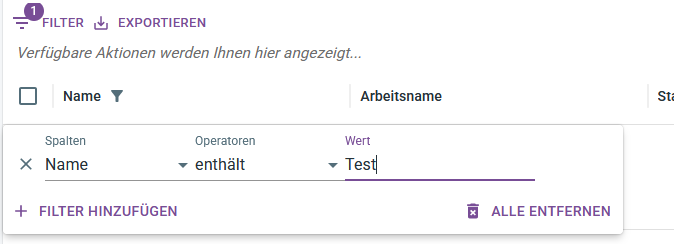
Multiple filters are also possible simultaneously.
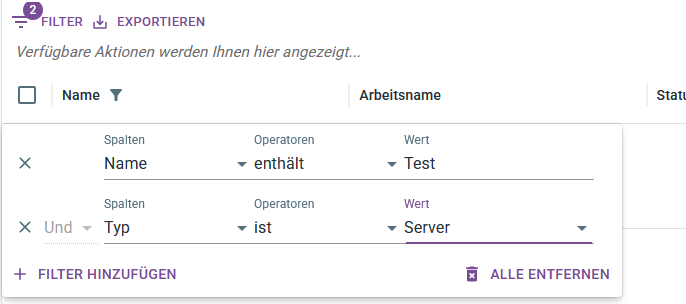
TERRA Management
Overview / Add System
The overview shows all currently added systems with information about the name, working name, status, serial number, type, and agent version.
Additionally, the agent for new servers can be downloaded and the token for the initial agent registration can be generated on this page.
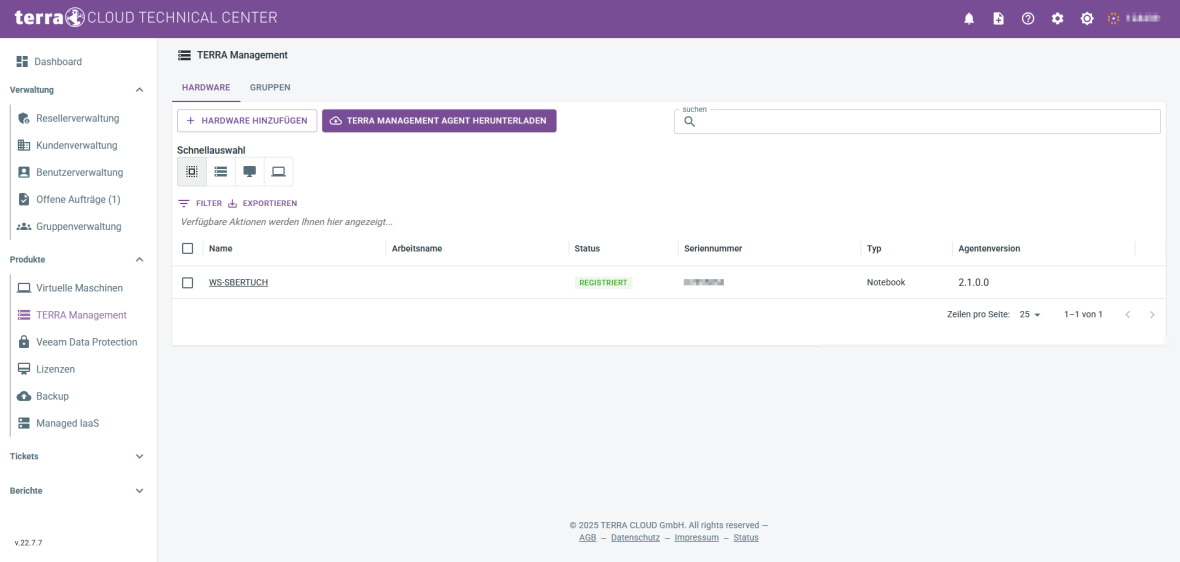
Details
In the detail view, you can see more detailed information about the currently selected system.
In addition to the information in the overview, you can also see data such as the service period or the service description.
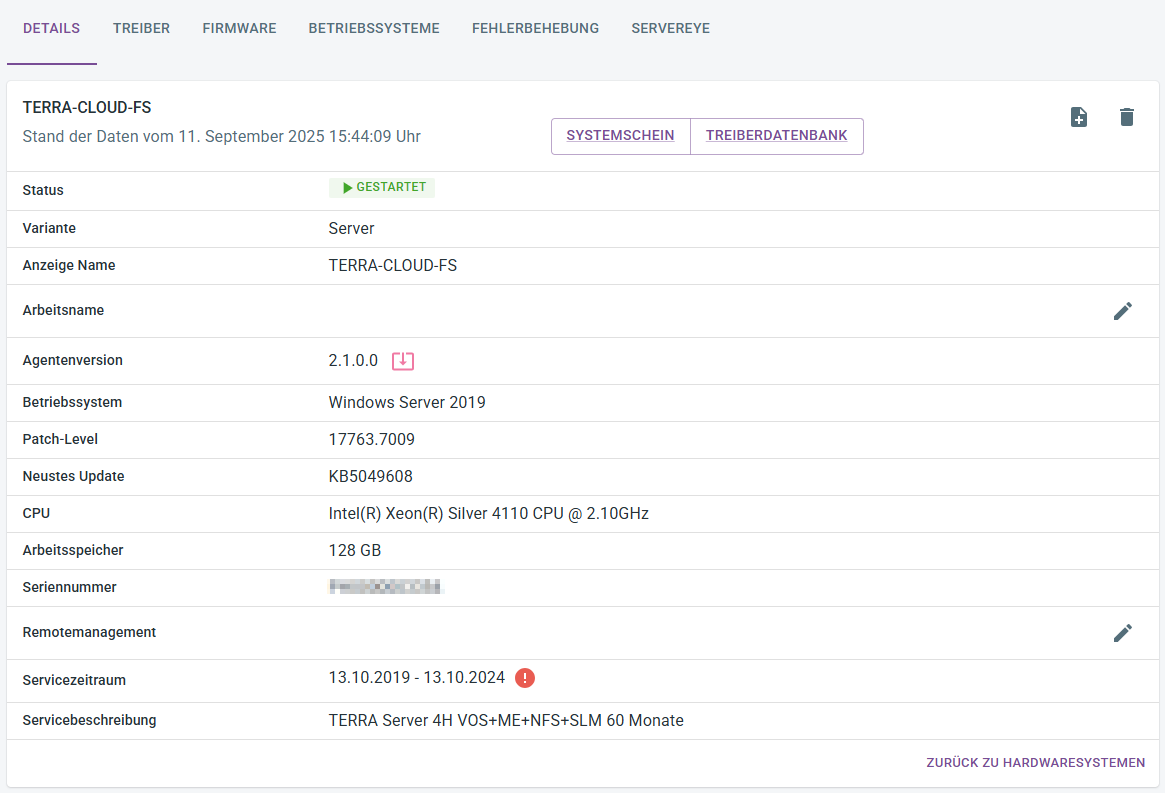
Driver
In the driver view, you can centrally update various system drivers, such as chipset or VGA drivers.
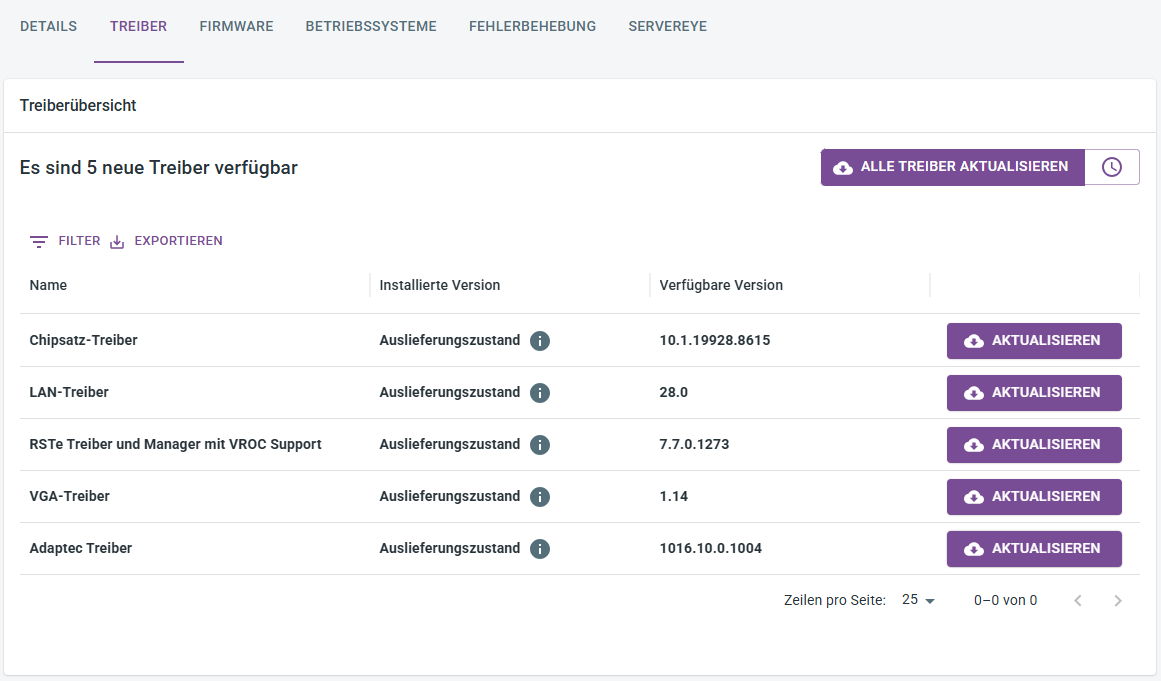
Firmware
In the firmware view, you can update the motherboard firmware for selected server models.
To do this, you must enter the remote management credentials in the detailed view.
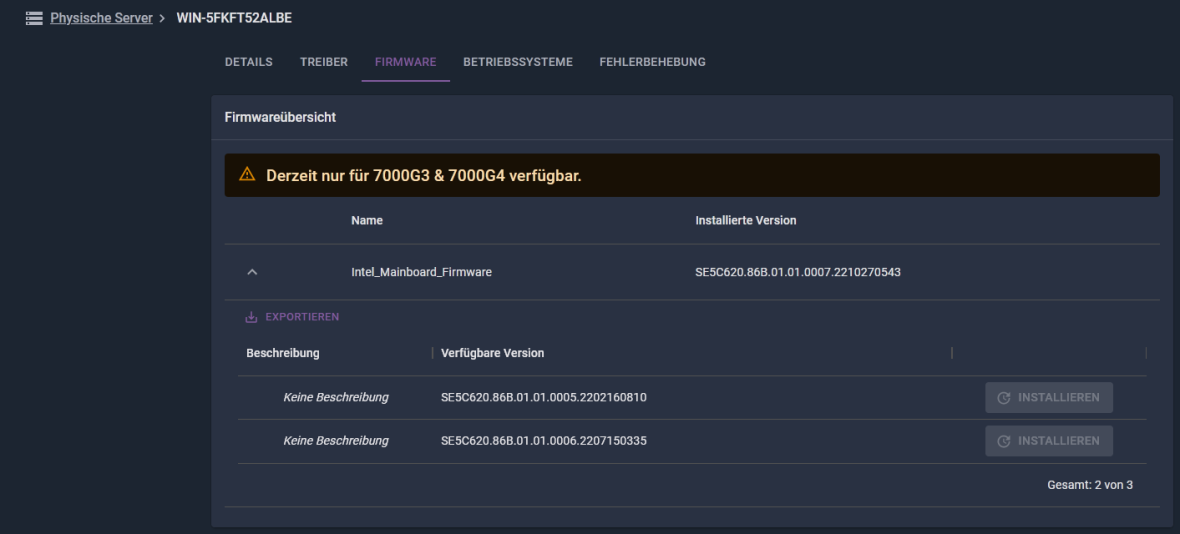
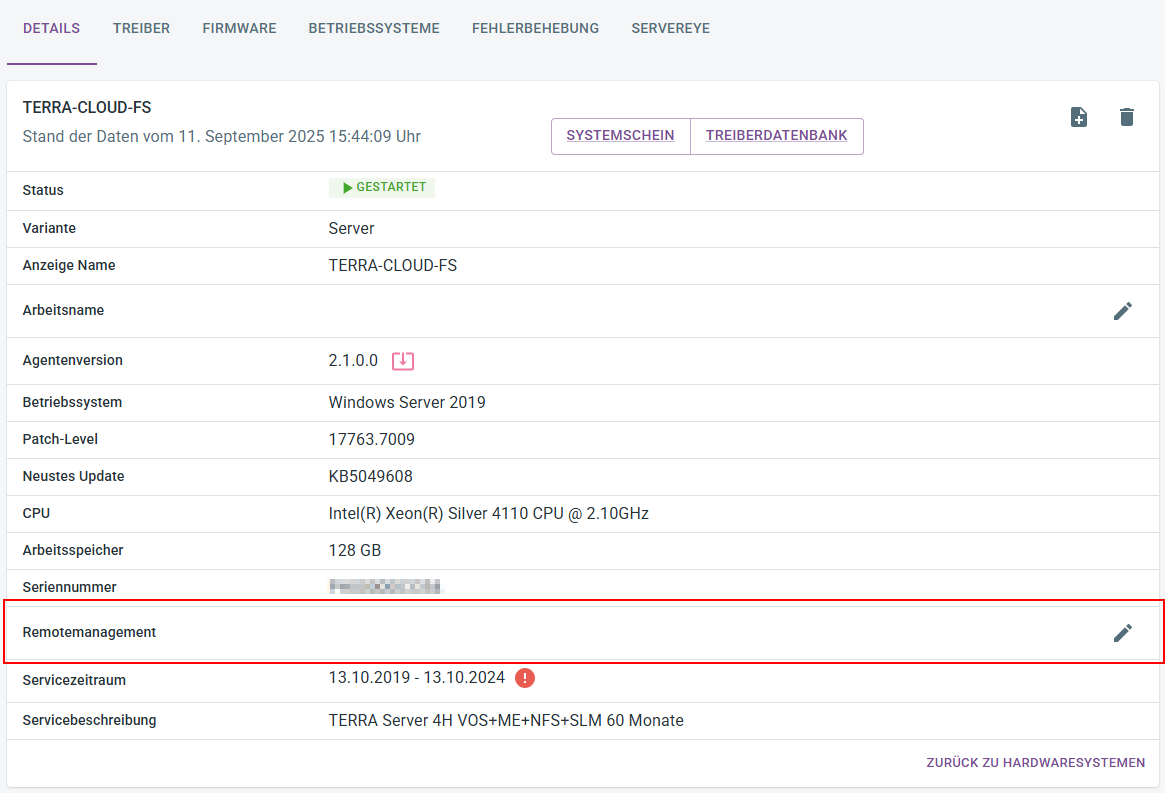
Operating systems
You can download selected operating system ISOs on the operating system tab.
Currently, Server 2019, 2022, 2025, VMware ESXi 7.0, and Windows 11 are available there.
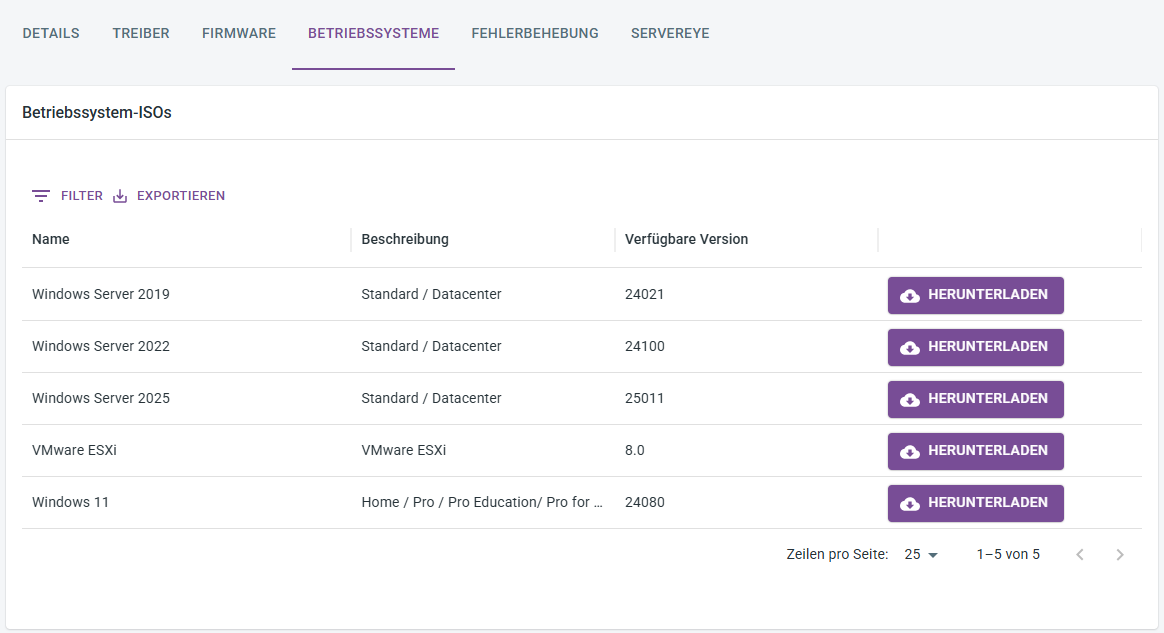
Troubleshooting
You can create log files from the server using the Troubleshooting tab.
Mainboard and RAID controller log files are supported.
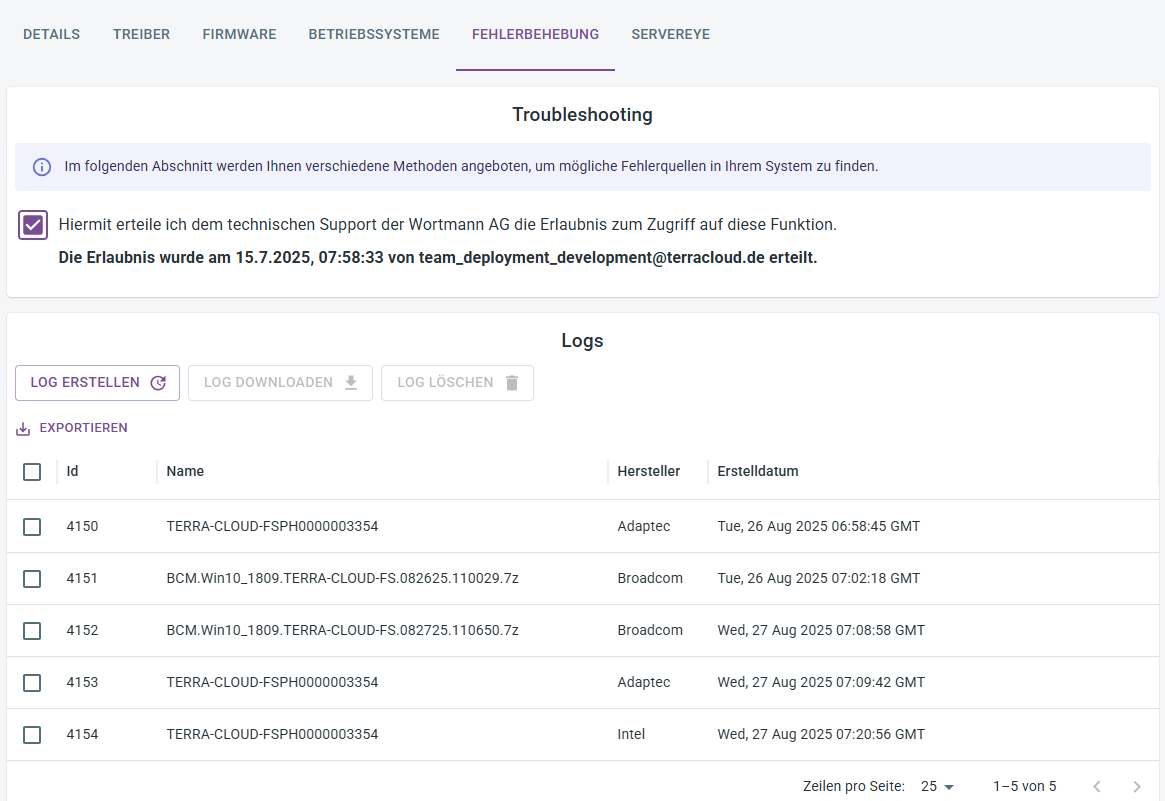
Servereye
Activation/Installation
This feature is not yet available, but will be available soon. To activate the Servereye component of TERRA Management, you must first link your Servereye account. Click on "Reseller Management"
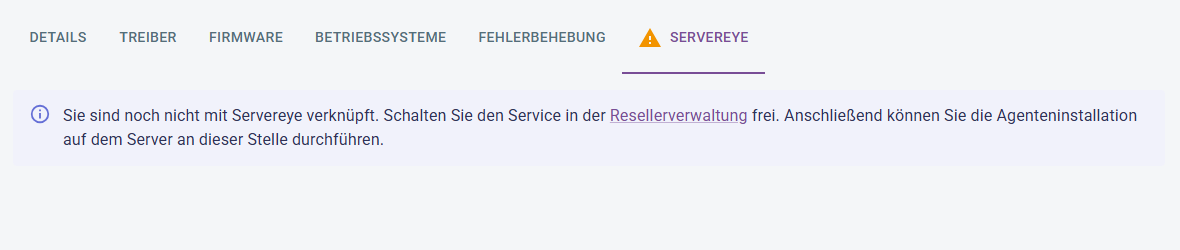
Click on "Edit"
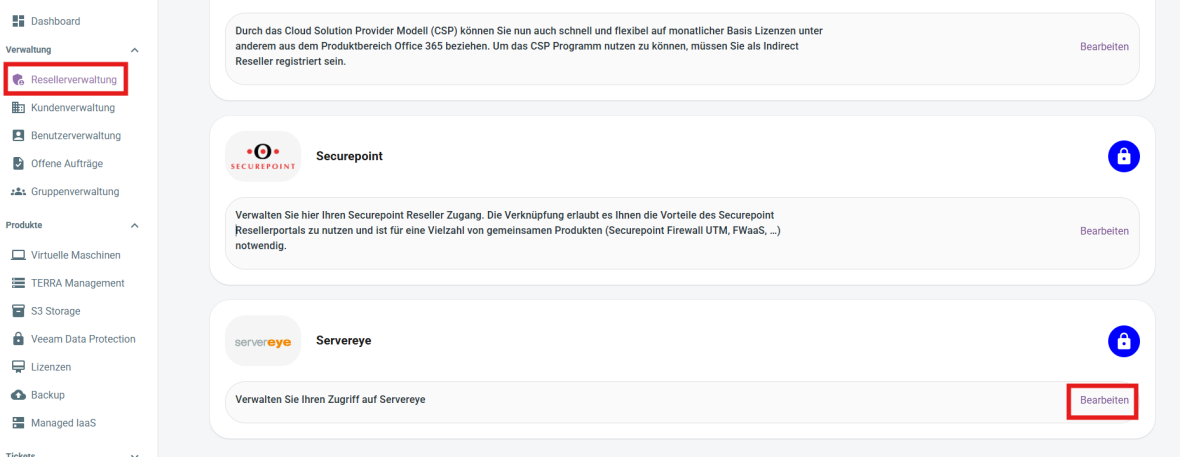
Create an account using your credentials or create a new customer.
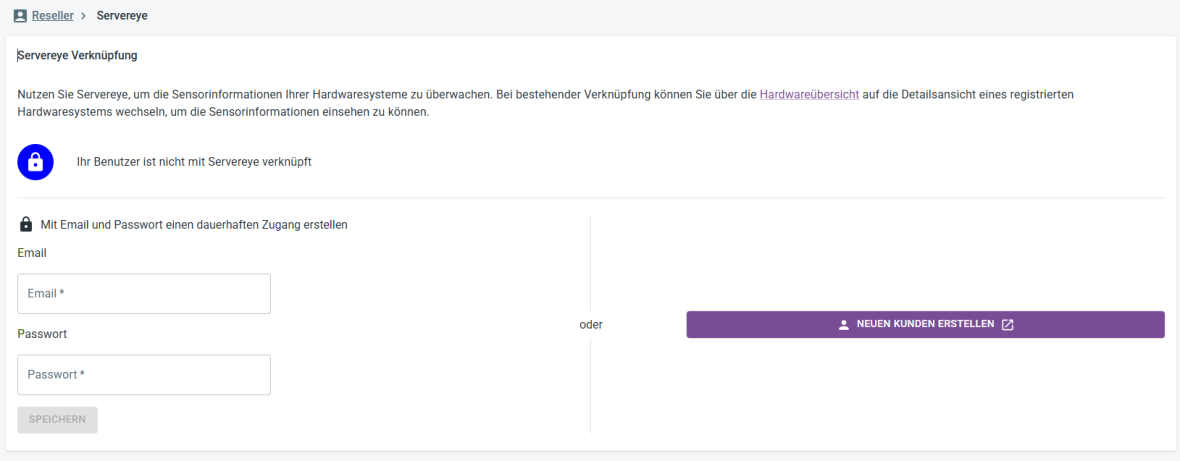
After clicking Save, Servereye should now have a green check mark.
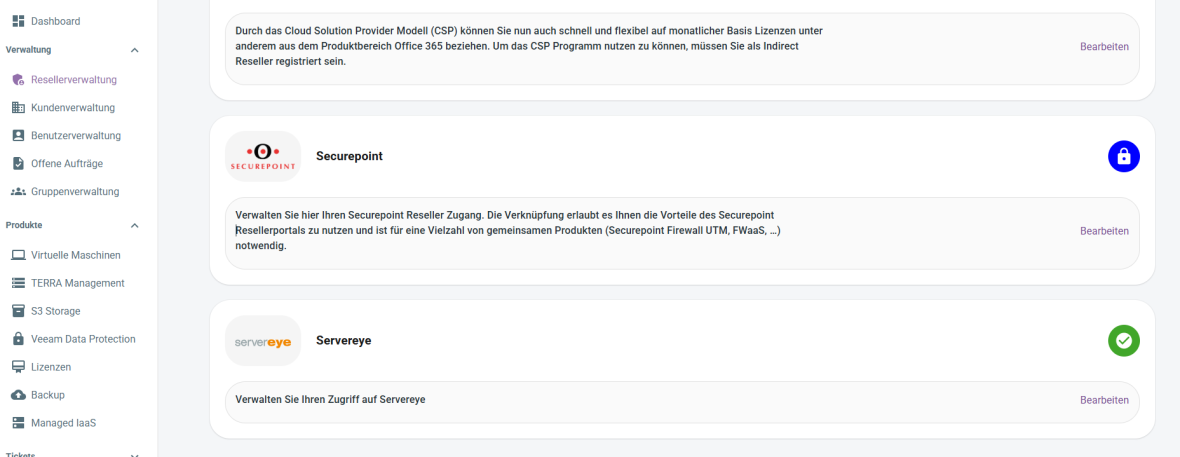
Now you can return to the Servereye section of your system and click Install Agent there.
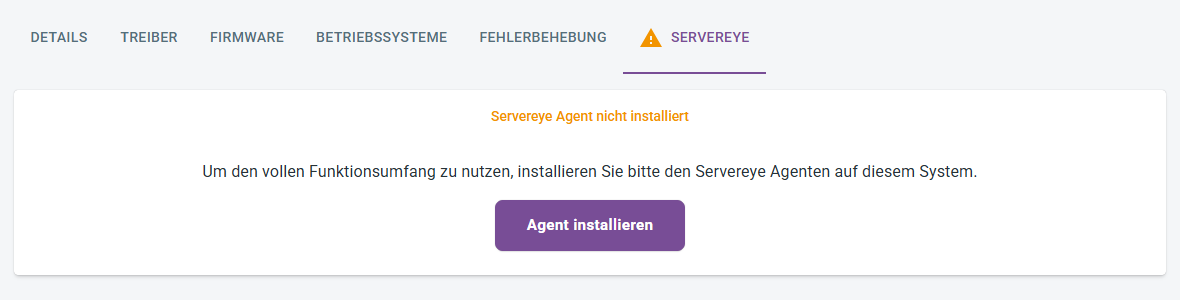
General
This feature is not yet available, but will be available in the near future.
'
Servereye functions as a versatile IT monitoring solution that maximizes the ease of monitoring and maintaining entrusted IT systems while ensuring optimal security.
The intelligent remote monitoring and management platform automates many routine tasks and enables you to take immediate action and quickly resolve problems in the event of server outages.
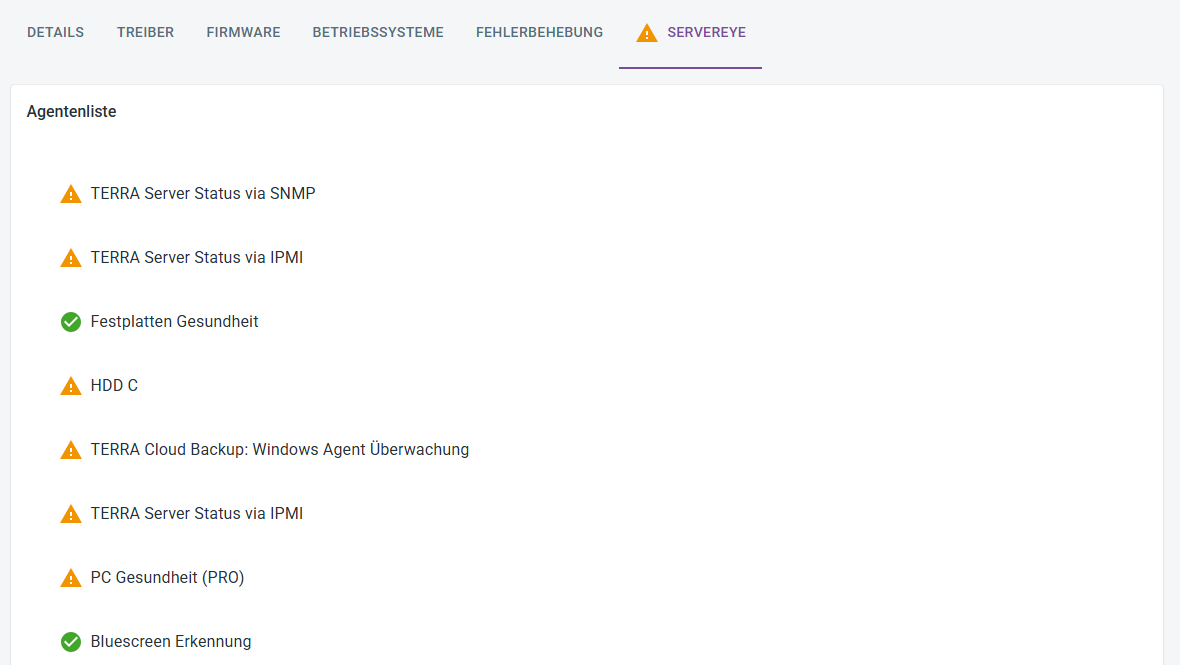
By clicking on the individual agents, you can view the detailed view of each agent.
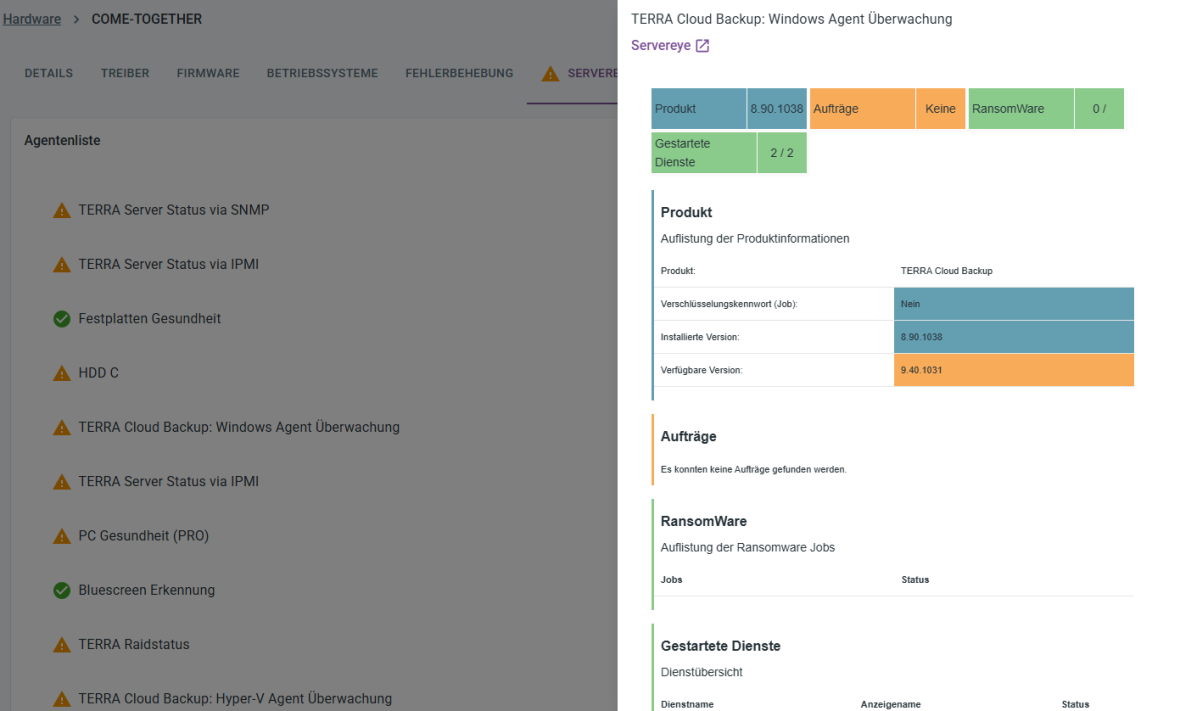
Troubleshooting
If you experience problems during registration or installation, please check the following points:
Check programs
Check under Programs and Features whether the following programs are still installed:
- TERRA Management
- Server Manager
→ If present, uninstall these programs
Check services
Check if the following services are running:
- Terra Management Service
- Terra Management Agent Updater Service
- ServerManager Service
→ If the ServerManager Service is running, stop this service
Check Registry
Check whether the TC token is entered in the registry:
Path:
HKEY_LOCAL_MACHINE\SOFTWARE\WortmannAG\Terra Management\Agent\TC Token
Log files
The log files can be found at the following path:
Path:
C:\Program Files (x86)\WortmannAG\TERRAManagementAgent
